5.5 Fault Tolerance
Before you configure fault tolerance check whether you have bound the desired NIC. If not, go to Section 3.6, Binding Protocols to do so.
5.5.1 Using Novell Remote Manager
-
Log in to Novell Remote Manager, then click Configure TCPIP > Start TCP/IP Configuration > Configure TCP/IP.
-
In the TCP/IP Protocol Configuration window, set Fault Tolerance to Enabled.
This switch is for the complete system. You still need to configure fault tolerance on your network.
-
Click the View/Modify button to the right of Fault Tolerance Configuration.
Figure 5-11 Fault Tolerance Configuration Window
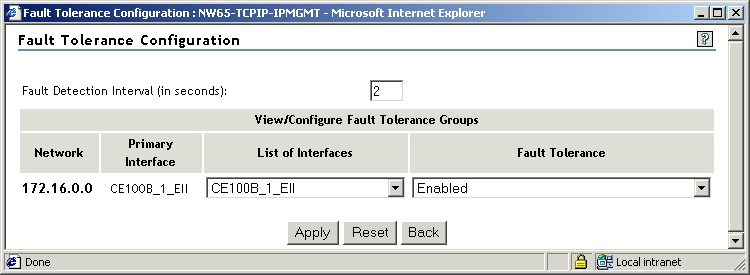
-
Type a Fault Detection Interval value in seconds.
-
For the entry listed under network, set Fault Tolerance to Enabled.
-
To save your changes, click Apply > Save.
The system displays a TCP/IP Configuration Successful message.
-
Click OK to return to the TCP/IP Configuration Menu window.
-
If you want these changes to take effect immediately, click Reinitialize Options.
5.5.2 Using INETCFG
-
Load INETCFG and select Protocols.
-
Select TCP/IP from the list of protocols.
-
Select Fault Tolerance and enable it.
This switch is for the complete system. You still need to configure fault tolerance on your network.
-
Select Fault Tolerance Configuration.
-
Configure Fault Detection Interval, Minimum Error Level, and Configure Individual Groups.
-
In the Configure Individual Groups, select the network listed and enable fault tolerance.