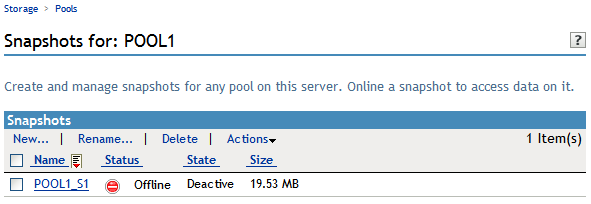18.3 Creating a New Pool Snapshot
18.3.1 Prerequisites for Creating a Pool Snapshot
-
The pool you want to snapshot must already exist and be active.
-
On NetWare, the pool you want to use as the stored-on pool must already exist. It can be the same pool as the pool you want to snapshot. In a cluster, you must use the same pool.
-
On Linux, free space must be available on an EVMS-managed device that you want to use as the stored-on partition.
-
On Linux, you cannot create snapshots of shared NSS pools.
18.3.2 Creating a Pool Snapshot on Linux
Using iManager
-
In iManager, click .
For instructions, see Section 9.1.3, Accessing Roles and Tasks in iManager.
-
In the server field on the page, select a server to manage to view a list of pools.
For instructions, see Section 9.1.4, Selecting a Server to Manage.
-
If the pool you want to snapshot is not active, select the pool from the list, then click .
-
In the list, select the active pool that you want to snapshot, then click to go to the page.
IMPORTANT:If the selected pool is a online pool snapshot, the option is not available. Select the original pool instead.
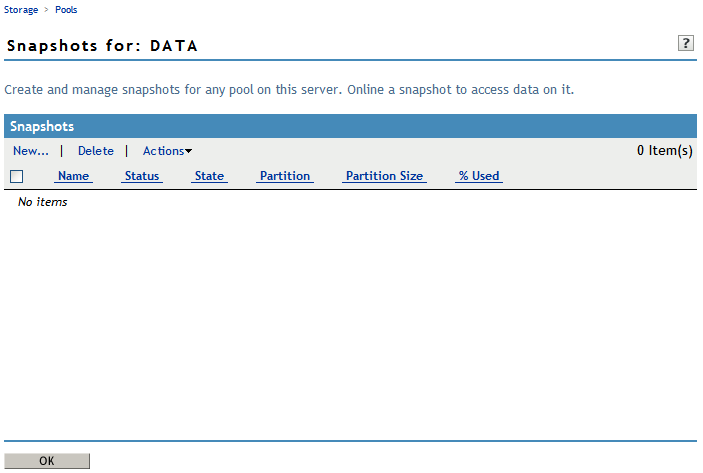
-
In the menu, select to open the page.
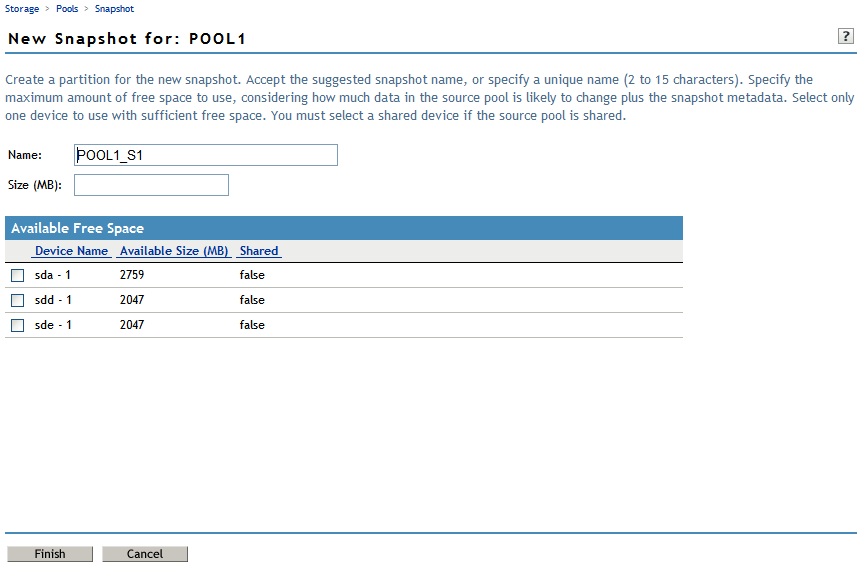
-
On the page, specify the following:
-
Name: Optionally modify the default snapshot name.
For information about pool snapshot names, see Guidelines for Naming Pool Snapshots.
-
Size: Type the amount of free space (in MB) to use for the stored-on partition.
-
Stored-on Partition: From the list of active devices, select the device where you want to create the stored-on partition.
On Linux, each snapshot is stored on a separate partition. The partition for the snapshot cannot be expanded after it is created. If the pool is shared in a cluster, the snapshot feature is not supported. For information, see Stored-On Partition (Linux).
-
-
Click to create the snapshot, or click to back out of the process.
-
After NSS creates the pool snapshot, NSS automatically opens to the page so that you can further manage the snapshot. The list contains the newly created snapshot.
IMPORTANT:You might see an error message if the iManager connection to the server you are managing times out before the snapshot is created. The pool snapshot creation should continue on the managed server. If a timeout error occurs, navigate to the page to view and manage the snapshot.
By default, the snapshot on Linux is always and . This means that the snapshot is functioning, but that the pool snapshot is not mounted as an online pool.
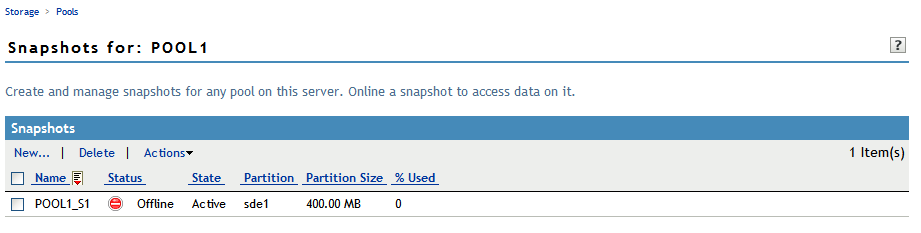
Using NSSMU for Linux
-
Open a terminal console, then log in as the root user.
-
At the terminal console prompt, enter
nssmu
-
If the pool that you want to snapshot is not currently mounted, mount it now by using your normal mount methods.
-
In NSSMU, select .
-
Press to begin the create process.
-
Specify a name for the pool snapshot.
-
From the list, select the pool you want to snapshot, then press .
-
From the list, select the device where you want to create a partition for the snapshot stored-on partition, then press .
On Linux, each snapshot is stored on a separate partition, not on a pool.
-
Specify how much space in MB to allocate to the partition.
The partition for the snapshot cannot be expanded after it is created.
-
Press to create the snapshot.
The newly created snapshot appears in the list.
18.3.3 Creating a Pool Snapshot on NetWare
You must use iManager to create and manage pool snapshots for NSS volumes on NetWare. NSSMU for NetWare does not support snapshots.
-
In iManager, click .
For instructions, see Section 9.1.3, Accessing Roles and Tasks in iManager.
-
In the server field on the page, select a server to manage to view a list of pools.
For instructions, see Section 9.1.4, Selecting a Server to Manage.
-
If the pool you want to snapshot is not active, select the pool from the list, then click .
-
For NetWare, if the pool you want to make the stored-on pool is not active, select the pool from the list, then click .
-
In the list, select the active pool that you want to snapshot, then click to go to the page.
IMPORTANT:If the selected pool is a online pool snapshot, the option is not available. Select the original pool instead.
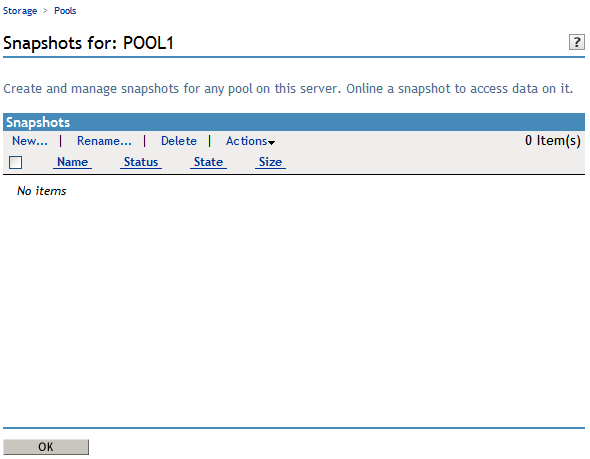
-
In the menu, select to open the page.
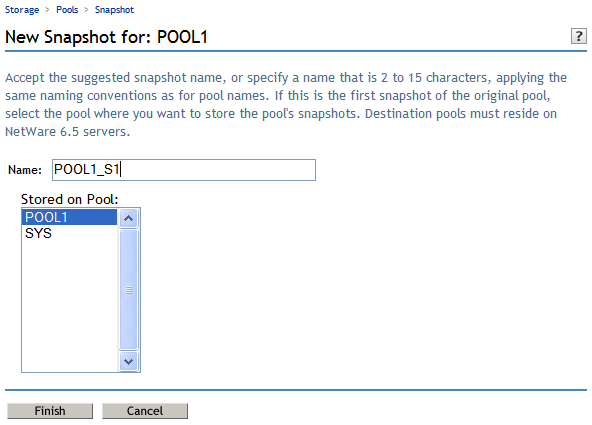
-
On the page, specify the following:
-
Name: Optionally modify the default snapshot name.
For information about pool snapshot names, see Guidelines for Naming Pool Snapshots.
-
Stored-on Pool: From the list of active pools, select the pool you want to use as the stored-on pool. If the pool is shared in a cluster, the stored-on pool must be the same pool as the pool you are snapshotting.
After you specify a stored-on pool, that pool is the default stored-on pool for all subsequent snapshots made of the original pool. To modify the stored-on pool associated with an original pool, you must delete all existing snapshots for the original pool, then begin again to create a new series of pool snapshots. For information, see Stored-On Pool (NetWare).
-
-
Click to create the snapshot, or click to back out of the process.
-
After NSS creates the pool snapshot, NSS opens to the page so that you can further manage the snapshot. The list contains the newly created snapshot.
IMPORTANT:You might see an error message if the iManager connection to the server you are managing times out before the snapshot is created. The pool snapshot creation should continue on the managed server. If a timeout error occurs, navigate to the page to view and manage the snapshot.
By default, the snapshot on NetWare is always and . This means that the snapshot is functioning, but that the pool snapshot is not activated as an online pool.