

  |
This section will help you deploy RConsoleJ in the following scenarios:
The RConsoleJ Client communicates directly with the RConsoleJ Agent using TCP/IP.
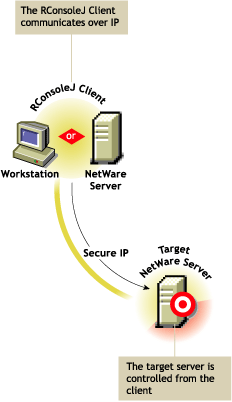
In the RConsoleJ Connection dialog box, select Secure IP.
Enter the IP address of the target NetWare server, or click the Remote Servers icon and then select the target NetWare server from the list.
Enter the password provided during loading of the RConsoleJ Agent on the target server.
Enter the port number.
The default is 2036.
Click Connect.
To ensure server authentication, read the Untrusted Certificate Verification server certificate issued by the target server and click OK to accept.
The RConsoleJ Client communicates directly with the RConsoleJ Agent using TCP/IP. Use the Unsecure IP connection for backward compatibility with NetWare 5.x server RConsoleJ Agents.
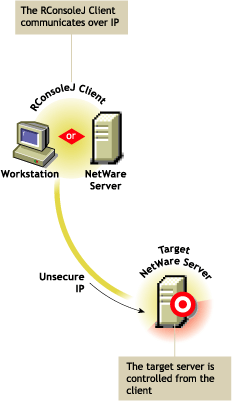
In the RConsoleJ Connection dialog box, select Unsecure.
Select Connect Directly as the unsecure connection option.
Enter the IP address of the target NetWare server, or click the Remote Servers icon and then select the target NetWare server from the list.
Enter the password provided during loading the RConsoleJ Agent.
Enter the port number.
The default is 2034.
Click Connect.
The RConsoleJ Client communicates with the RConsoleJ Agent through RConsoleJ Proxy Agent because the target NetWare server is based purely on IPX.
The RConsoleJ Proxy Agent is loaded on a NetWare server (proxy server) that has both IP and IPX stacks loaded. The RConsoleJ Proxy Agent receives all the IP requests from the RConsoleJ Client, converts them to IPX requests, and then sends them to the RConsoleJ Agent and vice-versa.
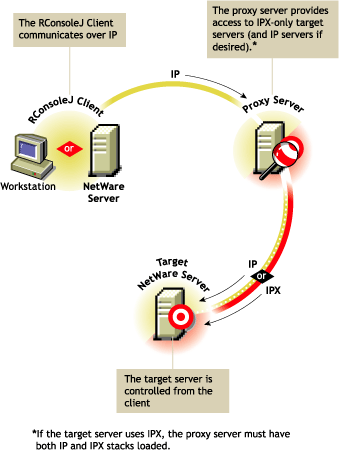
In the RConsoleJ Connection dialog box, select Unsecure.
Select Connect Via Proxy as the unsecure connection option.
Enter the IP/IPX address of the target NetWare server, or click the Remote Servers icon and then select the target NetWare server from the list.
Following is a sample IPX number:
IPX_Address:000000000001
Enter the port number specified during loading the RConsoleJ Agent on the target server or choose appropriate protocol to use the default port number.
The default is 2034 for Unsecure IP.
Enter the IP address of the proxy server, or click the Remote Servers icon and then select a proxy server from the list.
Click an agent protocol depending on the protocol of the target server.
Enter the port number specified during loading the RConsoleJ Proxy Agent.
The RConsoleJ Client communicates with the RConsoleJ Proxy Agent on this port.
The default is 2035.
Enter the password provided during loading the RConsoleJ Agent on the target NetWare server.
Click Connect.
  |