12.12 Renaming a Clustered NSS Pool
When an NSS pool is cluster-enabled with Novell Cluster Services, special steps must be followed to rename the pool. The pool cluster resource must be taken offline during the renaming process. You can use NSSMU or the Storage plug-in to iManager to rename the shared pool.
When you use an NSS management tool to rename a cluster-enabled pool, it automatically changes the Pool object name in eDirectory, updates the pool name for its Volume objects, and updates the pool name that appears in the load, unload, and monitor scripts for the pool’s cluster resource. The rename function does not change the names for the following resource objects:
-
Cluster resource name (such as POOL1_SERVER)
You can use the cluster rename command to rename the resource. See Section 10.15, Renaming a Cluster Resource.
-
Virtual server name (the NCS:NCP Server object, such as CLUS1-POOL1-SERVER)
-
CIFS virtual server name (such as CLUS1-POOL1-W), if CIFS is enabled as an advertising protocol for the resource
To rename a pool name in a way that also modifies names of resource objects, you can disable clustering for the pool, rename the pool, and then enable clustering for the renamed pool. This method is also described in Section 12.12.3, Renaming a Shared Pool and Its Resource Objects.
Because renaming requires that information is modified in eDirectory, you should rename the pool from the master node. NSS management tools require that the shared pool is active locally on a cluster node that has its NCP Server object in the same context as the Pool object of the pool you want to rename. The server must also be in the resource’s Preferred Nodes list to migrate to it. To view or modify the list, see Section 10.10, Configuring Preferred Nodes and Node Failover Order for a Resource.
You can use any of the methods in this section to rename a shared pool.
12.12.1 Renaming a Shared Pool with iManager
-
Ensure that the pool cluster resource is running on the master node.
If you need to migrate the resource:
-
In iManager, select Clusters > My Clusters, then select the cluster that you want to manage.
-
On the Cluster Manager page, select the check box next to the pool cluster resource, then click Migrate.
-
Select the master node, then click OK.
Wait for the resource to report a Running state before you continue.
-
-
Take the pool cluster resource offline. On the Cluster Manager page, select the check box next to the pool cluster resource, then click Offline.
Wait for the resource to report an Offline state before you continue.
-
Activate the pool locally on the master node:
-
In iManager, select Storage > Pools.
-
Select the node where you took the resource offline.
-
Select the pool, then click Activate.
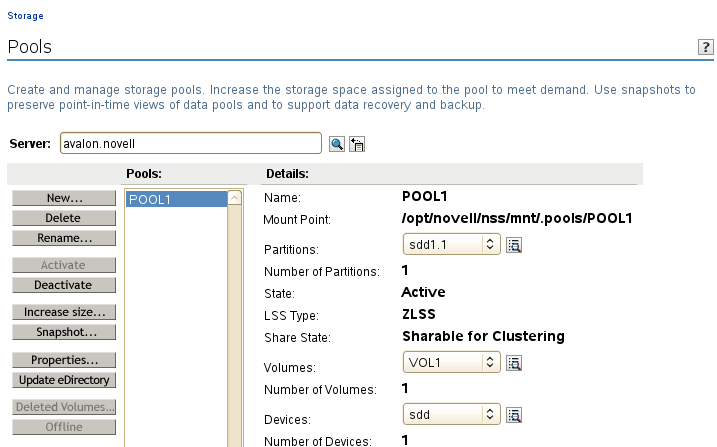
-
-
Rename the shared pool:
-
In the Pools list, select the pool, then click Rename.
-
Read the warning message that the pool’s volumes will be dismounted, then click OK to confirm that you want to rename the pool.
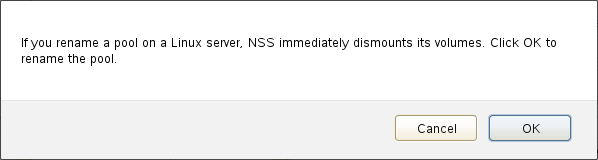
-
In the Rename Pool dialog box, type the new name, then click Finish.
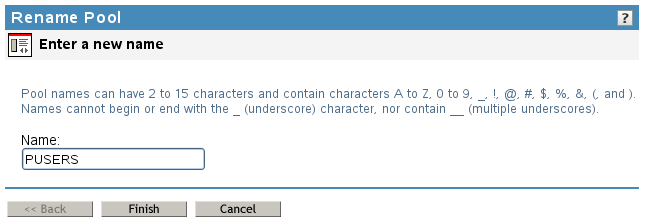
-
Read the error message, then click OK to dismiss it.
Error 23391 is EDIR OBJECT NOT FOUND. Typically, it means that the old Pool object has been removed successfully and can no longer be found.

-
View the renamed pool in the Pools list.
After the rename, the pool is in a deactive state.
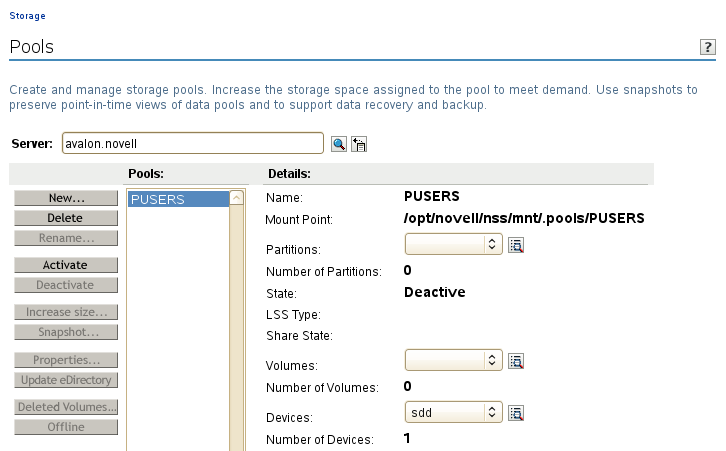
-
-
Verify that the pool name was modified in the pool resource scripts:
-
In iManager, select Clusters > My Clusters, then select the cluster that you want to manage.
-
On the Cluster Manager page, click the name link of the pool resource.
The pool resource name has not been modified by the pool rename. Its default name is <old_pool_name>_SERVER.
-
On the Resource Properties page, click the Scripts tab.
-
Verify that the new pool name is used in the load, unload, and monitor scripts.
Remember that the resource name and virtual server name are not modified by a pool rename. Do not modify those names in scripts.
-
On the Load Script page, verify that the pool name was changed in the nss command. If you modify the load script, click Apply.
exit_on_error nss /poolact=<new_pool_name>For example:
exit_on_error nss /poolact=PUSERS
-
Click Unload Script, then verify that the pool name was changed in the nss command. Also check any custom commands where the volume name appears. If you modify the unload script, click Apply.
exit_on_error nss /pooldeact=<new_pool_name>For example:
exit_on_error nss /pooldeact=PUSERS
-
Click Monitor Script, then verify that the pool name was changed in the status_fs command. Also check any custom commands where the pool name appears. If you modify the monitor script, click Apply.
exit_on_error status_fs /dev/pool/<new_pool_name> /opt/novell/nss/mnt/.pools/<new_pool_name>
For example:
exit_on_error status_fs /dev/pool/PUSERS /opt/novell/nss/mnt/.pools/PUSERS
-
-
Click Cancel to return to the Cluster Manager page, or click OK to apply any changes you made in the scripts.
-
-
Bring the pool cluster resource online:
-
In iManager, select Clusters > My Clusters, then select the cluster that you want to manage.
-
On the Cluster Manager page, select the check box next to the pool cluster resource, then click Online.
The resource is brought online on a node in its Preferred Nodes list, according to availability. Wait for the resource to report a Running state before you continue.
-
-
(Optional) Rename the pool cluster resource. For example, rename POOL1_SERVER as PUSERS_SERVER.
For instructions, see Section 10.15, Renaming a Cluster Resource.
12.12.2 Renaming a Shared Pool with NSSMU
-
Log in to the master node as the root user, then launch a terminal console.
-
Ensure that the pool cluster resource is running on the master node. Enter
cluster status
If you need to migrate the resource, enter the following at the command prompt:
cluster migrate <resource_name> <master_node_name>
-
Take the pool cluster resource offline. At the command prompt, enter
cluster offline <resource_name>You can verify the offline state by entering
cluster status
-
Activate the pool locally on the master node:
-
At the command prompt, enter
nssmu
-
Select Pools to view a list of pools. The pool state is Deactive.
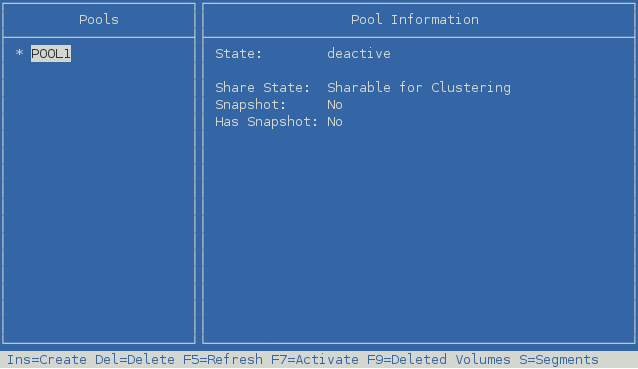
-
Select the pool, then press F7 Activate.
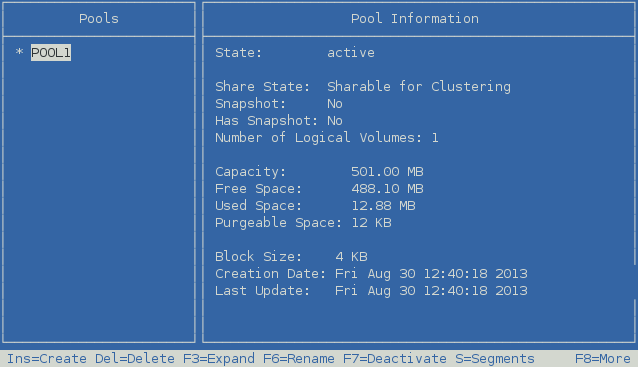
-
-
Rename the pool:
-
On the NSSMU Pools page, select the pool.
-
Press F6 Rename.
-
Read the warning message that the pool’s volumes will be dismounted, then click OK to confirm that you want to rename the pool.
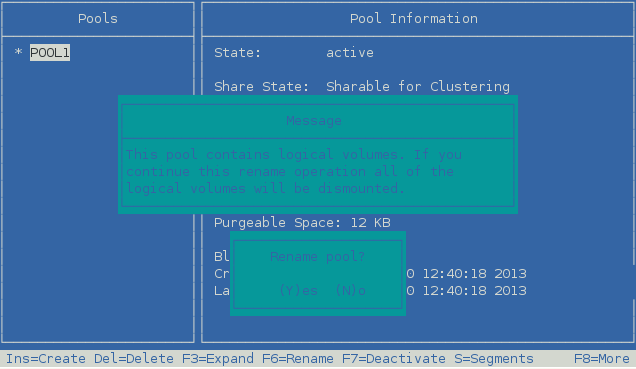
-
Specify the new name, then press Enter.
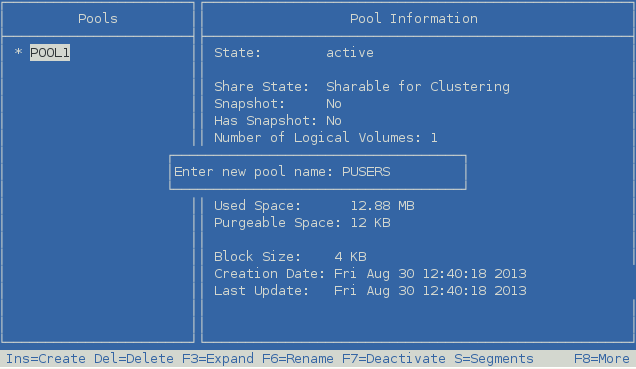
-
Read the error message, then press o (OK) or press Enter to dismiss it.
Error 23391 is EDIR OBJECT NOT FOUND. Typically, it means that the old Pool object has been removed successfully and can no longer be found.
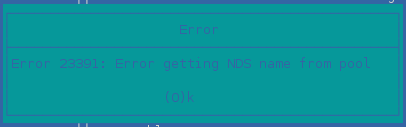
-
After the rename, the pool is in a deactive state.
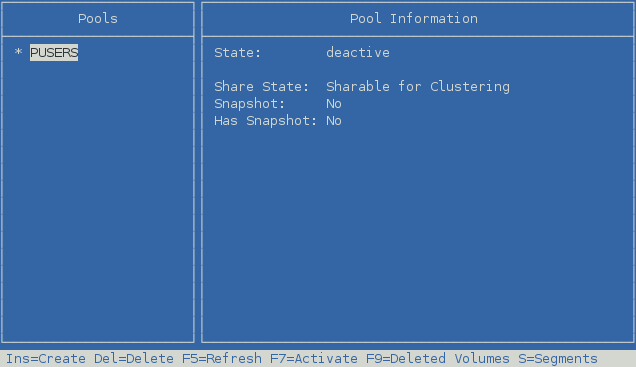
-
-
Press Esc twice to exit NSSMU.
-
Verify that the pool name was modified in the pool resource scripts:
-
In iManager, select Clusters > My Clusters, then select the cluster that you want to manage.
-
On the Cluster Manager page, click the name link of the pool resource.
The pool resource name has not been modified by the pool rename.
-
On the Resource Properties page, click the Scripts tab.
-
Verify that the new pool name is used in the load, unload, and monitor scripts.
Remember that the resource name and virtual server name are not modified by a pool rename. Do not modify those names in scripts.
-
On the Load Script page, verify that the pool name was changed in the nss command. If you modify the load script, click Apply.
exit_on_error nss /poolact=<new_pool_name>For example:
exit_on_error nss /poolact=PUSERS
-
Click Unload Script, then verify that the pool name was changed in the nss command. Also check any custom commands where the volume name appears. If you modify the unload script, click Apply.
exit_on_error nss /pooldeact=<new_pool_name>For example:
exit_on_error nss /pooldeact=PUSERS
-
Click Monitor Script, then verify that the pool name was changed in the status_fs command. Also check any custom commands where the pool name appears. If you modify the monitor script, click Apply.
exit_on_error status_fs /dev/pool/<new_pool_name> /opt/novell/nss/mnt/.pools/<new_pool_name>
For example:
exit_on_error status_fs /dev/pool/PUSERS /opt/novell/nss/mnt/.pools/PUSERS
-
-
Click Cancel to return to the Cluster Manager page, or click OK to apply any changes you made in the scripts.
-
-
Bring the pool cluster resource online. At the command prompt, enter
cluster online <resource_name>You can verify the online state by entering
cluster status
-
(Optional) Rename the pool cluster resource. For example, rename POOL1_SERVER as PUSERS_SERVER.
For instructions, see Section 10.15, Renaming a Cluster Resource.
12.12.3 Renaming a Shared Pool and Its Resource Objects
To modify the pool name and its related resource objects, you can disable clustering for the pool, rename the pool, and then enable clustering for the renamed pool. Ensure that the pool is on the master node when you disable clustering. The Clusters plug-in in iManager must be used to disable and enable clustering for the pool. The rename procedure can be performed in iManager or NSSMU.
-
Ensure that the pool cluster resource is running on the master node.
If you need to migrate the resource:
-
In iManager, select Clusters > My Clusters, then select the cluster that you want to manage.
-
On the Cluster Manager page, select the check box next to the pool cluster resource, then click Migrate.
-
Select the master node, then click OK.
Wait for the resource to report a Running state before you continue.
-
-
Take the pool cluster resource offline. On the Cluster Manager page, select the check box next to the pool cluster resource, then click Offline.
Wait for the resource to report an Offline state before you continue.
-
In iManager, use the Clusters plug-in to delete the cluster resource for the shared pool:
-
Select Clusters > My Clusters, then select the cluster.
-
Select the Cluster Options tab.
-
Select the check box next to the resource, then click Delete.
-
When you are prompted to confirm the deletion, click OK to continue, or click Cancel to abort the deletion.
-
In the Tree View in iManager, browse to verify that the Cluster Resource objects and related objects were removed from eDirectory.
If necessary, you can manually delete the objects. In iManager, go to Directory Administration > Delete Objects, select the objects, then click OK.
-
-
In iManager, re-create Storage objects for the pool and its volumes:
These objects are needed by NSS when you rename the pool. They are also used by Novell Cluster Services when you re-create the resource.
-
In iManager, select Storage > Pools, then select the cluster node where you want to rename the pool.
-
In the Pools list, select the pool, then click Activate.
-
Select the pool, then click Update eDirectory.
This creates a Pool object in eDirectory with a name format of <server_name>_<pool_name>_POOL.
-
Select Storage > Volumes. The server should still be selected.
-
In the Volumes list, select the volume, then click Mount.
-
Select the volume, then click Update eDirectory.
This creates a Volume object in eDirectory with a name format of <server_name>_<volume_name>.
-
Repeat Step 4.e through Step 4.f for each volume in the pool.
-
-
Rename the pool.
The following rename procedure uses iManager. You can alternatively use NSSMU to rename the pool.
-
In iManager, select Storage > Pools. The server should still be selected.
-
In the Pools list, select the pool, then click Rename.
-
Read the warning message that the pool’s volumes will be dismounted, then click OK to confirm that you want to rename the pool.
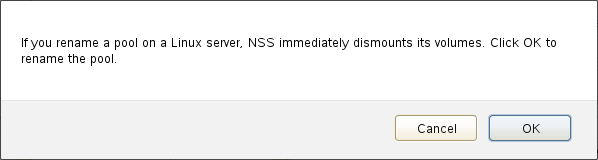
-
In the Rename Pool dialog box, type the new name, then click Finish.
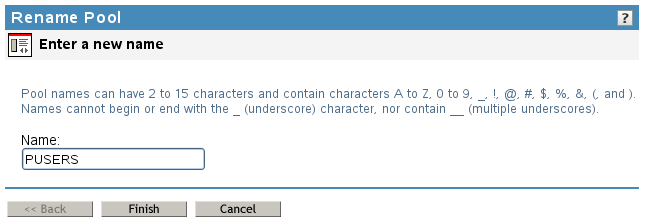
-
Read the error message, then click OK to dismiss it.
Error 23391 is EDIR OBJECT NOT FOUND. Typically, it means that the old Pool object has been removed successfully and can no longer be found.

-
View the renamed pool in the Pools list.
After the rename, the pool is in a deactive state. Do not activate it on any nodes.
If you activate it to verify that it is working as desired with the new name, deactivate it again before you continue.
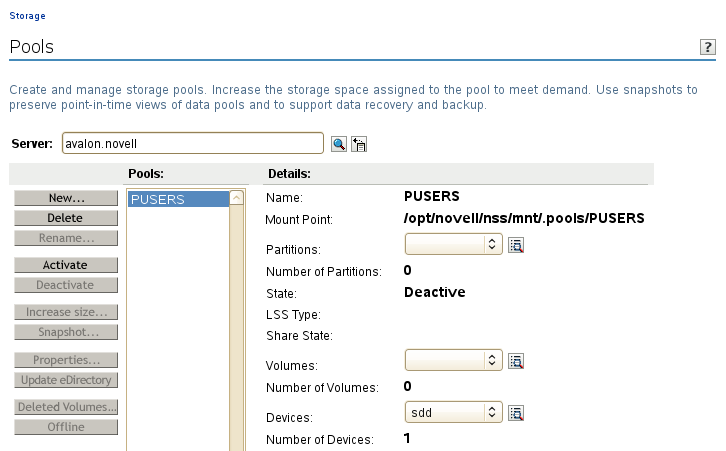
-
-
Use the Clusters plug-in to cluster-enable the pool and create new resource objects with the new pool name.
For detailed instructions, see Step 5 thru Step 18 in Section 12.5, Cluster-Enabling an Existing NSS Pool and Its Volumes.
-
In Roles and Tasks, select Clusters > My Clusters, then select the cluster.
-
Select the Cluster Options tab.
-
On the Cluster Options page, click the New link in the Cluster Objects toolbar.
-
On the Resource Type page, select the Pool radio button, then click Next.
The Cluster Pool Information page opens.
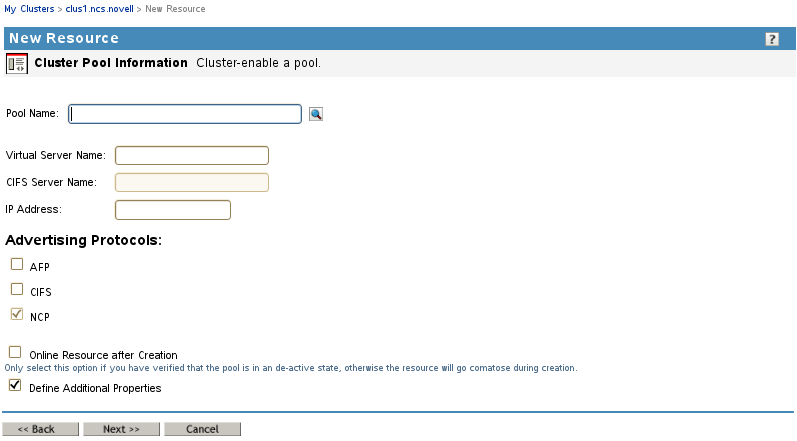
-
On the Cluster Pool Information page, specify the following resource setup information, then click Next:
-
Pool name
Browse to select the Pool Object of the pool.
-
Virtual server name
A default name is suggested based on the pool name. You can specify a different name for the virtual server.
-
IP address
This is the IP address to use for the resource’s virtual server.
-
Advertising protocols
-
NCP (default, mandatory)
-
AFP
-
CIFS
If you enable CIFS, a default name is suggested based on the NCP virtual server name. You can specify a different CIFS Server name.
-
-
Deselect the Online Resource after Creation check box.
-
Select the Define Additional Properties check box.

-
-
On the Resource Policies page, configure the resource policies for the start, failover, and failback modes, then click Next.
See Configuring the Start, Failover, and Failback Modes for Cluster Resources.
-
On the Resource Preferred Nodes page, assign the preferred nodes to use for the resource, then click Finish.
See Configuring Preferred Nodes and Node Failover Order for a Resource.
The pool cluster resource appears in the Cluster Objects list on the Cluster Options page, such as POOL1_SERVER.
-
(Optional) View and modify the resource properties.
-
(Optional) Enable monitoring and configure the monitoring script.
-
Bring the resource online. Select the Cluster Manager tab, select the check box next to the resource, then click Online.
The pool is activated and its volumes are mounted on the primary preferred node that is configured for the pool cluster resource.
If the pool goes comatose, take it offline, check that the pool is deactivated on the local server, then try again.
-
12.12.4 Renaming a Shared Pool in a DST Cluster Resource
The DST cluster resource is a pool cluster resource for the primary pool that has been modified to manage both the primary pool and secondary pool. When you use an NSS management tool to rename a cluster-enabled pool, it automatically changes the Pool object name in eDirectory; updates the pool name for its Volume objects; and updates the pool name that appears in the load, unload, and monitor scripts for the pool’s cluster resource. However, renaming a secondary pool cannot also update its name in the scripts for the primary pool’s resource, because the secondary pool’s default Pool object and Volume object do not contain information about the primary pool. You must manually modify the scripts for the DST cluster resource after you rename a secondary pool.
Renaming the shared primary pool or secondary pool in the DST cluster resource does not affect the settings that define the DST shadow relationship.
The resource objects for a DST cluster resource are typically named when you cluster-enable the primary pool. Renaming a primary pool does not modify the names of the resource objects. To rename a primary pool name in a way that also modifies names of resource objects, you can disable clustering for the primary pool, rename the pool, and then enable clustering for the renamed pool. This process is described in Renaming a Shared Pool and Its Resource Objects
.
Afterwards, reconfigure the primary pool cluster resource to include the necessary commands for the secondary pool and the DST shadow volume pair, just as you did when you first set up the DST cluster resource. Because the primary volume name and secondary volume name are not affected by the pool rename, you do not need to modify the related commands in the /etc/opt/novell/ncp2nss.conf file and /etc/opt/novell/ncpserv.conf file.
To rename a shared pool in a DST cluster resource:
-
Log in to the master node as the root user, then launch a terminal console.
-
Ensure that the pool cluster resource is running on the master node. Enter
cluster status
If you need to migrate the resource, enter the following at the command prompt:
cluster migrate <resource_name> <master_node_name>
-
Take the pool cluster resource offline. At the command prompt, enter
cluster offline <resource_name>You can verify the offline state by entering
cluster status
-
Activate the pool to be renamed locally on the master node:
-
At the command prompt, enter
nssmu
-
Select Pools to view a list of pools. The pool state is Deactive.
-
Select the pool, then press F7 Activate.
-
-
Rename the pool:
-
On the NSSMU Pools page, select the pool.
-
Press F6 Rename.
-
Read the warning message that the pool’s volumes will be dismounted, then click OK to confirm that you want to rename the pool.
-
Specify the new name, then press Enter.
-
Read the error message, then press o (OK) or press Enter to dismiss it.
Error 23391 is EDIR OBJECT NOT FOUND. Typically, it means that the old Pool object has been removed successfully and can no longer be found.
-
After the rename, the pool is in a deactive state.
-
-
Press Esc twice to exit NSSMU.
-
Verify that the pool name was modified in the pool resource scripts:
-
In iManager, select Clusters > My Clusters, then select the cluster that you want to manage.
-
On the Cluster Manager page, click the name link of the pool resource.
Remember that the pool resource name has not been modified by the pool rename.
-
On the Resource Properties page, click the Scripts tab.
-
Verify that the new pool name is used in the load, unload, and monitor scripts.
If you modified the secondary pool name, you must manually modify that line in the script.
Remember that the resource name and virtual server name are not modified by a pool rename. Do not modify those names in scripts.
-
On the Load Script page, verify that the pool name was changed in the nss command. If you modify the load script, click Apply.
exit_on_error nss /poolact=<new_pool_name>For example:
exit_on_error nss /poolact=PUSERS
-
Click Unload Script, then verify that the pool name was changed in the nss command. Also check any custom commands where the volume name appears. If you modify the unload script, click Apply.
exit_on_error nss /pooldeact=<new_pool_name>For example:
exit_on_error nss /pooldeact=PUSERS
-
Click Monitor Script, then verify that the pool name was changed in the status_fs command. Also check any custom commands where the pool name appears. If you modify the monitor script, click Apply.
exit_on_error status_fs /dev/pool/<new_pool_name> /opt/novell/nss/mnt/.pools/<new_pool_name>
For example:
exit_on_error status_fs /dev/pool/PUSERS /opt/novell/nss/mnt/.pools/PUSERS
-
-
Click Cancel to return to the Cluster Manager page, or click OK to apply any changes you made in the scripts.
-
-
Bring the pool cluster resource online. At the command prompt, enter
cluster online <resource_name>You can verify the online state by entering
cluster status