9.4 Viewing Connections for NCP Server
For an explanation of the connection parameters, see Section 9.1, Understanding Connections.
9.4.1 Using Novell Remote Manager
-
In Novell Remote Manager, click to open the Connection Manager page.
The Connection Manager page reports the and .
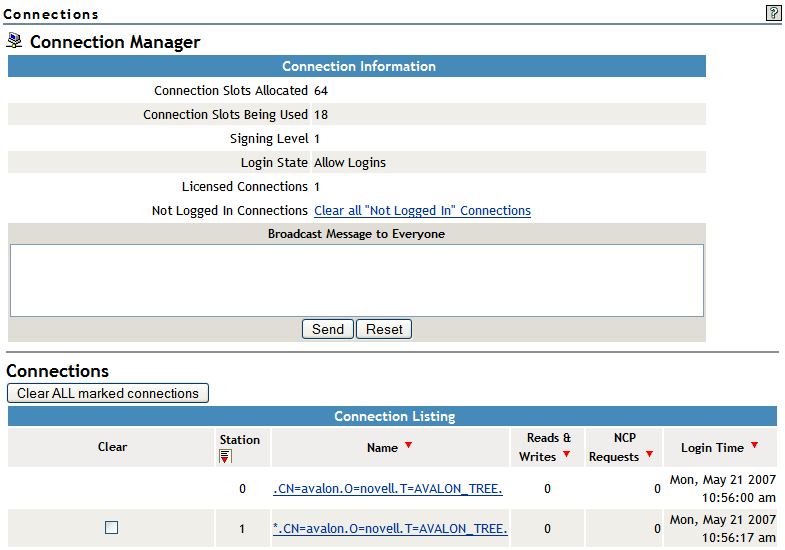
-
Optionally sort the by clicking the icon
 in the column heading of the information of interest.
in the column heading of the information of interest.
The default sort order is by stations. The current sort order is indicated by the icon
 in the column heading. The heading sorts from the least recent to the most recent.
in the column heading. The heading sorts from the least recent to the most recent.
-
(Optional) Click the link for a specific connection to view more details about it.
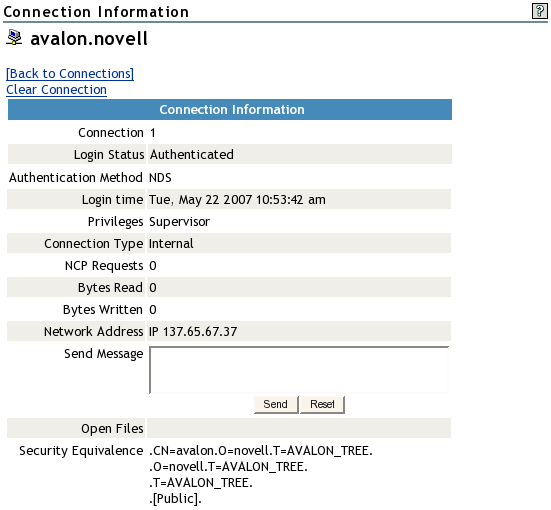
9.4.2 Using NCPCON
-
Open a terminal console, then log in as the root user.
-
At the terminal console prompt, enter the following to open the NCP Server Console (ncpcon(8)) utility:
ncpcon
-
At the NCPCON prompt, do any of the following:
-
Get the report by entering
connection
-
Get the report by entering
connection list
-
Get the report for a specific connection by entering
connection connection_numberReplace connection_number with the station number of the connection of interest. You can find the connection number by viewing the connection listing.
-