14.1 Monitoring the Status of Move Volume or Split Volume Jobs
14.1.1 Understanding the Job Status Report
The Volume Job Control Status Report shows the information described in this section. To update the status, click in , or click .
Type
Distinguishes the job as a Move job  or Split job
or Split job  .
.
Name
If it is a Move, this is the name of the original volume, such as DATA1:. If it is a Split, this is the path to directory on the original volume where you split it, such as DATA2:project\dev.
State
States are defined in logical tasks so that the Move job or Split job can start and stop at several points in the process and go back to repeat any subprocesses, as needed.
Reported states include the following:
-
The Move or Split job is currently suspended, but it will automatically resume (or start) at a later time. If you have paused a job, you must resume the job in order for the schedule to trigger the job to run at scheduled times.
-
In a Move or Split job, files are actively being moved from the original volume to the new volume.
-
-
DFS could not delete one or more files from the original volume while in the state. For example, DFS cannot delete files that are currently in use.
This state requires administrator action. Do one of the following:
-
To retry the cleanup, click .
If undeleted files remain in use, DFS might return to this state. You can repeat this option as often as necessary.
-
To complete the job and leave undeleted files in the original volume, click .
You must manually delete the duplicate files from the original volume afterwards.
-
-
A Move or Split job is mostly completed, but some files were left behind after two attempts to copy them to the new volume. Files that are in use at the time of the move or split process cannot be copied to the new location.
IMPORTANT:DFS does not identify which of the files left behind are more recent duplicates of those copied to the new volume and which could not be copied because they were in use during the Move or Split job.
This state requires administrator action. Do one of the following:
-
To retry to copy the files left behind, click . If uncopied files remain in use, DFS might return to this state. You can repeat this option as often as necessary. If the files can now be copied successfully, the job will finish normally.
-
To complete the job and leave uncopied files in the original volume, click . You must manually determine which files to move from the original volume afterwards. Users can no longer access files left behind in the old location.
-
-
The Move or Split job has been manually paused by an administrator. From this state, you can or the job.
-
-
The Move or Split job failed and cannot be completed successfully. For troubleshooting tips, see Section 14.8, Troubleshooting Move or Split Job Failures.
-
The Move or Split job was stopped by the administrator before it was successfully completed. After you issue a Delete command, the Volume Manager waits for the next convenient step in the process to stop the job. Because it checks for new commands after copying an entire file, the wait time varies. If the file is large, the wait time could be several seconds.
-
DFS completed the Move or Split job, more or less successfully. Completed jobs remain in the status report for seven (7) days after completion.
If the job successfully reaches the state on its own, no files remain behind in the original volume or below the DFS junction point in the original volume.
If the job reaches the state after a state, one or more undeleted files might remain behind in the original volume or below the DFS junction point in the original volume.
If the job reaches the state after a state, one or more uncopied files might remain behind in the original volume or below the DFS junction point in the original volume.
IMPORTANT:You must manually delete or transfer files left behind. Users can no longer access files left behind.
Percent Complete
The estimated percentage of data to be copied from the original volume that has been copied to the new volume as of the instant the status report was created.
Comment
A comment you typed when you issued a command.
14.1.2 Viewing the Volume Job Report
To access a report of move and split jobs:
-
In iManager, click .
For instructions, see Section 8.1.3, Accessing Roles and Tasks in iManager.
-
Select a server to manage.
For instructions, see Section 8.1.4, Selecting a Server to Manage.
A list of move and split jobs appears.
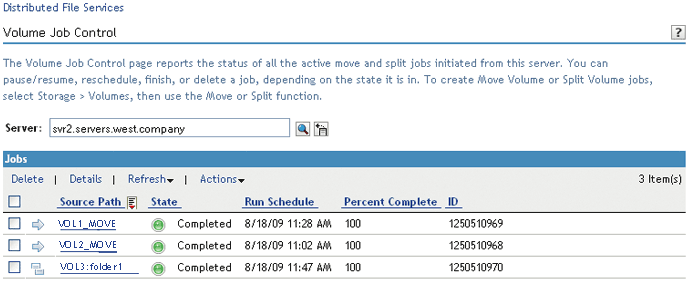
-
To exit, click .