10.2 Creating a Shadow Volume Policy
10.2.1 Prerequisite
In order to configure policies that apply only to a specific shadow volume, the shadow volume must already be defined.
10.2.2 Guidelines for Shadow Volume Policies
-
For each Dynamic Storage Technology shadow volume, you must establish at least one policy that controls how files are migrated from the primary storage area to the secondary storage area of the shadow volume, or vice versa.
-
Any given shadow volume policy is best kept to a simple goal. Complex combinations of rules in a single policy can lead to confusion on how they are executed.
-
You can have multiple policies associated with a given shadow volume.
-
A given policy can apply to multiple shadow volumes.
-
Multiple policies can be scheduled to be run concurrently.
10.2.3 Creating a Shadow Volume Policy
-
In Novell Remote Manager for Linux, select , then select to open the Dynamic Storage Technology Options page.
Initially, no policies are defined, so you do not see a policy report.

After one or more policies are defined, the policies are reported in a table.

-
Beneath the list of , click to open a page where you can configure a new storage policy.
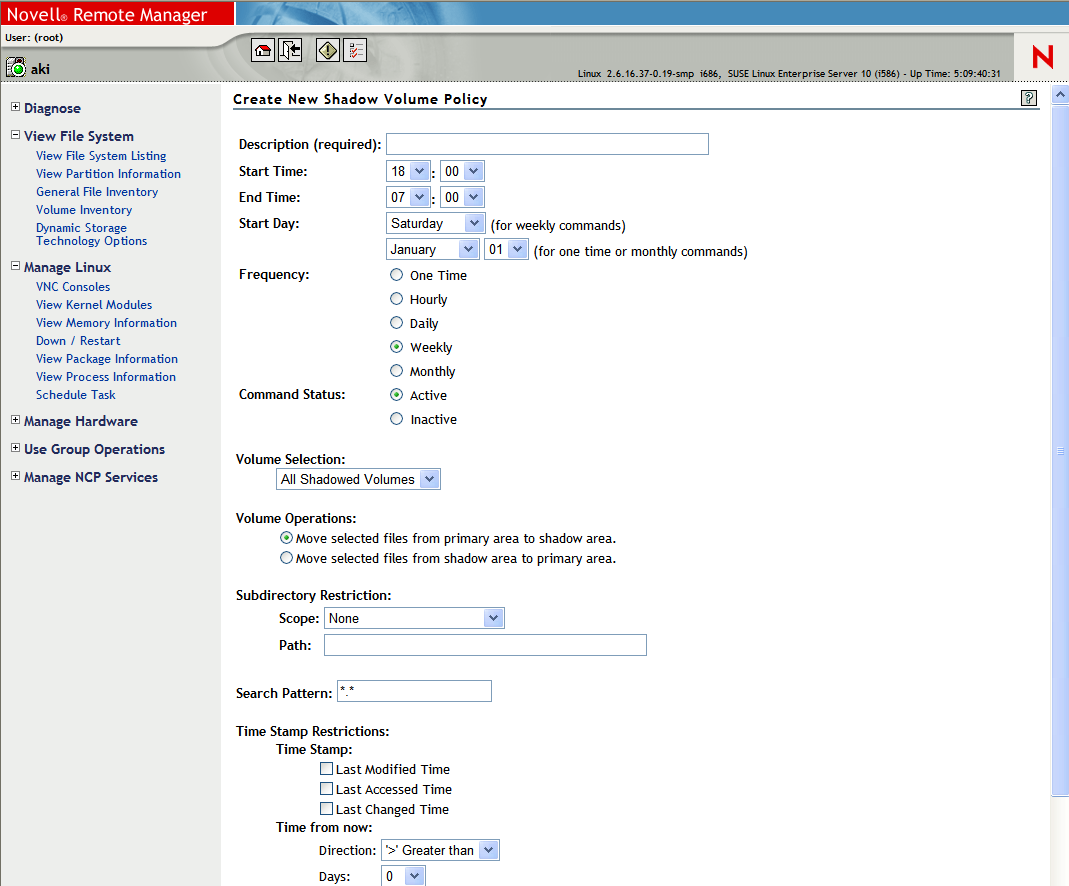
-
On the page, specify a name for the policy in the field.
The name should be descriptive of the policy it represents, and meaningful to the administrator.
For example, suppose you plan to create a policy for a shadow volume used by Project ABC, and exclude the path to the contracts directory. You might name the policy Project ABC Exclude contracts.
-
On the page, configure policy settings.
For information about policy options, see Section 10.1, Understanding Shadow Volume Policy Options.
-
Specify the as or .
A policy’s state must be active in order for it to run.
-
If you want the policy changes to be enforced sooner than the next scheduled run, ensure that you select in the area.
The process is triggered for a run within a few minutes after you save (submit) the policy.
-
Click (at the bottom of the page) in order to save the policy, and to schedule it if it is active.
The new policy is listed in the report on the Dynamic Storage Technology Options page.
