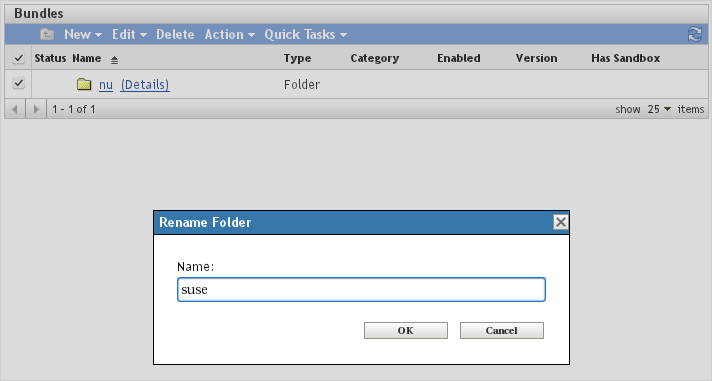11.2 Folders
Folders are a main concept in ZENworks Configuration Management in order to organize the administration of different types of objects. Folders are present in nearly every menu page.
11.2.1 General Rules for Folder Names
To ensure similar naming standards for folders in the different menus, you need to follow certain naming rules for folder names. The following rules apply for menus in ZENworks Control Center:
-
Folder names use uppercase
-
Folder names must be self-explanatory
-
When you create a new folder, you must provide an explanatory description
In addition to these general rules, additional naming schemes are used for particular menus. These naming schemes are discussed in the sections for the menus.
11.2.2 Creating a New Folder
In any menu, select New > Folder, fill in the fields in the New Folder dialog box, then click OK.
Figure 11-1 Creating a New Folder (1)

Novell Consulting strongly recommends that you use the Description field to clearly describe the purpose of the object. The description and folder name can be changed after folder creation.
Figure 11-2 Creating a New Folder (2)
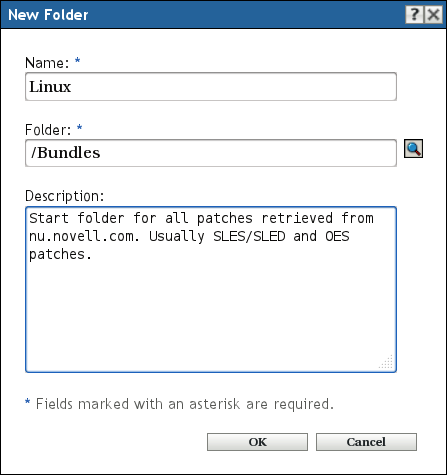
The new folder is ready for use.
Figure 11-3 A New Folder
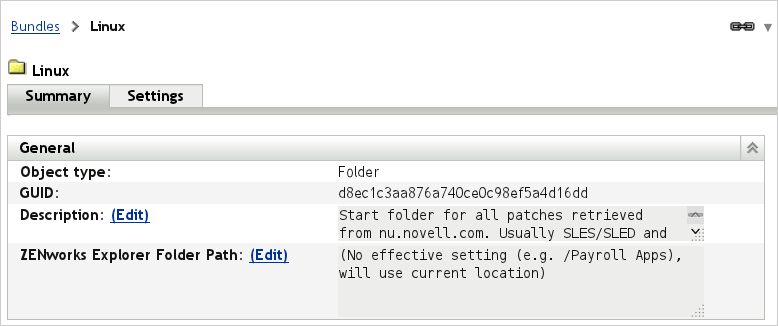
11.2.3 Deleting a Folder
If one or more folders must be deleted, select the check boxes to the left of the folder icons and click Delete. A warning pops up for you to confirm the deletion. When you click OK, the folders and all of their contents are deleted.
Figure 11-4 Deleting a Folder
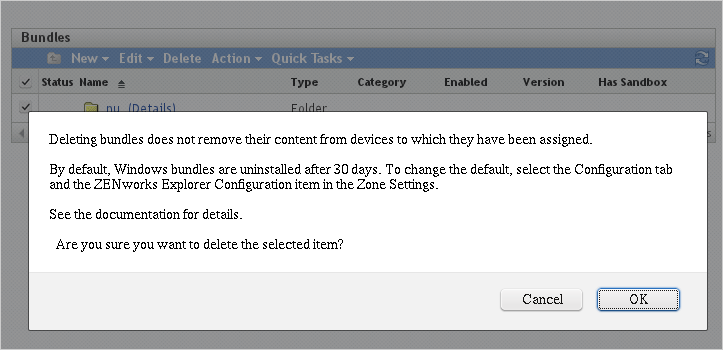
11.2.4 Renaming a Folder
Folder names in ZENworks Configuration Management are not case sensitive. Internally, folder objects are represented by a globally unique identifier (GUID). Renaming a folder does not change the GUID. A folder can be renamed at any time without breaking any assignment or changing folder content. If a folder must be renamed (for example from all uppercase to all lowercase to comply with a naming standard) it must first be renamed to a different name.
To rename a folder, select the check box to the left of the folder icon and click Edit > Rename.
Figure 11-5 Renaming a Folder