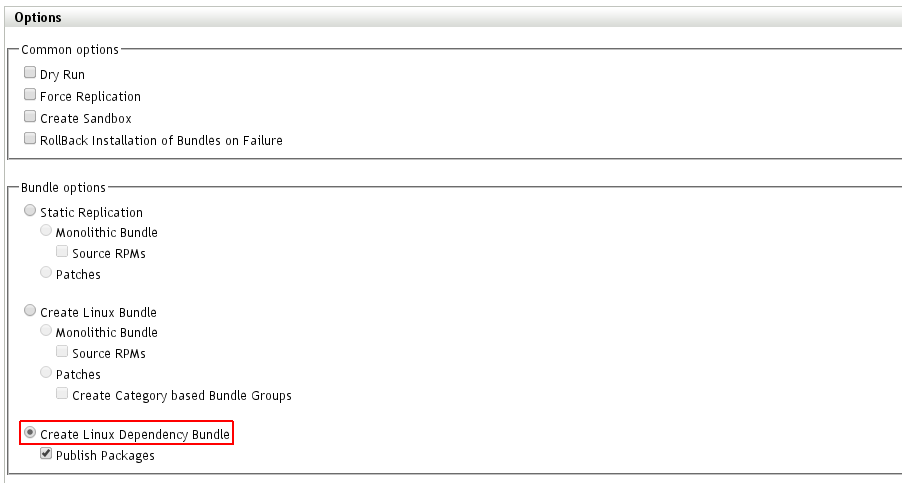11.5 Subscriptions
Subscriptions in ZENworks Configuration Management configure how packages and patches are mirrored from external repositories and how these packages and patches are presented within ZENworks Configuration Management. A subscription can define the following properties:
-
The credentials to access the repositories
-
The repositories or package selections that are mirrored
-
The name of the resulting bundles
-
The type of the resulting bundles
-
The ZCM servers that provide the bundles to the intranet
-
Highly configurable scheduling
-
The location in the bundle menu where resulting bundles are placed
These properties are explained in detail in the next sections:
11.5.1 Credential Vault
Novell update repositories or repositories of other vendors like Red Hat are not freely accessible. A credential normally tied to a maintenance contract is needed to gain access to such repositories. In ZENworks Configuration Management, credentials are defined as objects within the credential vault.
The credential vault can be accessed from ZENworks Control Center by selecting the Configuration tab and navigating to the bottom of the configuration frame:
Figure 11-60 Configuring the Credential Vault (1)
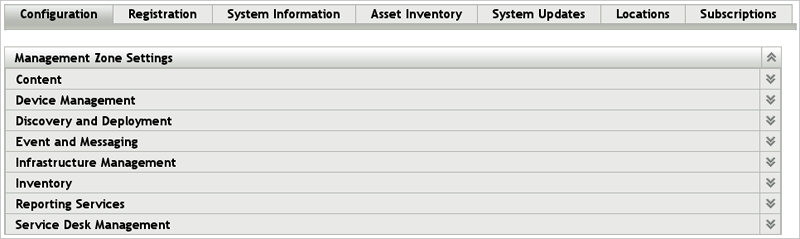
The vault can be organized into folders as already shown for bundles or devices. Novell Consulting recommends that you create a folder structure where the parent folders correspond to the appropriate vendors whose repositories are managed by ZENworks Configuration Management.
Figure 11-61 Configuring the Credential Vault (2)

The following figure shows a credential object below the Novell folder:
Figure 11-62 Configuring the Credential Vault (3)

The credential has the following properties:
-
Credential name: A descriptive name that can be chosen by the administrator.
-
Login name: Novell Customer Center (NCC) mirror credential login name.
-
Password: NCC mirror credential password.
-
Description: A meaningful description to tell others what this credential is for.
Figure 11-63 Configuring the Credential Vault (4)
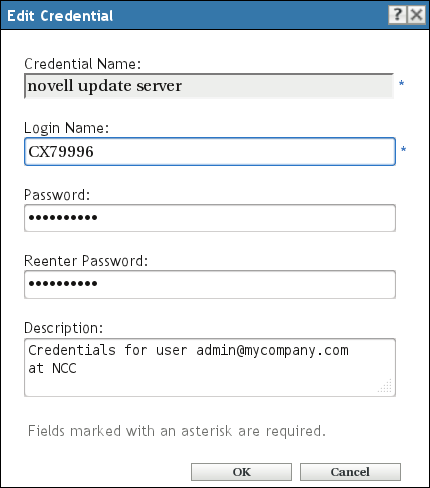
Using a credential object is explained in Section 11.5.4, Creating a Subscription.
11.5.2 Proxy Setup
For downloading patches from nu.novell.com or from external resources of other vendors, a connection outside the company networks is necessary. Usually this is achieved by using an HTTP proxy server.
Although ZENworks Configuration Management provides many menus to configure proxy settings, it does not have a menu to configure a proxy for downloading patches from outside the ZENworks Configuration Management zone. Currently, this proxy can be configured only via the command line in the /etc/opt/novell/zenworks/lpm-server.properties file.
An example lpm-server.properties file is displayed below:
Debug=false TTL=24 subscription-proxyaddress=proxy.abc.com subscription-proxyport=8080 subscription-proxyuser=ABCDE subscription-proxypassword=Linux subscription-useNTLM=false useNCCViaProxy=true # If you want to use same proxy for both NCC and Subscriptions use the properties # mentioned in the lpm-server.properties file. # Else If you want to use different proxy settings for NCC use the following # properties by adding them into the properties file. #ncc-proxyaddress= #ncc-proxyport= #ncc-proxyuser= #ncc-proxypassword=
11.5.3 Creating a Subscription Folder Structure
Before you create a subscription, you need to define a suitable folder structure for the subscriptions to be managed.
The following rules apply for the naming scheme for subscription folders defined by Novell Consulting:
-
The first folder level contains the vendor names of the package provider, such as Novell
-
Folder names for products and releases are in uppercase
-
A second folder level consists of the remote channel types of the appropriate vendors, such as ONLINE, POOLS, and UPDATE for Novell channels
The subscription tasks can be accessed by navigating to the configuration frame and choosing the Subscription tab.
Figure 11-64 Subscription Tab in ZENworks Configuration Management
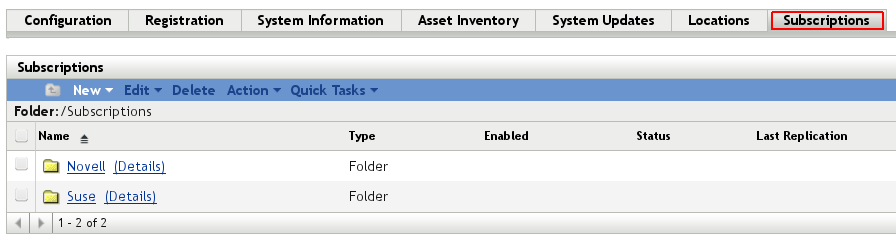
The channel folder level and its content are illustrated in the following figures.
Figure 11-65 Subscription Folder Structure Layer 2
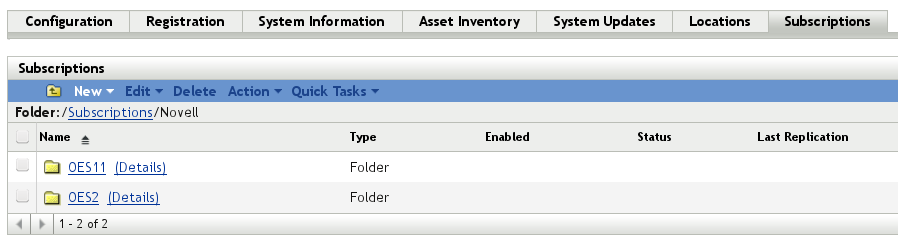
Figure 11-66 Subscription Folder Structure Layer 3
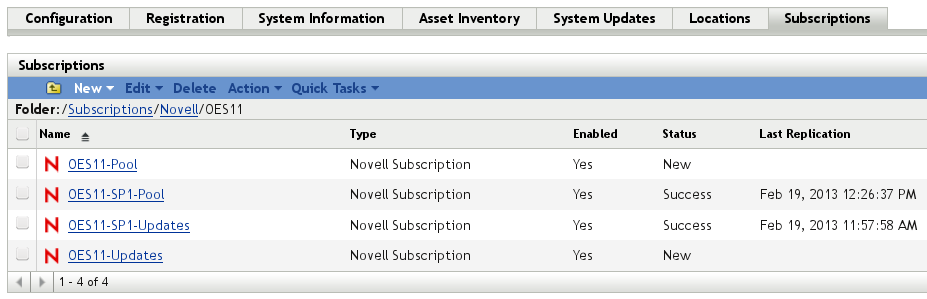
11.5.4 Creating a Subscription
This section uses the UPDATES folder to demonstrate how to create a new subscription.
You start the creation of a new subscription by clicking New in the Subscriptions menu, then clicking Subscription in the drop-down list.
Figure 11-67 Creating a Subscription
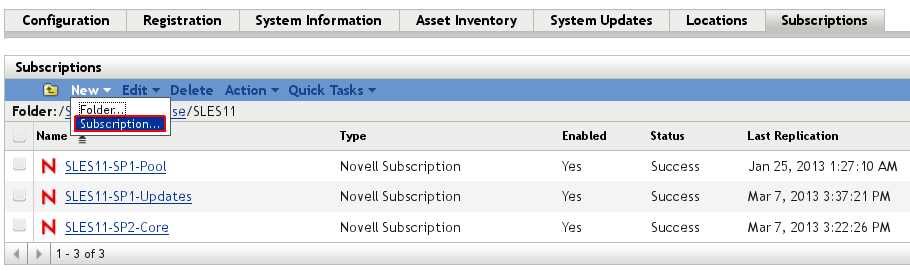
Click Novell Subscription in the list of available subscriptions.
Figure 11-68 Creating a Subscription - Select Subscription Type
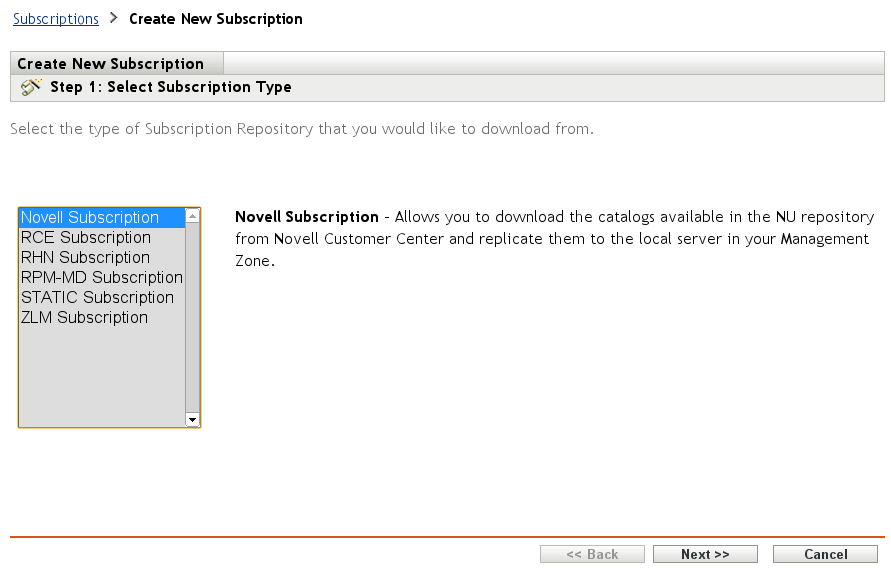
Click Next to continue.
Figure 11-69 Creating a Subscription - Define Subscription Details
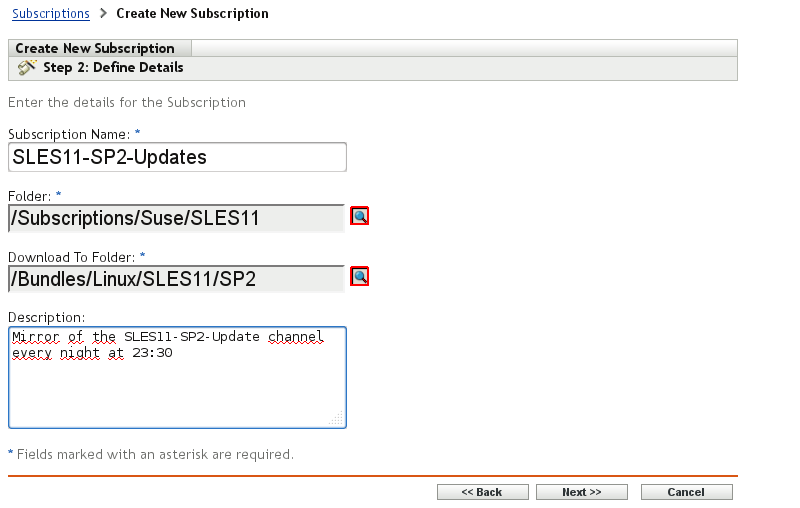
Fill in the fields as follows:
Subscription Name: Novell Consulting recommends that you choose a descriptive name, preferably the name of the remote channel.
Folder: Leave this as is, because it points to the current subscription folder.
Download To Folder: This field pecifies the folder where the resulting bundle will be placed. You can leave it as is, and change it in a later step.
Description: Provide a description to inform other administrators about the initial purpose of the object.
Click Next to display the menu shown in Figure 11-70. You now need the credential object you created in Section 11.5.1, Credential Vault.
Click the Search icon (magnifying glass) to select the credentials.
Figure 11-70 Creating a Subscription - Select Remote Server Credentials
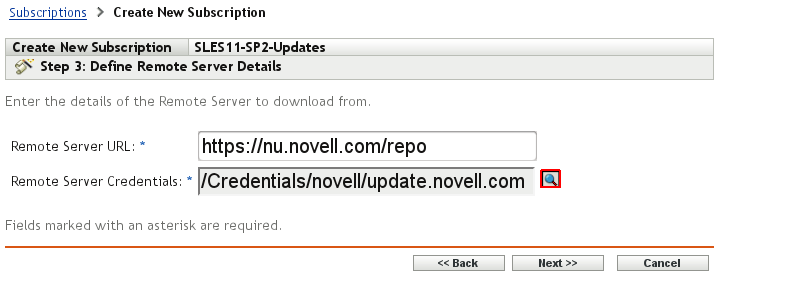
Click OK again to display a summary, then click Next to proceed with the next step of the subscription creation process.
If the credentials are valid, all Novell channels accessible by the account are shown and the appropriate catalog can be selected.
Figure 11-71 Creating a Subscription - Select Catalog.
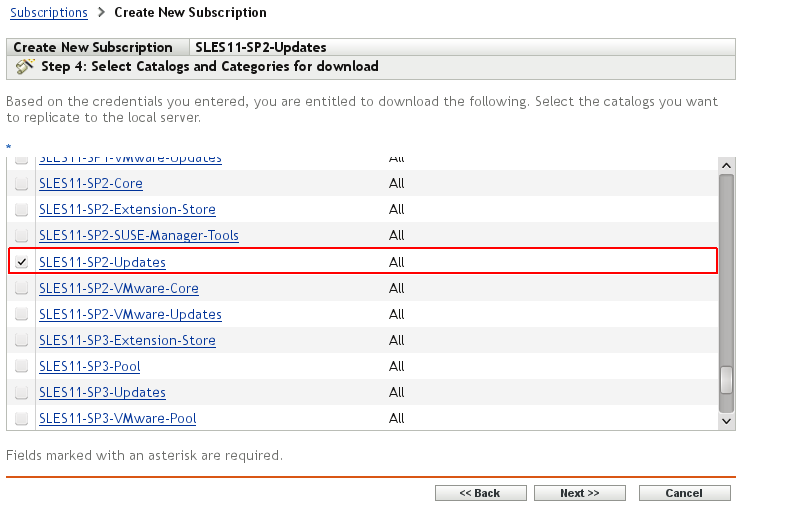
You must also determine the target architectures for the bundle to be mirrored, as shown in the next figure. If you do not perform this step, updates for both targets (sles-11-i586 and sles-11-x86_64) are downloaded by default and included in the bundle, which doubles the disk space required on the ZCM server.
Figure 11-72 Creating a Subscription - Select Target
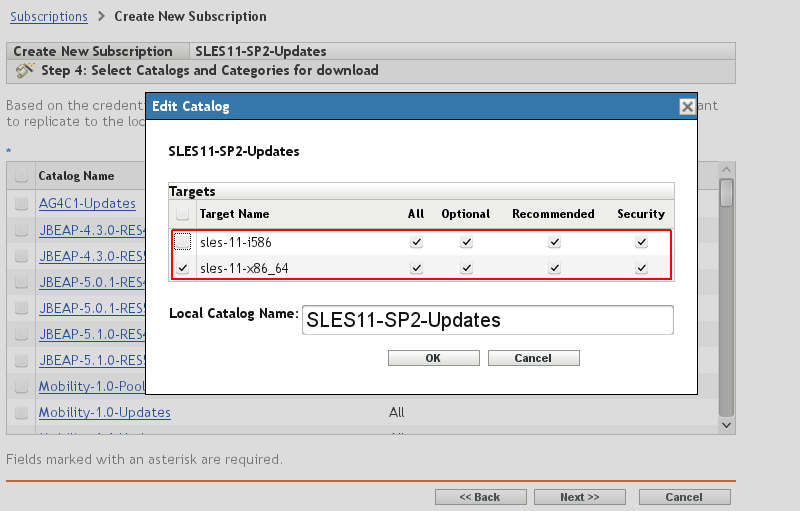
Click OK, then click Next to go to the page where you can configure the schedule for the download as well as the subscription server. If the ZENworks Configuration Management environment includes several servers, you need to select a particular subscription server.
Many options are available to configure how you schedule the mirror. The following figure shows a recurring daily mirror starting at 11 p.m. For further information, see Schedule Types
in the ZENworks 11 SP2 Primary Server and Satellite Reference.
Figure 11-73 Creating a Subscription - Schedule Download
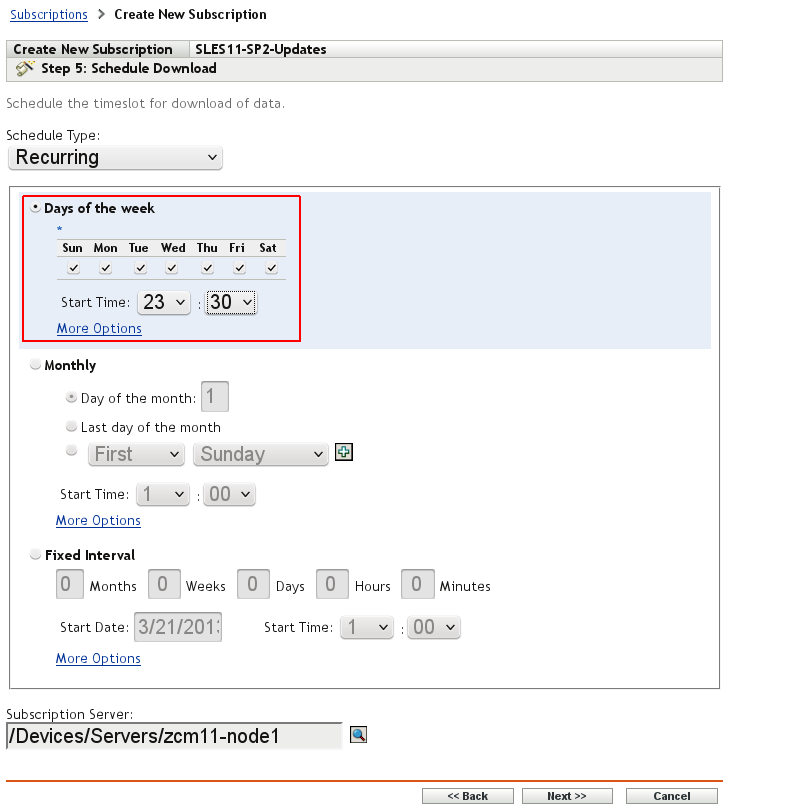
The final step displays the summary of the configuration of the current subscription.
Figure 11-74 Creating a Subscription - Summary
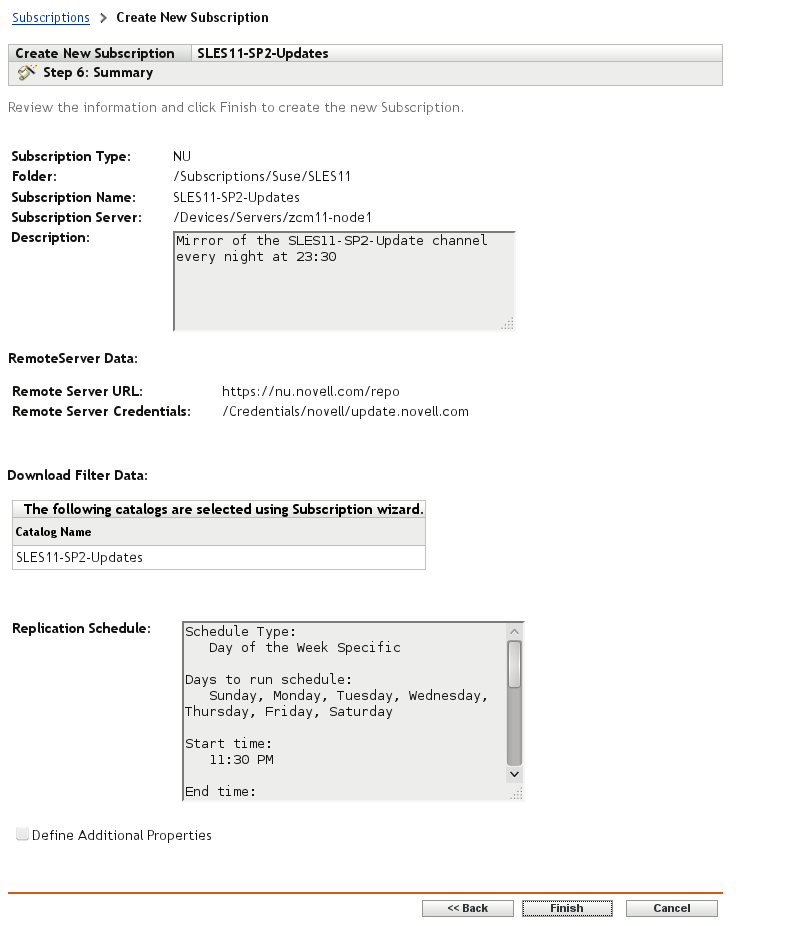
The new subscription is displayed in the following figure.
Figure 11-75 Creating a Subscription - Subscription Has Been Created
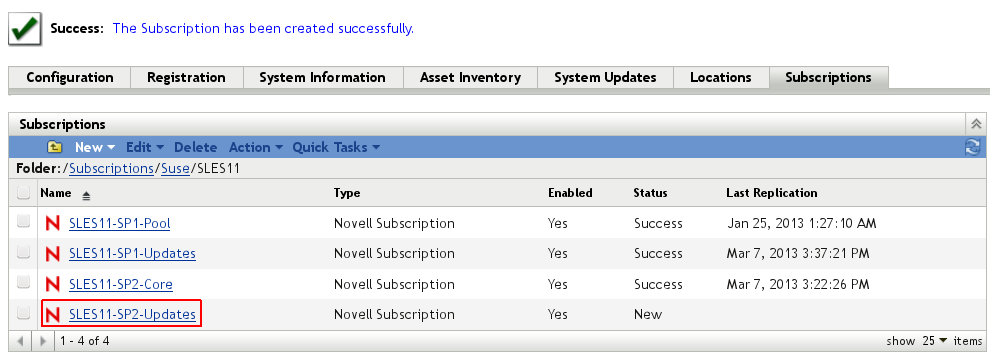
The subscription is not ready to use yet. You need to modify the bundle options of the subscription. No sandbox is needed for the bundle, so the hook must be removed. In addition, for an update bundle you must select Monolithic Bundle as the type.
Figure 11-76 Creating a Subscription - Subscription Bundle Options
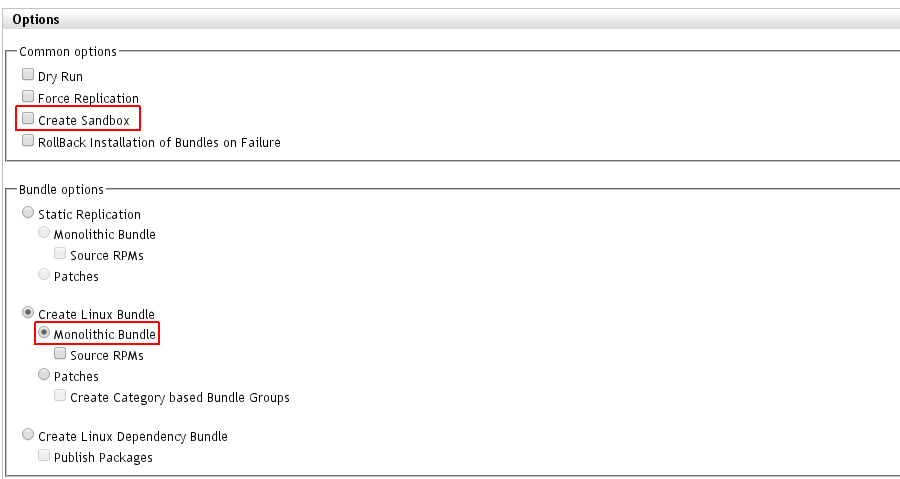
A manual mirror of the subscription previously created can be initiated by clicking Run Now.
Figure 11-77 Initiating a Manual Mirror

11.5.5 Pool Channels, Core Channels, and Online Channels
In addition to patch channels, ZENworks Configuration Management requires you to download pool catalogs/channels for products to be maintained. Pool channels provide all RPMs contained on the media CD/DVD of the corresponding GA (General Availability) or service pack of a particular product for dependency resolution purposes.
Starting with SLES 11 SP2, a core channel is required for each service pack in addition to the SLES 11 SP1 pool channel. For more information, see Section 11.1, Overview.
Another less frequently used channel type is the online channel, which is necessary when you upgrade from one SLES/OES release or service pack to the next (this applies to SLES 10 and its OES products only, not to SLES 11).
Subscriptions for all three channel types are needed when you use the patch or upgrade functionality of ZENworks Configuration Management. This means that, in addition to the appropriate patch channels, the pool and online channels must be downloaded for every SLES/OES release and service pack. In addition, SLES 11 SP2 needs its core channel.
Pool, core, and online subscriptions differ at least in two ways from a normal patch channel subscription. First, you need to select the Create Linux Dependency Bundle option instead of the Monolithic Bundle option. Second, pool, core, and online subscriptions need to be downloaded only once and therefore need no scheduling.
The following figure illustrates how the Option tab for a pool catalog must be configured:
Figure 11-78 Subscriptions > Options for Pool and Online Bundles