6.1 Changing the System Language
Depending on how you use your desktop and whether you want to switch the entire system to another language or just the desktop environment itself, there are several ways to achieve this:
- Change the System Language Globally
-
Proceed as described in Section 6.1.1, Installing Additional System Languages and Section 6.1.2, Switching the System Language to install additional localized packages with YaST and set the default language. Changes are effective after relogin. To ensure that the entire system reflects the change, reboot the system or close and restart all running services, applications, and programs.
- Change the Language for the Desktop Only
-
Provided you have previously installed the desired language packages for your desktop environment with YaST as described below, you can switch the language of your desktop using the desktop's control center. After X has been restarted, your entire desktop reflects your new choice of language. Applications not belonging to your desktop framework are not affected by this change and may still appear in the language that was set in YaST.
- Temporarily Switch Languages for One Application Only
-
To run a single application in another language (that has already been installed with YaST), use one of the following commands:
-
LANG=de_DE application to start any standard X application or GNOME application in German. For other languages, use the appropriate language code. Get a list of all language codes available using the locale -av command.
-
KDE_LANG=de application to start any KDE application in German. For other languages, use the appropriate language code.
-
6.1.1 Installing Additional System Languages
The main language was selected during installation (see Section 1.6, Welcome) and keyboard and time zone settings were adjusted. However, you can install additional languages on your system and determine which of the different languages installed should be taken as the default. Before installing additional languages, determine which of them should be activated after you install it. YaST knows two different language categories:
- Primary Language
-
The primary language set in YaST applies to the entire system, including YaST and the desktop environment. This language is used whenever available unless you manually specify another language.
- Secondary Languages
-
Secondary languages are languages selected manually for a specific situation. For example, use a secondary language to start an application in a certain language, for example, to do word processing in this language.
Figure 6-1 Setting the Language
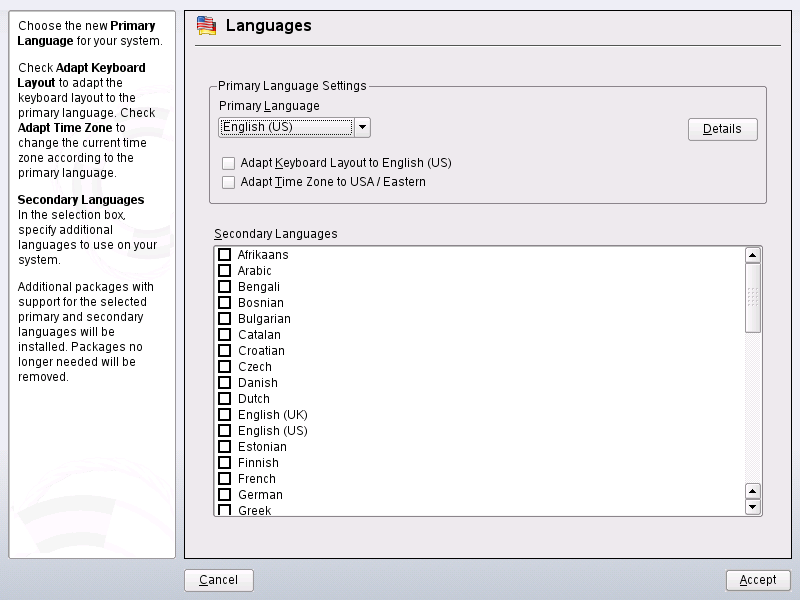
To install an additional language, proceed as follows:
-
As root, start YaST.
-
Select .
-
Select the desired languages from the list of languages offered in . When you leave this dialog with , YaST installs the additional localized software packages. The system is multilingual, but you need to set the desired language explicitly to start an application in a language other than the primary one.
-
To make this language the default (the primary language), select it under :
-
Adapt the keyboard to the new primary language and adjust the time zone, if appropriate.
-
Select to change language settings specific to root and to determine the exact locale:
- Locale Settings for User root
-
ctype only adjusts the LC_TYPE variable in /etc/sysconfig/language for root, which sets the localization for language-specific function calls. yes sets the language for root to the same as the language for local users. no means the language settings for root are not affected by language changes. All locale values remain unset.
- Use UTF-8 Encoding
-
Disable this box, if you do not want to use UTF-8 encoding for root.
- Detailed Locale Setting
-
If your locale was not included in the list of primary languages available, try explicitly specifying it here. However, some of these localizations may be incomplete.
-
-
Leave this dialog and apply your settings with .
6.1.2 Switching the System Language
Switching the system language is similar to installing additional languages. Use the YaST language module to change the primary language and to adjust keyboard and time zone. Once YaST has applied your changes and any open X sessions have been restarted, YaST, applications, and the desktop reflect your new language settings.