5.14 Wireless Carriers: AT&T Module
Retain can archive user SMS and MMS data from wireless carriers that have Message Archiving enabled.
For more detail see the AT&T site http://serviceguidenew.att.com/sg_flashPlayerPage/AMA
NOTE:Stored messages are pushed in near real-time to a company provided URL via HTTP POST and one-way SSL encryption. After a successful push, stored messages are deleted on the carrier side. If the push fails, retries will occur for an additional 5 days until items are deleted by the carrier. Messages are stored even when the user is roaming from the home network. All pushed messages are then encrypted, stored and viewed on the customer premise; no further end user action is required for message storage.
You will need to open the firewall, configure the module and create a REST collector, and send connection details to your carrier.
5.14.1 AT&T Module Setup
Firewall Setup
This module will not work with message router or cloud router. This module requires a hostname accessible from the Internet. You will need to open the firewall to allow data to flow. Provide a Firewall exception for incoming data.
Data from AT&T will come from 12.130.30.68
Retain Side Setup
On the Retain Server: Enter the license, configure the module, and create a REST Collector.
Enter the License
You will receive an email with the Retain licenses you have paid for. The first thing that needs to be done is to upload the license Licensing to Retain.
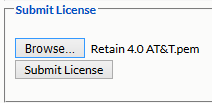
Configure the Module
Select Module Configuration from the left navigation bar and click on the In-network: Wireless Carrier module to configure. A new tab will open
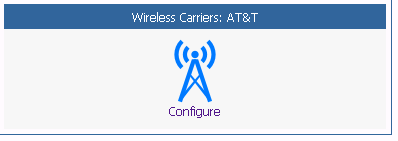
Core Settings tab
To configure the module, disable and then re-enable Jobs and press Save to update the settings. You may also change the module name and set forwarding, if Module Forwarding is setup under Server Configuration.
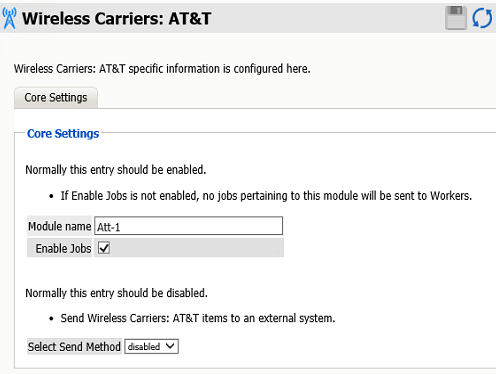
REST Key and Secret
Get REST Key and Secret from Retain Server to build the URL the carrier will need to connect to Retain.
-
The App Key and Secret are found in the Retain license directory. See Server Configuration|Storage|Advanced Settings.
For example: \retaindata\license\restapi\retain-att.zip
-
Extract and copy the <applicationKey> and <applicationSecret>.
REST Collector
You will need to provide a username and password to your carrier for it to connect properly. This will be the key and secret from the REST collector.
-
Create a REST Collector
-
Give it any name and export the collector.
-
From the XML file copy the following: <key> and <secret>.
URL
This will be the "Company Provided URL for Message Delivery". The Retain server URL needs to be Internet accessible by your carrier. The URL need to be formatted in the following way:
https://<Retain Server Hostname>/RetainServer/RestAPI/v1/atnt/mobile-messages?appKey=<Application Key>&appSecret=<Application Secret>
For example: https://docs.microfocus.com/RetainServer/RestAPI/v1/atnt/mobile-messages?appKey=5DFD6637-23BA-4AD1-9533-5939B197D81F&appSecret=4b9b5d2d
Username and password
Provide the Rest Collector username and password from the REST Collector step above to your carrier within the reply email with the onboarding form. The credentials need to be formatted in the following way:
User name: restcollector/<key>
Password: <secret>
For Example: Username: restcollector/6f460696-fe69-424b-a787-754c1953f792
Password: 069ddd7a-3747-4025-b7ea-827ba747ab11
Carrier Side
Sign up for Business Archiving which requires an In-network: Wireless Carrier Business Account. You will then receive a form from your carrier to complete.
-
The form you will receive from your carrier will be titled something like "Message Archiving - Onboarding Form".
-
Supply the "Company Provided URL for Message Delivery"
-
Supply a REST Collector username and password in the correct format. NOTE: This is not specifically asked for on the form, so add it to the reply email you send the form back with.