3.7 Retain Server Windows Installation
3.7.1 Prerequisites
Before running the Retain installer, you must first ensure that the following are installed and working:
-
IIS or Apache 2.2.x.
-
PowerShell 3.0 or higher.
-
SQL server with appropriate database created SQL Database Guides.
The Retain installation requires an Internet connection to function properly. The Retain install will automatically download and install the appropriate Java Development Kit 1.8 if the server has a connection to the Internet.
NOTE:IIS has a size limit restriction which will limit uploads, or message and attachment archiving to 30MB, by default.
Be sure your server’s clock is accurate before you begin! Using NTP is recommended to keep your clock accurate.
If PowerShell's execution policy is set too restrictively, the install will fail. See Set-ExecutionPolicy.
3.7.2 Web server Install
The web server should have been installed before this point Install Web Server.
3.7.3 Retain Install
-
Download the latest version of Retain.
-
Extract the archive. This will extract into a new folder.
Right-click and select "Extract All..."
-
Unzip the downloaded Retain install package to a work directory. Almost any name will do, as long as you remember it.
-
Run “RetainInstall.exe”. NOTE: If it already exists, Tomcat will be automatically shut down by the installer.
-
The Retain Setup Wizard welcomes you to the installer.
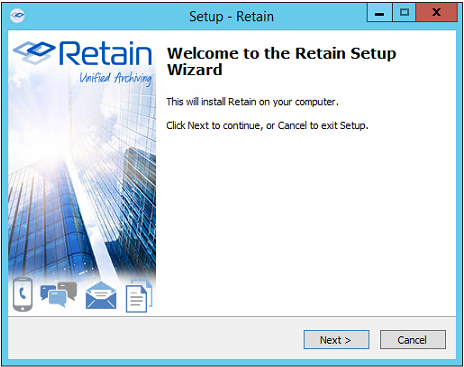
-
The Wizard reminds you of the Software Requirements. Click ‘Next’ to continue.
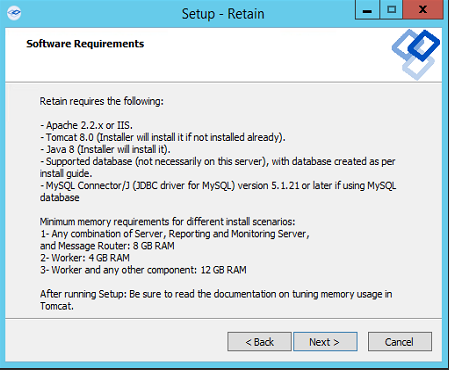
-
Agree to the license agreement.

-
Select the install location.
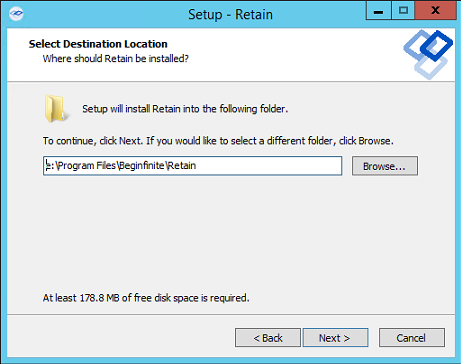
-
Select the program features to install. (Retain Server, Stubbing Server, Retain Worker, Reporting and Monitoring Server, and the Message Router.)
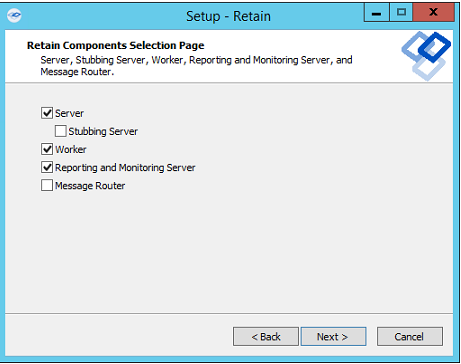
9a. If upgrading, previously installed components will be preselected and you will be able to select additional modules to install.
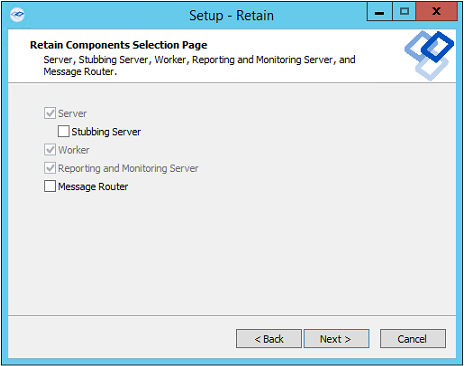
-
Pre-requirements status is displayed. Installer attempts to detect previous Tomcat installations.
If none are found, it asks whether Tomcat has been installed. Indicate ‘yes’ or ‘no’.
If upgrading, Tomcat 7.0 will be upgraded to Tomcat 8.0.
Please note that the environment variable ‘RETAIN_CATALINA_HOME’ is set after Tomcat installation.
Click ‘Next’ to continue.
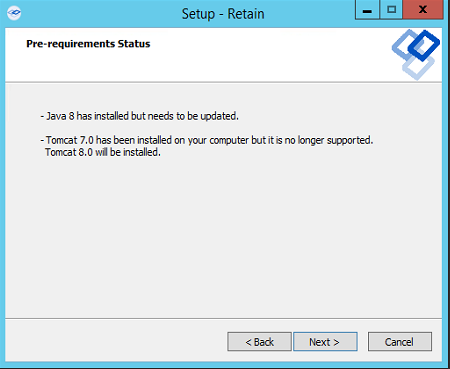
Java and Tomcat are installed or upgraded. (Note: If there are issues with Apache and Tomcat starting correctly, set the Java initial memory pool and the maximum memory pool to the same value, appropriate to the system and expected load.) Tomcat is run as a System Service and shows up in the system services list as “Retain Tomcat 8”. (Start | Run | services.msc)
10a. If an Internet connection cannot be made, the installer will ask to retry, abort, or for the local path to the Java installation package. The Java installer can be downloaded from:
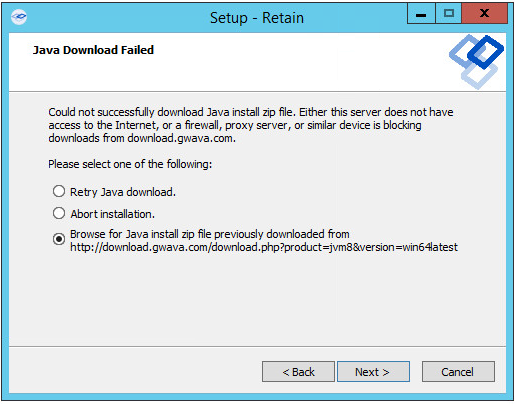
-
Select either Apache or IIS. (If apache, provide the installation directory.)

-
If a previous version of Retain is detected, upgrade options are displayed; Overwrite or Upgrade. Generally, you will want to choose Upgrade. Click Next.
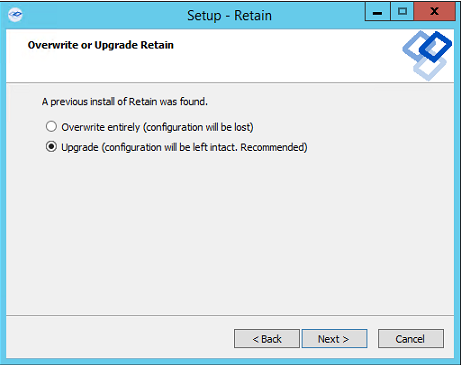
-
Confirm settings and select 'Install'.
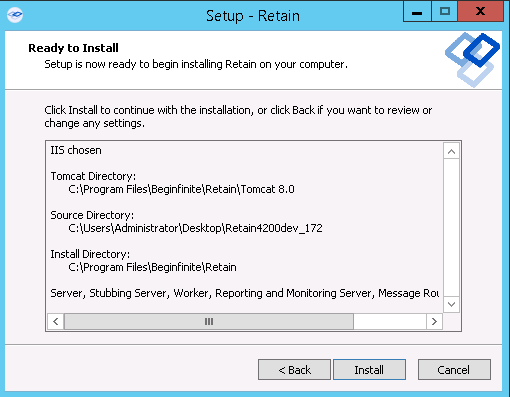
-
The product will install.
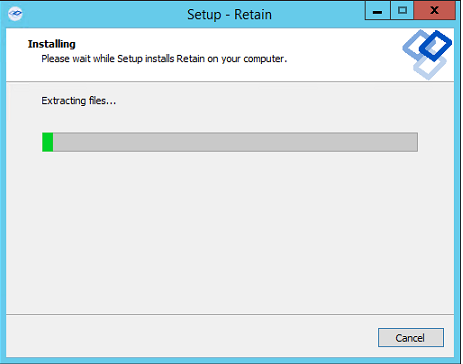
-
If Microsoft C++ 2005 Runtime distribution is not installed, the appropriate version will automatically be installed.
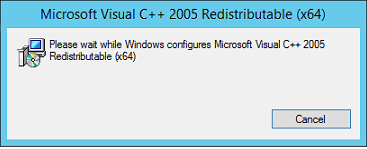
-
The Setup Wizard thanks you for installing Retain.
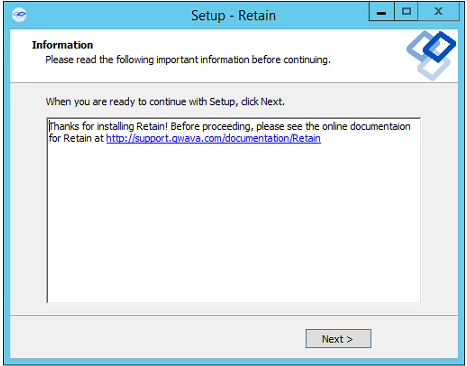
-
The Setup Wizard shows you the URL to the Retain admin console.
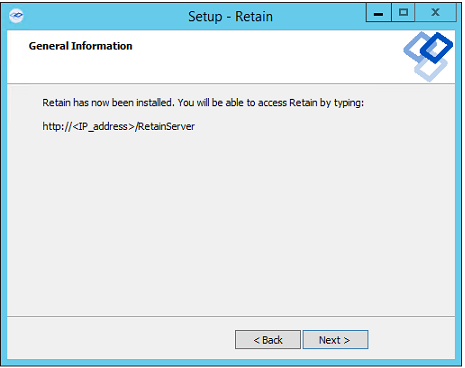
-
The Retain installation process is complete. Click Finish.
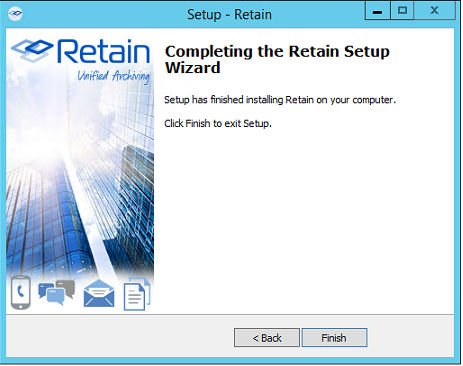
-
You are now ready to continue to the Post-install tasks. Retain Setup Post-Install Tasks