10.3 Blackberry Jobs
Before a job can be created the module must be configured Blackberry.
A job is made up of:
-
Schedule Schedule Overview
-
Profile Blackberry Profile
-
Worker Workers Overview
-
Job Blackberry Jobs
All data collection for the Blackberry module Blackberry is configured through the Blackberry job interface. The jobs here combine the Profile Blackberry Profile, the Schedule Schedule Overview, and a Worker Workers Overview together to archive the specified server logs. A Job must have a Profile, Schedule, Worker, and a selected server, before it can be saved or run. To create a new job, click, ‘Add Job’, and configure and save.
Blackberry devices are managed through Device Management Blackberry Device Management.
10.3.1 Core Settings Tab
The core settings tab contains the basic configuration. Select the ‘Job enabled’ option to enable archiving. Also, select a Schedule, Profile, and Worker to complete the job. If the SMTP Send is enabled, the worker will forward BES message data.
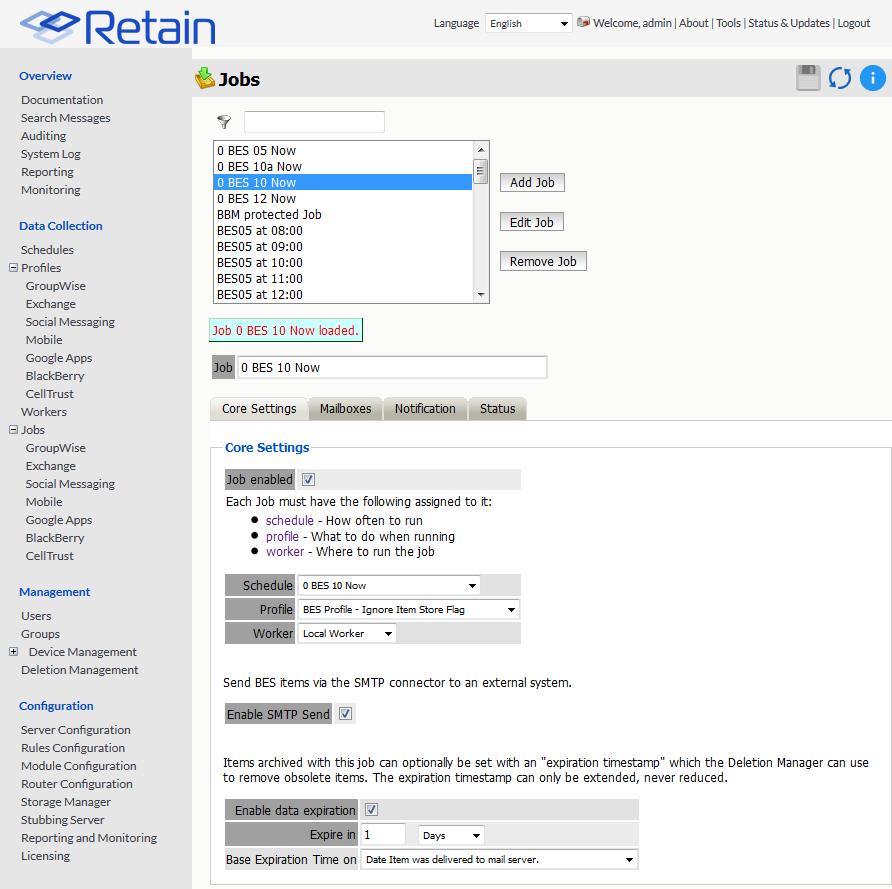
The Data Expiration is an option to place a timestamp on the data in the Retain database, which allows for ease of automation for the deletion manager. In addition, devices such as NetApp, Centera, and Hitachi HCAP may use this number to enforce hardware level protection of the stored item so that no one (including Retain) may delete the item before its expiration date.
Job Expiration is not retroactive for mail in the database, and only applies to mail archived by the job that it is active for. The base folders and criteria are specified under the custom expiration dates accessed through the ‘Add’ button at the bottom. All messages included in any specified folders will have a different date or be exempted from the standard expiration date.
To have messages with custom job or folder expiration dates properly expire, the deletion management date scope must be set to delete messages with an Expiration Date older than 1 day.
10.3.2 Mailboxes Tab
The mailboxes tab contains the target users, and BES servers to be archived by the selected job.
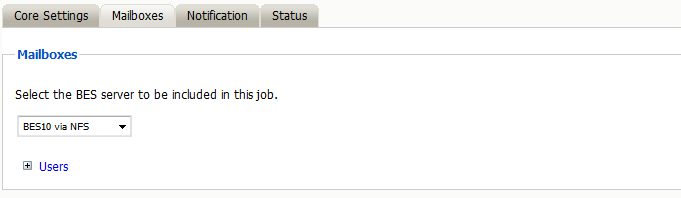
Under the Mailbox tab, select the BES server to be included in the Job. The list of available BES servers is configured from the Modules page. Once selected, all users associated or present on the BES server are included.
Once a job has been run, the user list will be populated and further configuration is possible. The job may also be restricted to specific users, specified on the ‘Include Users’ list, or restricted to exclude users listed on the ‘Exclude’ list. To add users, expand the User’s option box and select the users to be archived. Users may be selected through the user search interface, spawned through selecting the ‘add user’ button.
If there are users listed, then the users listed in the ‘Include Users’ box are the ONLY included users, while those listed in the ‘Exclude’ window are excluded from the jobs.
10.3.3 Notification Tab
All errors, summaries, and statistics may be sent in an email notification to a desired address on job completion. If it is desired to be notified, configure the notifications under this tab. At least one of the two notification options must be selected for an email notification to be created.
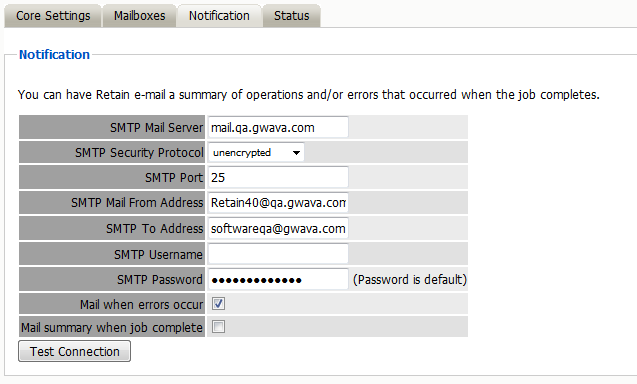
10.3.4 Status Tab
On initial creation, there will be nothing of interest shown under the ‘Status’ tab, as the job is under creation or has not yet run.
However, after a job has been run, or has begun, the ‘Status’ tab becomes a monitoring tool to report on exactly how much mail and mailboxes have been archived, along with any errors encountered.
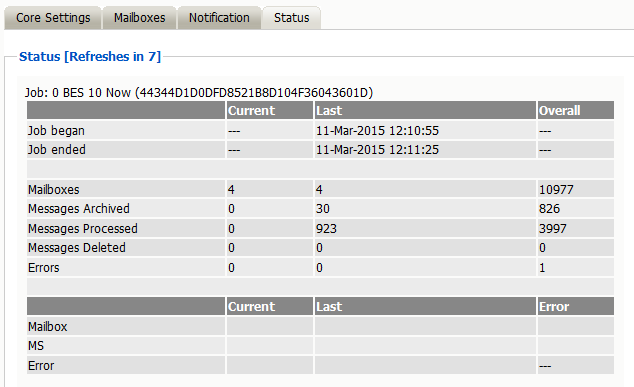
10.3.5 Next Step
Once a job has completed you can confirm the items are in the archive by checking the Search Message interface Search Interfaces.