6.10 Archiving Social Media Governance
6.10.1 Creating a Social Media Governance Module
The Social Media Governance module allows Retain to archive Social Messaging communications. Retain integrates with Micro Focus Social Media Governance (SMG) for the archived Social Messaging communications. You need to know the SMG server URL and then the Client ID, Client Secret, User name, and Password provided to you when you purchased SMG to connect Retain to SMG.
Core Settings Tab (Social Media Governance Module)
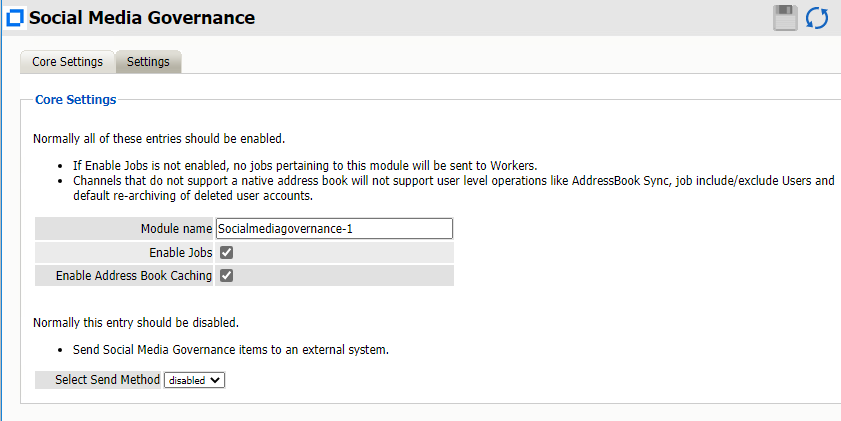
Path: Retain Server Manager > Configuration > Module Configuration > Social Media Governance-Configure > Core Settings
The module needs to be enabled to make it active in the Retain system.
The module can be given a name.
The Send Method option enables either the SMTP Forwarding or FTP features. For either feature to appear and function, the Module Forwarding tab must be configured on the Server Configuration page. See that section for more information.
To configure the Social Messaging module, all that is required is to Enable Jobs in the module and Save Changes.
The “Enable Jobs” box must be checked to have data archiving functionality.
NOTE:SharePoint does not have address book sync. To view users accounts to add them to Retain, you must run at least one job for SharePoint.
Settings Tab (Social Media Governance Module)
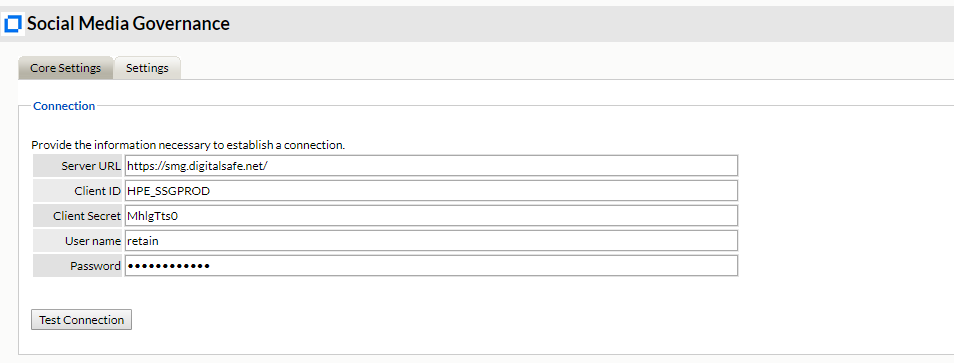
You must also configure the Settings tab. Then you need to put in the information to connect to SMG including the Server URL, Client ID, Client Secret, Username, and Password.
Save changes and the module is configured. You must then create a Profile and a Job for the module.
For Channels That Do Not Have a Native Address Book
Channels that don’t have native address books don’t include automatic user-level job archiving.
For example, SharePoint and Skype don’t automatically support user-level job archiving because they don’t have address books to synchronize.
If you want to filter by users for these channels, follow these principles:
-
Address-book synchronization is not included because there is no book to synchronize.
-
To view users accounts and add them to Retain, you must run at least one SharePoint or Skype job.
-
As the initial Job runs, Retain archives all channel data.
-
You can then add users to the Retain address book, and if desired, filter by including or excluding the users you have added.
NOTE:Filtering might slow job performance.
-
Retain maintains Timestamps for the next job in the module unless you include/exclude users, in which case Retain updates the user-mailbox timestamp for this purpose.
-
If you delete a user account from the Retain address book, re-archiving doesn’t happen unless you run a complete archive retrieval.
6.10.2 Setting a Social Media Governance Schedule
If you have not already created one or more schedules for use with your Social Media Governance Job, go to Creating Your Schedules and complete the task now.
6.10.3 Specifying a Social Media Governance Profile
After you have created a Social Media Governance Module and one or more schedules, you can create a Social Media Governance Profile.
-
To begin configuring the Social Media Governance Profile, open Retain Server Manager > Data Collection > Profiles > Social Media Governance
-
Click Social Media Governance > Add Profile.
-
Use the information in the sections that follow to configure each tab.
Core Settings Tab (Social Media Governance Profile)
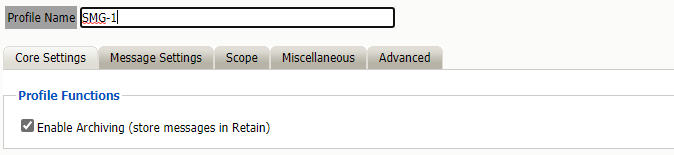
Path: Retain Server Manager > Data Collection > Profiles > Social Media Governance > Select a Profile > Core Settings tab
This requires that the module be configured first.
The Social Media Governance Profile allows the administrator to dictate what types of message data is collected and from which Social Messaging channels.
The Social Media Governance Profile is fairly straight-forward. To enable message data collection for the Social Media system, the profile must be activated.
Message Settings Tab (Social Media Governance Profile)
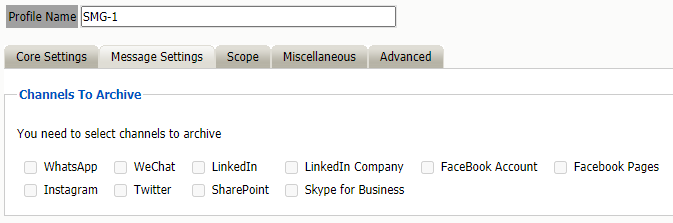
Path: Retain Server Manager > Data Collection > Profiles > Social Media Governance > Select a Profile > Message Settings tab
Scope Tab (Social Media Governance Profile)
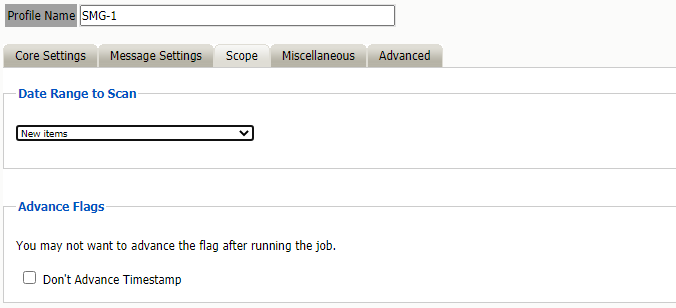
Path: Retain Server Manager > Data Collection > Profiles > Social Media Governance > Select a Profile > Scope tab
Miscellaneous Tab (Social Media Governance Profile)
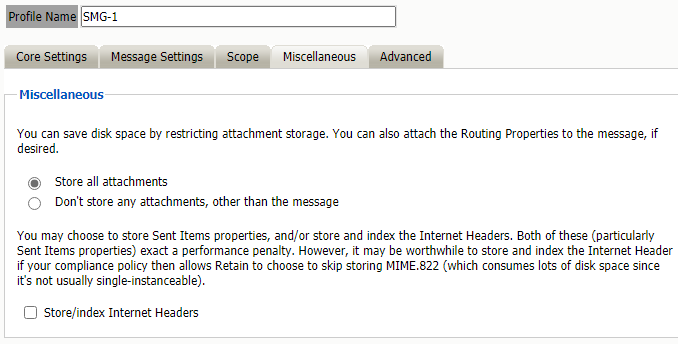
Path: Retain Server Manager > Data Collection > Profiles > Social Media Governance > Select a Profile > Miscellaneous tab
The Miscellaneous tab allows for configuring attachments. Attachment size and general attachment settings can be configured here. You set the attachment size in KB. If the size limit is configured to -1, then there is no limit and all attachments will be archived no matter the size.
The Advanced Tab (Social Media Governance Profile)
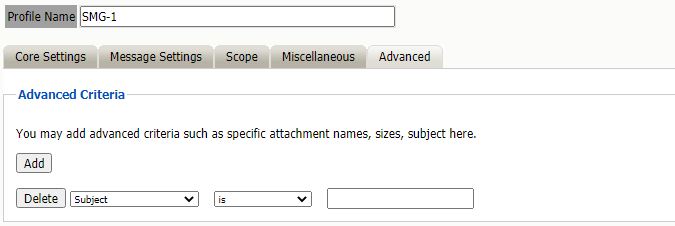
Path: Retain Server Manager > Data Collection > Profiles > Social Media Governance > Select a Profile > Advanced tab
6.10.4 Setting Up a Social Media Governance Worker
Para text
6.10.5 Creating a Social Media Governance Job
Before a job can be created the module must be configured Creating a Social Media Governance Module.
A job is make up of:
Core Settings Tab
The core settings tab contains information on the schedule, profile, and worker utilized for the Social Media Governance module, as well as the data expiration date.
The Data Expiration is an option to place a time stamp on data in the Retain database, which allows for ease of automation for the deletion manager. Job Expiration is not retroactive for messages in the database, and only applies to messages archived by the job that it is active for. In order to have messages with custom job or folder expiration dates properly expire, the deletion management date scope must be set to delete messages with an Expiration Date older than 1 day.
Mailboxes Tab
The mailboxes tab is where you connect the Job to the Social Media Governance Module. Add a Job and the users you want to archive.
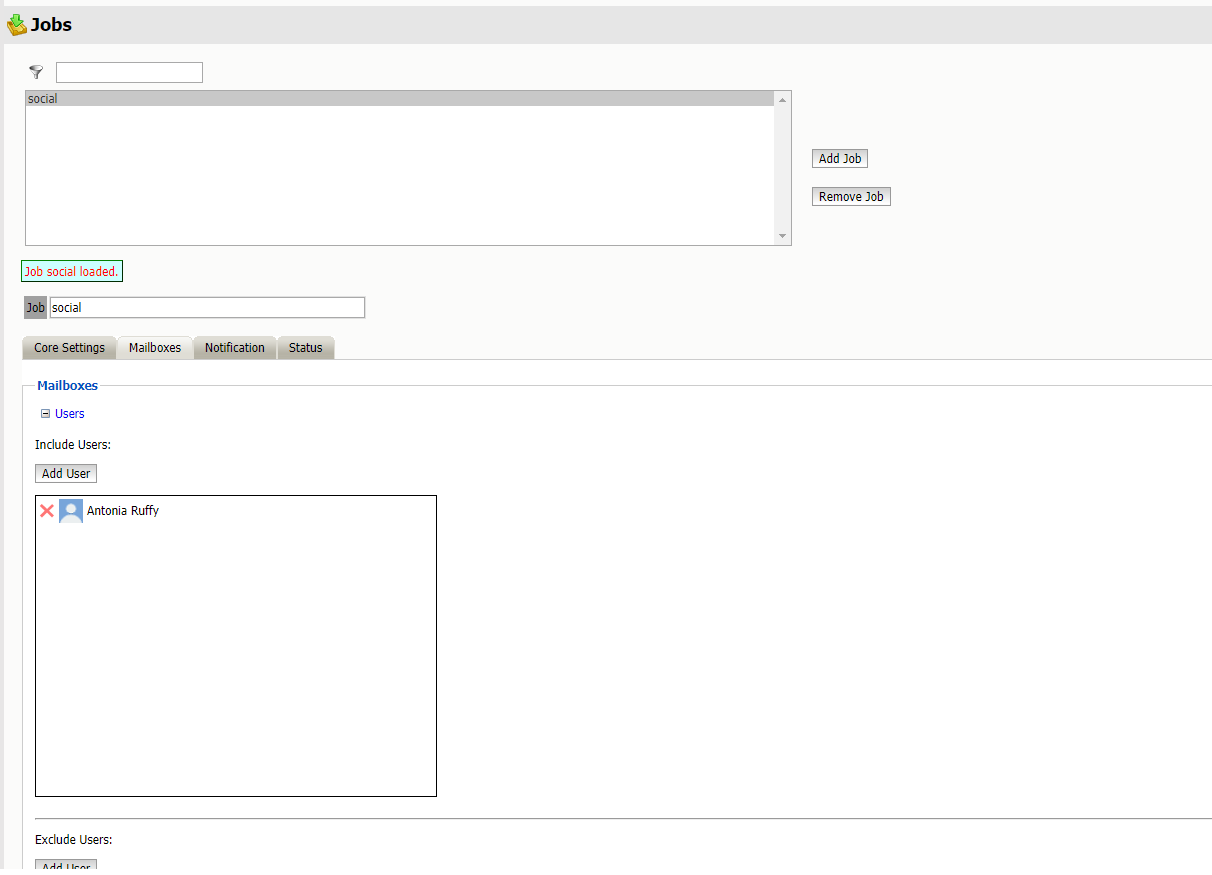
Notification Tab
When a job is run, the notification option allows the administrator to be emailed a summary of each running job if desired.
For notification to function correctly, the SMTP information for the desired SMTP server must be fully filled-out. How much information is required varied depending on the mail system used.
Status Tab
The Status tab displays the status of any currently running jobs, as well as the stats of the last completed job.
This tab is informational only for the Social Media Governance module.
Next Step
Once a job has completed you can confirm the items are in the archive as described in Using Retain’s Archives.