11.9 Options
The options section here is exactly like the section in the Administration | Users section. These settings here are specific to the currently logged in user. The current loaded user is shown next to “User ID” located below the Core Settings tab.
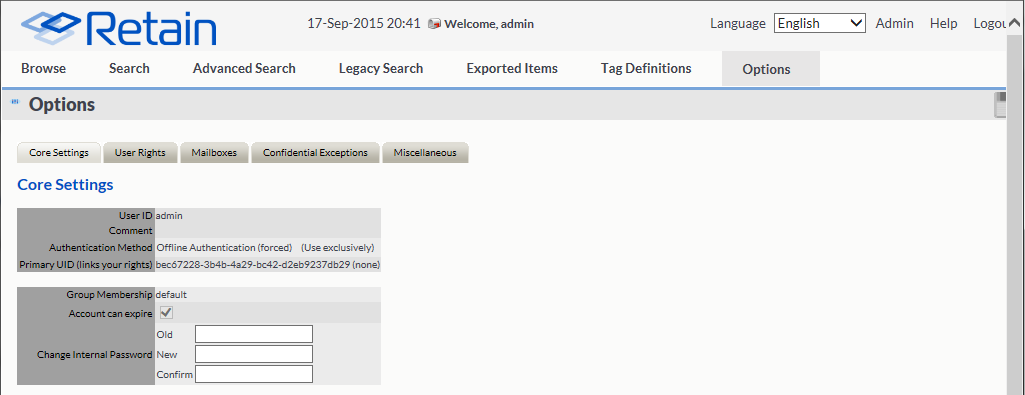
Core Settings
Among the information displayed is:
-
Your User ID (internally generated by Retain)
-
Your Group Membership (you cannot change that here)
-
Your authentication method (you may change this if you have rights to)
-
Your offline password if you don’t use SOAP to authenticate
-
You may change the password only if you have rights to change it
11.9.1 The User Rights Tab
You’re shown the rights you have within Retain on this screen. Available rights may only be changed by a user administrator within the Administration screen.
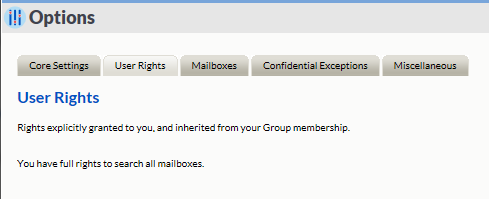
11.9.2 The Mailboxes Tab
In this section, you’re shown the mailboxes you have been given explicit rights to work in. By default, you have rights to only your own mailbox. If an administrator explicitly gives you rights to other mailboxes or you are a member of a group that has rights to other mailboxes explicitly, those mailboxes will be shown here.

11.9.3 Managing Confidential-Mark Exceptions
When a user marks a message as ‘Confidential’ in the archive, the message becomes invisible to all except administrators who have been given the confidential right, or any user which is specified in the exception list.
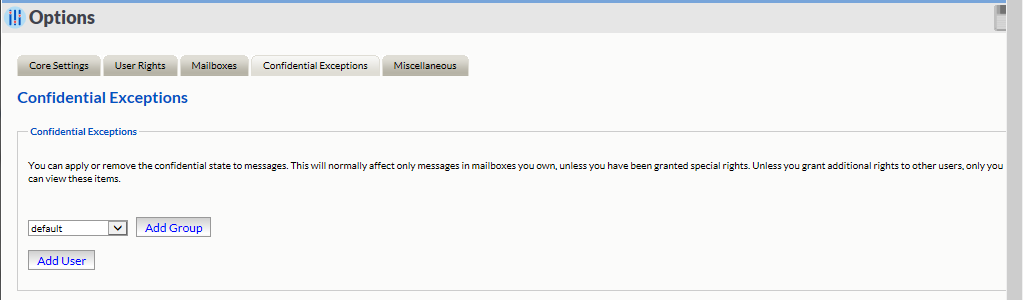
The ‘Confidential Exceptions’ allows users to add any necessary exceptions to the confidential tagging. Confidential tagging may be applied to protect sensitive. However, sometimes this information may need to be viewed by others and instead of granting that user rights to see confidential items for all users, a user may apply that right to only their items.
A group or individual user may be added to or removed from the list.
11.9.4 The Miscellaneous Tab
This contains your display and session options
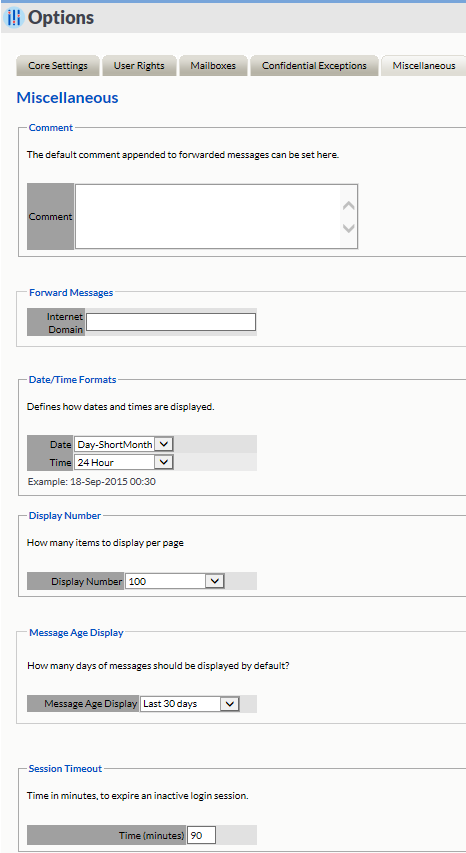
These work just as described in the user display options in the Administration screen.
Options are:
|
Comment |
Default comment for forwarding messages |
|---|---|
|
Date/Time Format |
How you want the dates and times to be displayed |
|
Display Number |
How many items to display per page |
|
Message Age Display |
Default date filter for searching - may be changed ‘on-the-fly’ |
|
Session Timeout |
Inactive session timeout - set between 5 and 60 minutes |