1.1 Rules Configuration Page
You can use Rules to automate tasks and administration.
Messages containing items or information specified in the criteria have the described action applied automatically. A rule must be enabled, have at least one condition, and one action defined before a rule comes into effect.
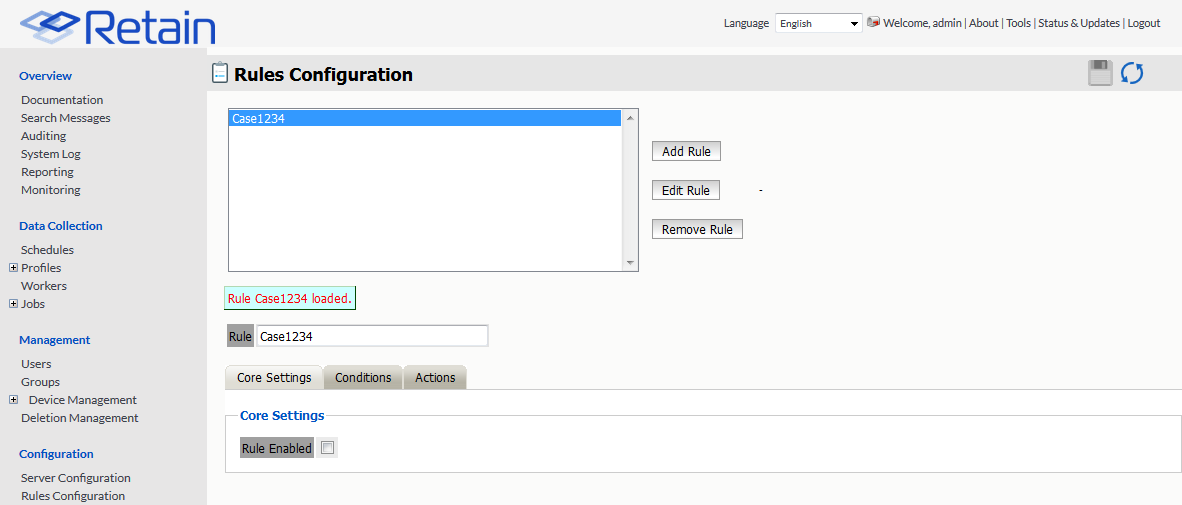
1.1.1 Core Settings tab
To create a rule, select the Add Rule button and name the rule. To make the rule active, select Rule Enabled.
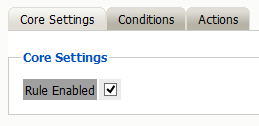
1.1.2 Conditions tab
The conditions are the criteria which determine whether the action is applied to message data or not.
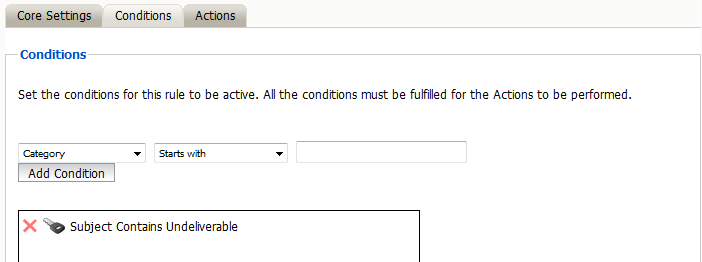
Category list
Select the category that the criteria is to be restricted to, from the menu.
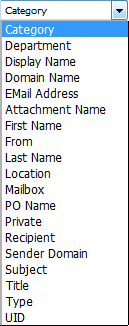
Criteria
After a criterion is selected, the condition is entered in plain text or as a regular expression, and are separated into categories.
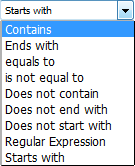
The ‘Starts with’ menu further defines the criteria. The ‘Starts with’ menu also allows the administrator to either relax some constraints by selecting a vague entry like ‘Contains’ or ‘Starts with’, or specify the criteria with ‘Regular Expression’. Select the appropriate limiter and then select the ‘Add Condition’ button. Multiple conditions may be added. Make sure to save changes before leaving the page.
1.1.3 Actions tab
The actions tab defines which actions are to be taken. There are four different options to choose from.
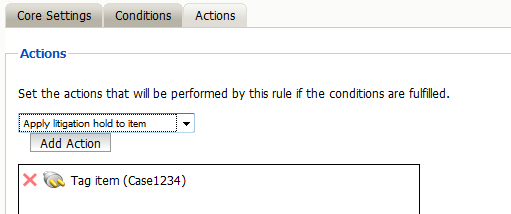
All four actions may be applied to any one rule. Once the desired actions are applied to a rule, save changes before leaving the page.
