1.7 Retain’s Browser-based Management Tool
You manage the Retain server and its associated components using browser-based administrative consoles.
1.7.1 Logging In as an Administrator
-
Enter the following URL in an administrative web browser.
http://Retain-Server-IP-or-DNS/RetainServer
-
Sign in as admin by using the password that you specified in the configuration wizard.
Users with administrative rights see the administrative console below. Non-administrators see only the Search interface documented in
Using Retain’s Archives
in the Retain 4.9.2: User Guide.)
1.7.2 Retain Server Administrative Console
Figure 1-1 The Retain Server’s Administrative Console Landing Page
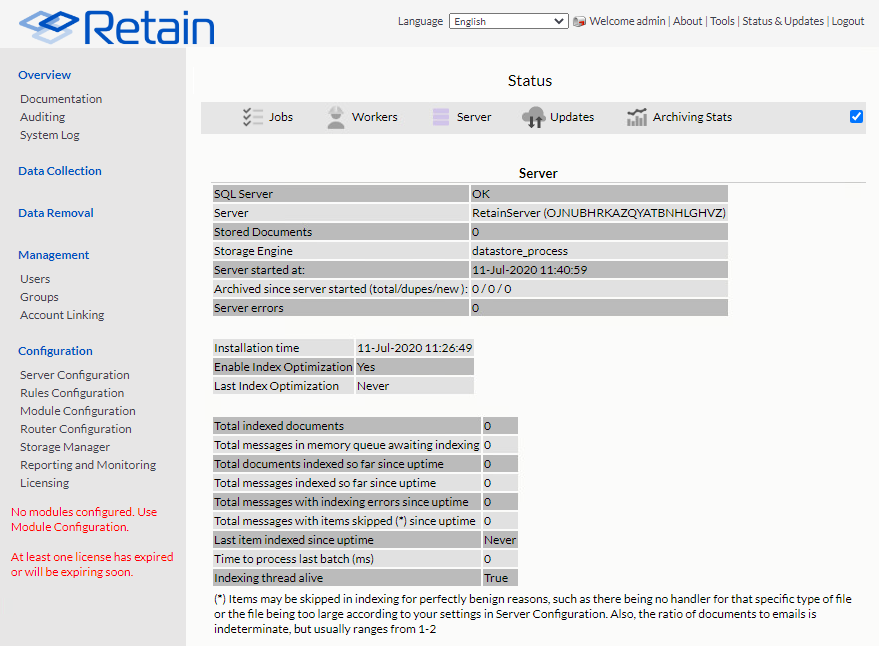
Table 1-2 Navigating Retain’s Administrative Console’s Landing Page
|
Field, Option, or Button |
Information and/or Action |
|
|---|---|---|
|
Left Navigation Panel This provides access to all of the Retain server’s configuration and management dialogs. Panel items grow dynamically as you add components to the Retain infrastructure, For example, the Overview section initially has four entries: Documentation, Search Messages, Auditing, and System Log. When you add a Reporting and Monitoring server, the entries expand to provide direct access to those services. |
||
|
Status Panel The status panel has five tabs: Jobs, Worker, Server, Updates, and Archive Stats. When you open the Retain Console, the tab requiring the most attention displays. For example, if a Server Error has occurred, the Server tab displays. If an update is available, the Update tab displays, and so on. Statistics in the tabs are for the current server session. They are cleared and start fresh each time the Retain server (Apache Tomcat) starts/restarts. |
||
|
Jobs Tab |
This shows the server’s jobs and their status. To see only active jobs, select the Show only active jobs option. |
|
Worker Tab |
The workers tab displays the workers and their last active jobs, connections, and totals. |
|
|
Server Tab |
The Server tab shows the basic status of the Server with the messages archived and maintenance information. |
|
Updates Tab |
The updates tab indicates that the latest version is installed or that there is a later version available. IMPORTANT:Information displays only during initial access to the console’s landing page after the server starts/restarts. Navigating to another section of the console clears tab content. You must restart Tomcat to display the information again. |
|
Archive Stats Tab |
This tab is deprecated and its functionality replaced by the Reporting and Monitoring server. Basically, it provides a small statistics summary from a basic search of the server’s archive statistics. |
1.7.3 Always Remember to Save Changes
When you see Save Changes highlighted in red at the top-right corner of the screen, be sure to click it. Otherwise, changes you have made are lost.
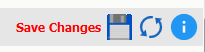
1.7.4 Notifications
Retain uses its SMTP configuration to notify when data is moved because of a system migration, or exporting, forwarding, restoring or publishing data.
To view the Notifications Center page, click the Welcome link at the top of the Admin Console page. A lifted-flag icon indicates new notifications.
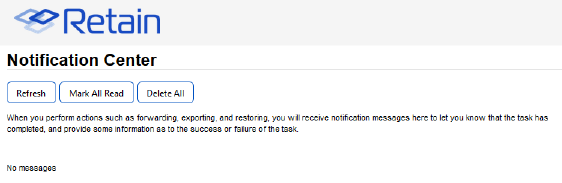
The highlighted notifications are new, unread notifications and events. Selecting the event notification provides all the pertinent information regarding the event.
If there are errors, Retain provides a truncated error log that details the error and the reason for it.