Right-click the SecureLogin icon on the system tray, then click Manage Logins.
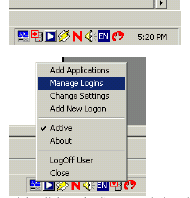
Click New.
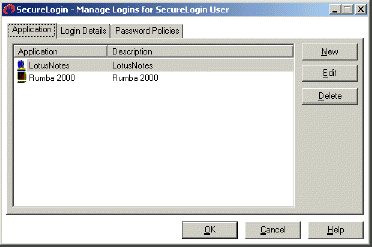
Select New Application, type a name in the Name box, select Terminal Launcher as the type, then click Create.
TN3270 Plus is the recommended name.
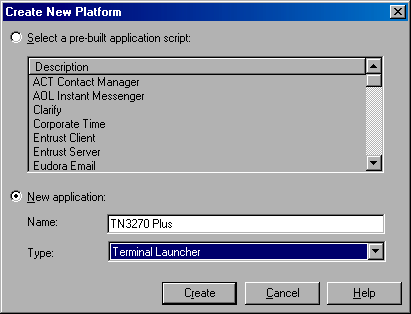
Click TN3270 Plus > Edit.
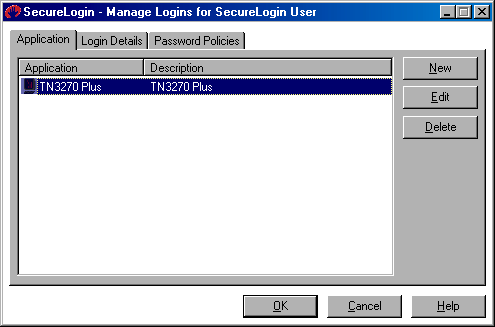
Click Script, then type the following script:
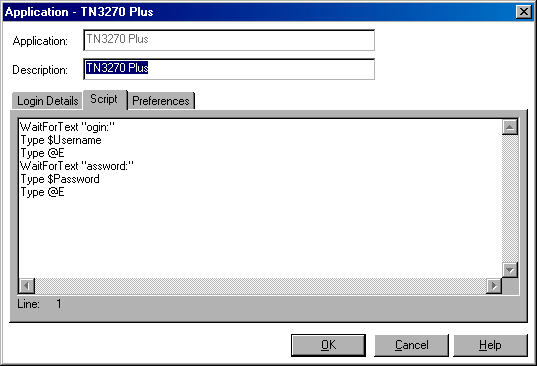
The script is case sensitive. The omission of the "L" in login and the "P" in password allows the script to work regardless of whether the "L" and the "P" are displayed in uppercase or lowercase type. The script waits for the text "ogin". After the script detects the text "ogin", the script enters the value of the variable $Username.
Click OK > OK, then close SecureLogin.