11.2 Installing Secure Workstation
11.2.1 Installing Secure Workstation
If you are installing Novell SecureLogin in the option and the option is selected, the Secure Workstation program files are installed during the installation itself.
If you have not installed it earlier, you can do it at a later stage.
Secure Workstation is also an option in the install. In case you had not selected Secure Workstation earlier, you can later add it through the install option.To add Secure Workstation components:
-
Run the Novell SecureLogin.msi, found in the SecureLogin\Client directory of the Novell SecureLogin installer package.
The InstallShield Wizard is launched.
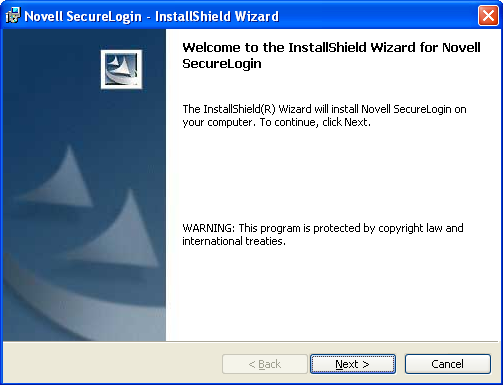
If SecureLogin is already installed, InstallShield launches the Program Maintenance dialog box.
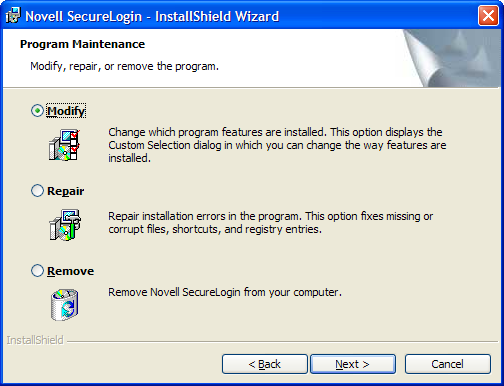
-
Select , then click
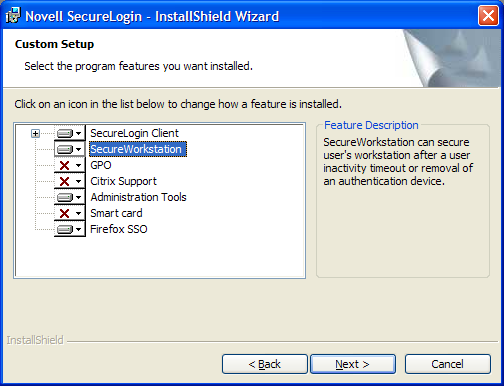
-
Select the , then click .
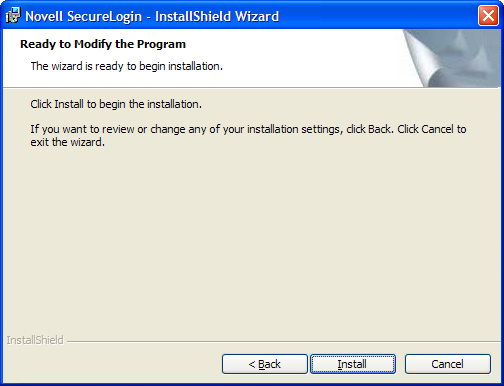
-
Click .
-
Click , then click .
11.2.2 Installing iManager Plug-In to Secure Workstation
You can administer Secure Workstation by using iManger and by configuring Secure Workstation settings on the workstation.
For more information on installing the iManager plug-in to Secure Workstation, see Section 10.0, Accessing iManager and Installing the iManager Plug-In.
For more information on administering the Secure Workstation, see Administering Secure Workstation
in the Novell SecureLogin 6.1 SP1 Administration Guide.