Project Window Post-Copy View
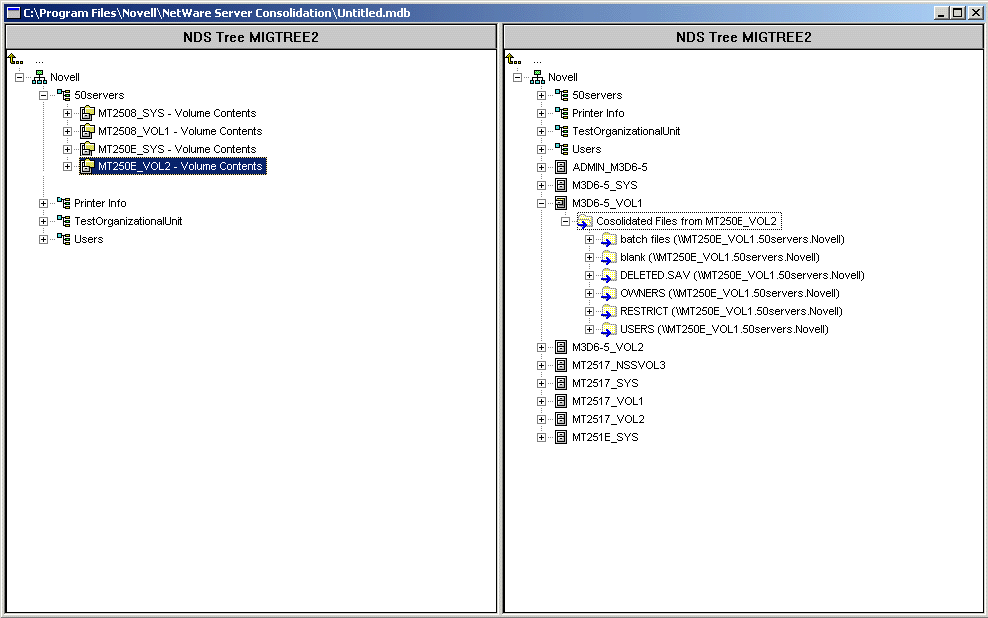
The Project Window (see Figure 3) is where you select which volumes and directories to copy and which Printer objects to move. The Project Window is divided into two panes that each show the trees that you are working in.
You drag objects from the left pane and drop them into the right pane. You select volumes and directories to copy to different servers, and Printer Agents to move to different Print Managers.
NOTE: The Server Consolidation Utility does not move Print Brokers or Print Managers. If you want to move a Print Broker, you must first create a new broker on the target server, copy the contents to the new server (perform the consolidation), and then delete the old broker. The Server Consolidation Utility only moves Printer Agents, and only within the same tree.
Figure 3
Project Window Post-Copy View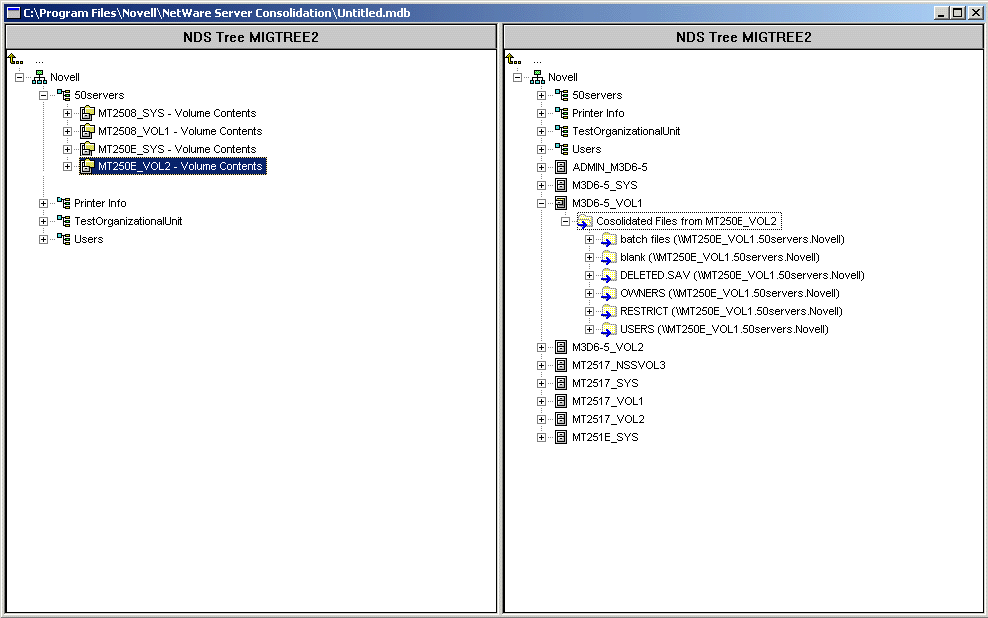
When you drag-and-drop volumes into the right pane of the Project Window, a Volume Drop Options dialog box displays. You must choose to either migrate the volume contents into the directory or volume that you selected or create a new directory with the name of the volume that is being moved.
In addition to dragging-and-dropping objects, you can perform several other tasks from the Project Window menu:
HINT: The previous six tasks can also be performed by right-clicking the object to see the same menu option.
Creating containers and dragging-and-dropping objects in the Project Window does not immediately perform the action. It only creates a preview of where the files and objects will reside. The actions are completed only after the verification process is complete and the copy process begins.