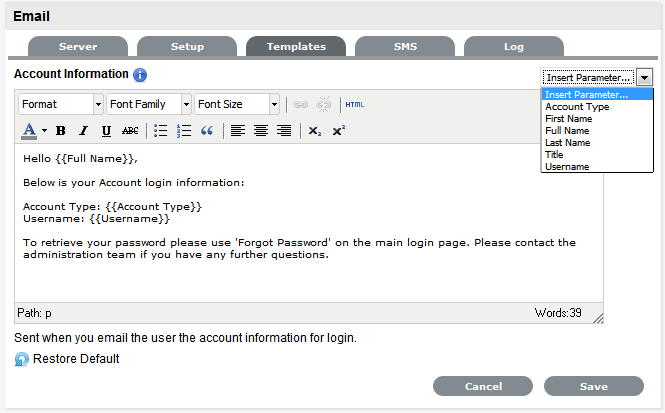Select
Setup>Templates>Full Email Templates filter
The Full Email Template filter screen is displayed.
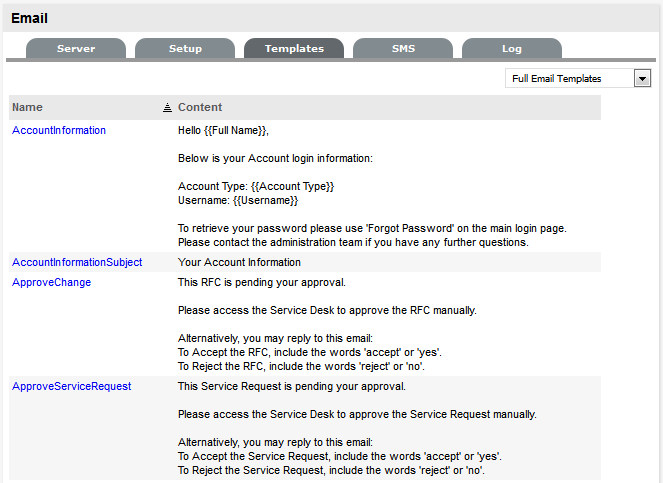
Email Templates |
|
AccountInformation |
Sent when a Customer or User is emailed the login details of their account. |
AccountInformation Subject |
Content to be included in the Email Subject line when a Customer or User is emailed the login details of their account. |
ApproveChange |
Message sent to Managers when an RFC moves to an Approval State.
The configured message must indicate to Managers that they are specific with their reply, using: The words 'accept' or 'yes', to Accept the Change The words 'reject' or 'no', to Reject the Change. |
ApproveServiceRequest |
Message sent to Managers when a Service Request moves into an Approval State.
The configured message must indicate to Managers that they are specific with their reply, using: The words 'accept' or 'yes', to Accept the Change The words 'reject' or 'no', to Reject the Change. |
ClosedPrefix |
Included at the beginning of the email when a request is closed. |
ClosedTimeout |
Used by the handshake facility and prefaces emails sent as Incident Note using the Propose button. |
CloseRequest |
Message included in the Email that uses the handshaking facility and proposes a Solution to the Customer. |
CloseRequestLink |
The message sent with the hyperlink to enable Customers to keep a request open after a possible solution has been sent to them. This template is used in conjunction with the CloseRequest message when the Handshaking facility is used to by a Technician to propose a Note as a solution. |
ContractExpired Message |
Email sent to a Customer when a Contract has expired and a new request is logged or an existing request is still open when the expiration date is hit. |
ContractTimeElapsed (Subject Line) |
Subject line for ContractExpiredMessage, which is he email sent to a Customer when a Contract period has elapsed or all purchased support hours have been used. |
ContractTimeLow |
Email sent to a Customer when the amount of time remaining on a Contract triggers the low time percentage threshold. (The default percentage is defined in the Setup>Billing>Contracts tab.) |
CreateChange |
Included at the beginning of the email to a Customer when a Change Request is first created. |
CreateIncident |
Included at the beginning of the email to a Customer when an Incident is first created. |
CreateProblem |
Included at the beginning of the email to a Customer when a Problem is first created. |
CreateServiceRequest |
Included at the beginning of the email to a Customer when a Service Request is first created. |
InvoicePrefix |
Included at
the start of an email sent to the Customer with a newly created
Invoice. |
ItemStatusChangePrefix |
Included at the beginning of the email sent to a Customer when an Item Status has been amended and the option to notify customer is selected in the Item Information tab. |
LDAPInformation
|
Sent when a new Customer or User is emailed the login details of their account after an authentication server synch. |
NewAttachmentToTech |
Sent when to a User when a new attachment is added to a request in the Customer Portal. |
NoAccount |
This message is sent to a Customer when they have attempted to log an Incident via Email but are not registered with the system.
|
NoContractCreate RequestSummary |
Message sent to a Customer to inform them that work cannot commence on newly logged request as no contract is in place. |
NoContractReminder Summary |
Reminder message sent to a Customer to inform them that work cannot commence on newly logged request as no contract is in place. |
NoteClosedPrefix |
Email sent to a Customer when they have sent an email Note to the system, when a request was already closed. |
NotePrefix |
Included each time a new Note is associated with an existing request. |
PasswordLost |
Sent when a Customer or User is emailed their account information for login as a result of their selecting the Forgot Password link on the Login Page. |
PasswordQuestion |
Sent when a Customer or User is emailed a challenge question for resetting their password for login as a result of their selecting the Forgot Password link on the Login Page. (The Password Questions option is enabled in the Setup>Privileges>System tab. The questions/answers are set within the Customer/User My Account Information screen.) |
PasswordReset |
Sent when a Customer or User is emailed their account information for login after their Password has been re-set within the Customer Information or User Information screen. |
PlannedOutagePrefix |
Included in the email sent when an Item is scheduled to be taken offline. |
RequestAccepted |
Acknowledgement sent to the person responsible for a Request in an Approval State, when a Request is approved. |
RequestDeescalate FromTo |
When a request is manually de-escalated this message is sent to the newly assigned Technician. |
RequestDeescalate |
When a request is manually de-escalated this message is sent to the previously assigned Technician to let them know that the request is no longer available for them to work on. |
RequestEscalateFromTo |
When a request is manually escalated this message is sent to the newly assigned Technician. |
RequestEscalateNotAvailable |
When a request is manually escalated this message is sent to the previously assigned Technician to let them know that the request is no longer available for them to work on. |
RequestReassignedManager |
This message is sent when the Manager responsible for processing the approval of a request is changed and is sent to the previously assigned Manager. |
RequestReassignedManager |
The message included in an email when a request moves from a Manager Approval State to the newly assigned Technician User. |
RequestReassignPrefix |
When a request is reassigned this message is sent with the request details to the previously assigned User. |
RequestReassignToPrefix |
When a request is reassigned this message is sent with the request details to the newly assigned User. |
RequestRejectedPrefix |
Acknowledgement sent to the person responsible for a Request in an Approval State, when a Request is rejected. |
RequestStatusChanged |
The content of an email sent when the Status of a request is moved from Pending-No Contract to the default open state of the assigned Workflow. This is sent to the assigned Technician. |
RequestStatusChanged |
The content of the sent when the Status of a request is moved from Pending-No Contract to the default open state of the assigned Workflow. This is sent to the assigned Technician. |
RequestWorkaround |
Message sent when a Workaround is applied to a request in the Analysis tab and emailed to the Customer. |
Responder |
Message sent from the monitored email account when the system does not accept new requests via email. |
Signature |
The details included at the bottom of emails sent from the system.
|
SlaBreached |
Email sent to the assigned User when an SLA is breached. |
SlaBreachedSubject |
The content in the Subject line of an email sent to an assigned User and Service Level Manager, and if configured within the SLA the Team Lead, when an SLA is breached. |
SlaTimeElapsed |
Sent to the assigned User and Service Level Manager, and if configured within the SLA the Team Lead, when an SLA Reminder/Warnings is triggered. |
SlaTimeElapsedSubject |
The content in the Subject line of an email sent to an assigned User and Service Level Manager, and if configured within the SLA the Team Lead, when an SLA Reminder/Warning is triggered. |
SurveyCompleted |
Thank you message automatically generated for Customers who have submitted a completed survey. |
SurveyPrefix |
Message sent when a Customer or User is invited to complete a survey. |
SurveyReminderPrefix |
Message sent to a Customer or User to remind them to complete a survey. |