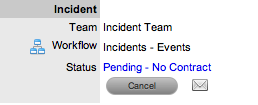
When the Contracts or Invoices functionality is enabled and a request is created, the system will verify the service entitlement status of the Customer and if a valid contract is not in place, the new request is assigned a status of Pending-No Contract and locked until a valid contract is associated with the request.
In a Request Group where the Customer and Organizational Unit does not have a Contract, if an Item applied to a request has a Contract and another does not, a relevant status will be applied to each request. The User will be able to edit the request with a valid Contract, but the request without a Contract will be locked down to a Pending - No Contract status, until a valid Contract is applied to the request.
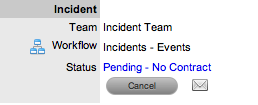
The Customer is automatically sent the NoContractCreateRequestSummary
email when the request is saved with the Status. A reminder email can
be sent to the assigned Customer by the Technician from within the Summary
tab by clicking ![]() .
.
Two types of Contracts are used by the system, these include Per Item or Per Request Contracts. They are defined as follows:
Per Request - covers the period of time for which the request is open and work is done
Per Item - covers the Item, regardless of the number of requests logged against the Item and can be defined as:
Subscription - a contract that covers a specified period of time
Time Limited Subscription - a contract that covers either a specified period of time or number of support hours, whichever limit is reached first
Support Hours - a contract that defines the number of support hours covered
Support Hours by Month - a contract that covers a total number of support hours purchased for a defined timeframe and allocated on a per month basis.
To create a Per Item Contract for the Incident within the Summary tab of a request:
Click
the Pending - No Contract link
The Contract tab is displayed with Contract Type and Service Level
drop down options
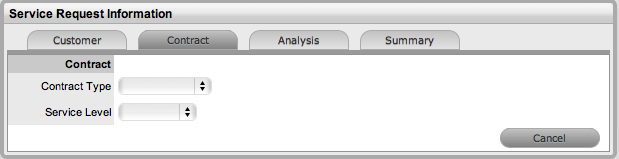
Select
the Contract Type of Per Item
When the Per Item Contract Type is selected the period of time must
be defined for the Contract.
Subscription if selected, the
Start and End Dates are automatically set to a year from the date
of creation, but can be edited if required
Time Limited Subscription if
selected, the Support Hours field is displayed and the number of support
hours purchased by the Customer should be entered. Also, the Start
Date and End Date fields should be completed manually by entering
the length of time for the subscription period, or the system will
default to entering a year from the date of creation
Support Hours if selected,
the number of support hours purchased by the Customers should be entered
Support Hours by Month if selected,
set the number of hours purchased per month and define which day of
the month the contract is to rollover to start the new month. The
Total Support Hours will automatically be calculated based on the
Start and End Dates set for the Contract.
(If a Contract is forward dated with a Start Date set in the future,
the Pending Contract status is assigned. See Pending
Contracts.)
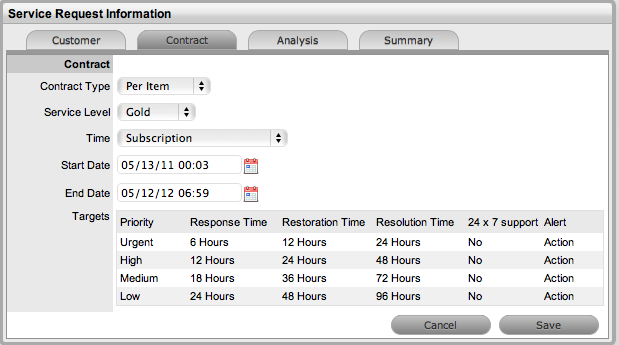
Click
Save
The maintenance contract is created.
Click Next to continue to create the request by defining the Classification and Description.
If Invoices are enabled, a new invoice is automatically saved within the Finance>Invoices screen for the newly created Contract.
To create a Per Request Contract for the Incident within the Summary tab of a request:
Click
the Pending - No Contract link
The Contract tab is displayed with Contract Type and Service Level
drop down options
Select
the Per Request Contract Type
(The SLA Price and Tax option box is displayed, if Invoices are enabled
for the system)
Select
the SLA
(If required, check the box to indicate if tax is to be applied to
the Invoice, which will be applied to the Invoice that is automatically
saved within the Finance>Invoices screen when the newly created
Contract is saved.)
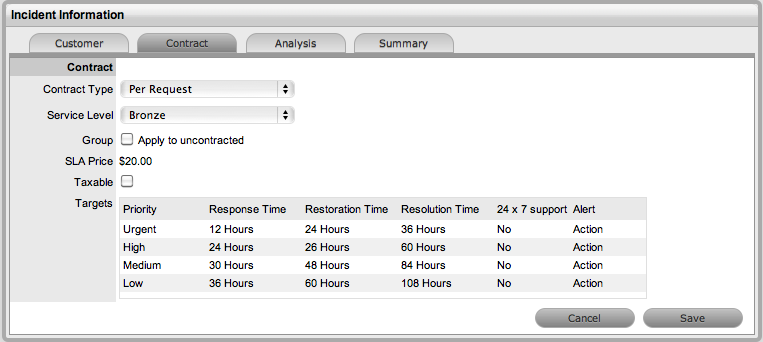
Click
Save
(If the Service Level selected for the request has a cost associated
with it, the request will be assigned with the status Pending - No
Contract. Work cannot commence on the request until payment for the
invoice is received.)

If the Service Level has no cost i.e., Warranty, the maintenance contract is created and the request can be worked on immediately.
Click Done to return to the Summary tab.
Contracts can be applied to all requests within an Incident Group when a Per Incident contract is created within the Contract tab of a grouped request. The following options are available:
Per Group - applies the Contract to the Request Group as a whole and assigns a single charge for the Contract. On the associated Invoice, if relevant, the SLA Price is distributed evenly across each Request line-item.
Per
Request - applies the Contract to the Request Group but assigns the
SLA Price as an individual charge to each request within the Group.
On the associated Invoice, if relevant, the SLA Price is applied
to each request line-item.
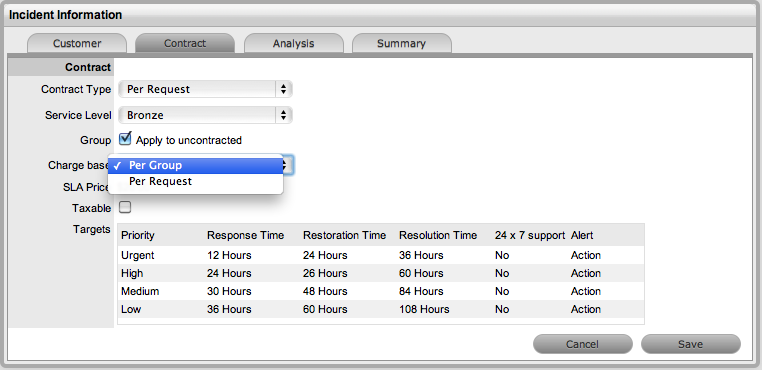
If invoice payment for the SLA contract is required before the User can commence work on the request, the following system message is displayed:

When a request is flagged with this status, the Edit button will not be available within the Summary tab and a User assigned the Finance Role must process invoice payment before the request can be edited.
To process payment for an invoice see: Invoice Payment and Delivery
To cancel an Invoice for an Incident:
Select Incident > Incidents
Click the request number with the status of Pending - No Contract
Click the Cancel hyperlink
in the Summary tab.
This will cancel the Invoice and change the Incident's status to Cancelled
- Unpaid.