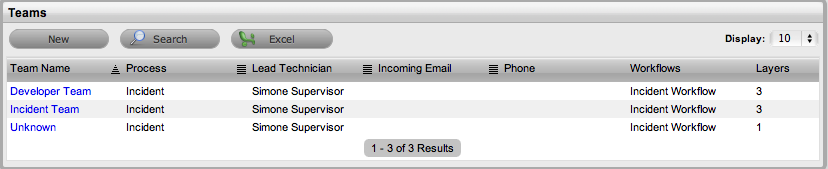
Support Teams are groups of Technicians that are assigned to service Customers by managing their Incidents. Incidents are logged against Items, Items are iterations of Item Types, to which a default Team is assigned. So the association of the Item with the Incident also assigns the Team.
Support Teams for Incident Management include escalation layers and Technicians are assigned to each of these layers. Incidents follow the escalation path determined by the service level triggers assigned to the Incident. For a Technician to be able to edit a request, they must be a member of the assigned Team, although they do not need to be included in an escalation layer.
Use this section to create new Incident Teams with escalation layers.
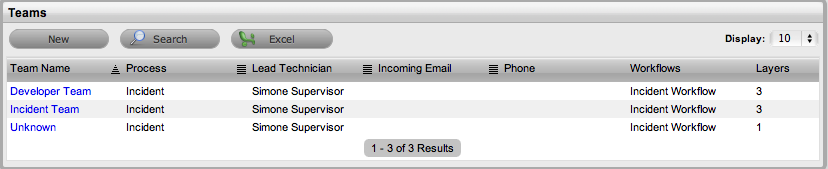
By default the system includes the system Team, Unknown, within the Teams List. This is the Team used by the application for Incidents created via Email. It can be configured to use the system email address or an email account that is an alias for the main system account and Technicians can be assigned like any other Incident Team.
The Unknown Team should NOT be re-named and will NOT appear in any other Teams lists throughout the application, i.e., when assigning a Team to an Item or Item Type.
To create an Incident Team:
Select User>Teams
Click New
Enter Team name
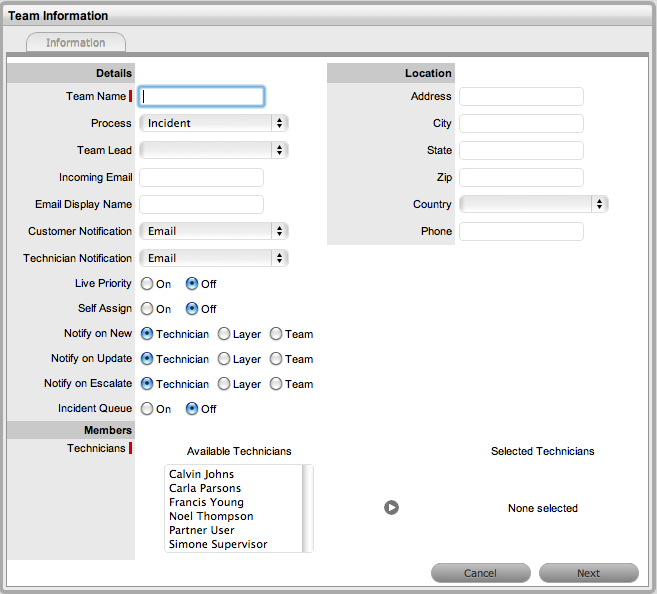
Enter Team email address and other contact information, if relevant
Click Next
Members screen - All Technicians that are eligible to be assigned to
the Team are displayed.
Define the Team options:
Options |
Description |
Team |
Enter the Team Name. (Required.) |
Process |
Indicates if the Team is to manage Incidents |
Team Lead |
The Technician assigned to supervise the Team and its activities. Options are visible when the Technicians have been assigned to the Team. |
Incoming Email |
Enter a specific Email Address for the Team,which allows Customers to use directly. This address will need to be configured as an alias to the system support address on the Email Server. See: Email Polling & Request Creation. |
Email Display Name |
If desired, enter a name for the Team that will be used in the From address for email responses sent by members of the Team. |
Customer Notification |
Sets the default notification method applied to requests for Customer correspondence, when requests are assigned to this Team. The Customer Defined option, derives the method of notification from the setting within the Customer's Profile or Account Information tab. |
Technician Notification |
Sets the default notification method applied to requests for Technician correspondence, when requests are assigned to this Team. |
Live Priority |
Routes requests to Technicians who belong to the Team and logged into the system. |
Self Assign |
When enabled, requests created by a Technician will automatically be assigned to that Technician. |
Notify on New |
Determines who is informed about the creation of a new request. Technician
- notifies only the Technician assigned to the
request.(This is the default setting.) Select Team - notifies all members of the Team. |
Notify on Update
|
Determines who is informed when a request is updated. Technician
- notifies only the Technician assigned to the
request.(This is the default setting.) Select Team - notifies all members of the Team. |
Notify on Escalate |
Determines who is informed when a request is escalated. Technician
- notifies only the Technician assigned to the
request.(This is the default setting.) Select Team - notifies all members of the Team. |
Incident Queue |
Allows the Team to use a holding bay for Incidents that are received via email or the Customer Portal. (This option is visible if it has been enabled by the Administrator.) If the Team has only one Technician assigned to Layer One of Escalation, new Incidents are automatically assigned to that Technician and that Technician is notified of the new Incident assignment. If the Team has multiple Technicians
assigned to Layer One of Escalation, the new Incident is placed
in the Queue (i.e., it is assigned to the System User) and
all members of the Team are notified that a new Incident has
been assigned to the Incident Queue. See: Incident Queue. |
Queue Visibility |
When the Incident Queue is enabled, the option can be refined to allow the Queue to be available for assigned Workflow entry points, or all stages of the assigned Workflow. If All States is enabled, Users can move requests back to the Queue throughout the request lifecycle. See: Incident Queue. |
Edit Assign |
When set to Yes and a request assigned to the System User (i.e., Queue) is opened in Edit Mode, the system will automatically assign the request to the User editing the request if they are in the Escalation Layer associated with the request. |
Close Assign |
When set to Yes and a request assigned to the System User (i.e., Queue) is moved to an Exit State of the Workflow, the system will automatically assign the request to the User who prompted the close action. |
Complete the Team location details, if required
Select Technicians from
the Available Technicians list
Highlight Technician names within the Available Technicians list and
click the arrow icon to move the Users to the Selected Technicians
list.
Click Next
The Escalation screen appears. This allows escalation layers and Technician
assignment to be configured.
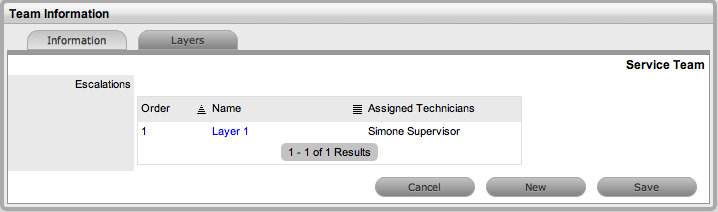
To edit the Default
Layer, select the link
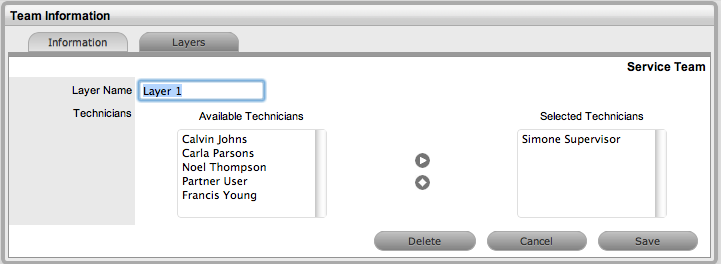
Move Technicians between
the Available and Selected boxes
Highlight the Technician name and click the relevant arrow.

Click Save
To create additional
Escalation Layers, select New
Note, by default the Team Lead will always be assigned to the Escalation
Layer upon creation.
Click on layer link to edit the Technician assignment and Save
To delete a layer, select the layer name
Click the Delete
Select Save.
Additional escalation levels can be created. The order of the escalation pathway is determined by the order of creation. That is, Layer One is entry level support, Layer Two is the next level of support and so on.
Select Team Information>Layers
Click Edit to display
the New button.
The Technicians who are assigned to the Team are displayed in the Available
Technicians list.
Add and/or remove Technicians from the Escalation Layer Members list.
Click Save.
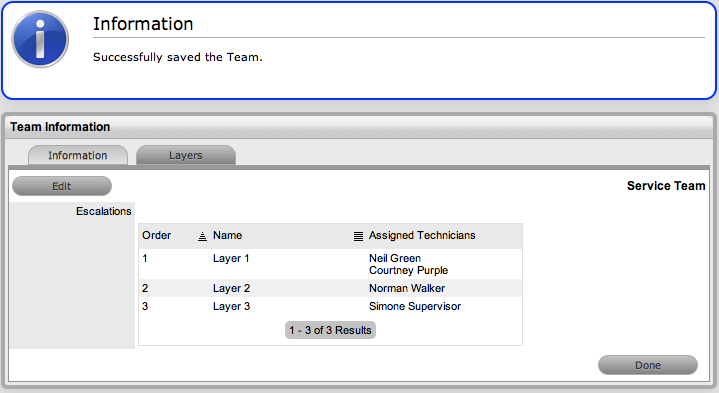
To edit an Escalation Layer:
Click on the layer name hyperlink to display the list of available and assigned Technicians
Remove and add Technicians, as required
Select Save.
It is recommended that the following process for configuring Escalation Layers. Level one should contain the majority of available Technicians who have been assigned to the Team. A smaller but more experienced group should be assigned to the second level. An even smaller and more experienced group should be assigned to the third level and so on until the final level of escalation. Ideally, the last layer should contain only the Team’s Lead Technician. There are no constraints to prevent individual Technicians from being assigned to more than one level.
To remove a User from a Team:
In
the User tab, click Users
The User Information screen appears.
Click on the name of the User
Select the Team tab
Click
on Edit
The Delete and New buttons will appear at the bottom right.
Select
the checkbox to the left of the Team Name
Multiple check boxes can be selected.
Select
Delete to remove the User from a Team
The User Name will disappear from that Team.
Click Done.