The Incident Notes tab displays entries made by a User or Customer regarding an Incident. New Notes are date-stamped automatically and associated with the User logging the Note.
The number of Notes recorded against an Incident is displayed in brackets on the Notes tab, and if a Note has been added by a Customer or a Technician other than the Technician assigned to the Incident, an asterisk will also be visible on the Notes tab until the assigned Technician opens the Note.
![]()
The Add Note button within the Summary tab can be used to open the Incident in Edit mode and automatically access a new Note window, as shown in Step 4 below.
Use an Incident's Print button to access a list of all Incident Notes in one screen. To hide Private Notes in the Print output, remove the tick from the Show Private Notes box.
When the first Note is created for an Incident, the Incident Description automatically populates the New Note editor allowing the Technician to enter their response.
To add a Note:
Click the Incident ID
Number
The Incident Information>Summary tab appears.
Click Edit
In the Notes tab, click New
Enter the Note details
Or, select a Template if a relevant pre-configured response has been
set for the Item Type or Category for the Item assigned to the Incident.
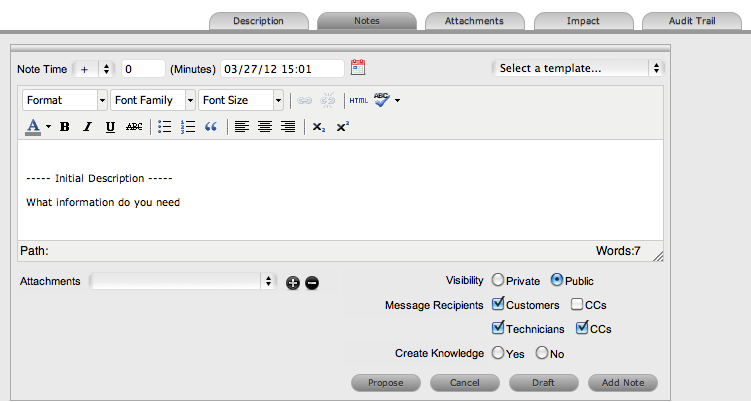
Enter Note Time
The time entered represents the amount of time accumulated to formulate
the Note's content or time spent working on a request away from the
system. If no additional time has been spent on the Incident away
from the application this field will be automatically populated with
the Logged Time when the Incident is in Edit mode, if the Manual Request
Time option is disabled in the Setup>Privileges>User tab. When
this option is disabled, ![]() is visible next to the Incident number in the top right corner of
the Summary Tab screen when the Incident is in Edit mode. (See: Contracts Logged Time.)
is visible next to the Incident number in the top right corner of
the Summary Tab screen when the Incident is in Edit mode. (See: Contracts Logged Time.)
Adjust the time and date work was completed, if relevant
Add
attachments to be sent with the Note, if required
A maximum of two
attachments can be added per Note.
Adjust
the Note visibility, if relevant
The default Private or Public visibility for Email Notes is set within
Admin>Setup>Privileges>Requests, and can be adjusted on a
per Note basis.
Refine
the Email Recipient options as required
The default Request Notifications
for Notes is set within the Team assigned to the Request, and can
be adjusted on a per Note basis.
Vendors, as Email Recipients,
is displayed as an option if the Incident is in a State associated
with an Underpinning Contract.
Click
![]() .
.
The Note editor screen will close and the Note will be emailed to recipients,
if defined.
This option is only visible for Public Notes.
When a new Note is created for an Incident it can be added to the Knowledge Base by selecting the Create Knowledge option. By selecting this option and then clicking the Propose or Solution button, the system automatically moves the Incident to the default Closed State for the Workflow and creates a Solution Knowledge Base Article with a visibility of Assigned Request. This visibility allows Customers of a shared Incident to view the Solution. For the Solution to be available to other Customers of the same Item Type, the visibility must be adjusted to Technicians and Customers within the Analysis tab of the Incident or the Knowledge Tab.
![]()
If an Incident Note resolves the issue, the Note can be saved as the Solution. This will convert the Note into a Solution Article (found under Incidents>Analysis tab), by enabling the Create Knowledge option before selecting the Solution button. Clicking the Solution button will automatically move the Incident to the default Closed State. If a Solution is applied to an Incident containing attachments, the attachments are included in the Solution email.
To save a Note as the Solution:
Enter the Note details
Select Create Knowledge, if the Note content is to be available in the Knowledge Base
Click Solution.
For Create Knowledge enabled Notes the content will be recorded
as the solution under the Analysis tab. The Status of the Incident
will change to the default Exit State of the assigned Workflow.
This option is not available if the Handshaking facility is enabled in Admin>Setup>Privileges>Requests.
![]()
If a Note is a possible solution to an Incident, it can be sent to the Customer with a notice stating the Incident will be closed in a set number of days if no correspondence is received from the Customer. (The time span, in days, is specified by the Administrator in Setup>Privileges>Requests or within the Organizational Unit information screen).
To send a Public Note with a Handshake Notification:
Within the Notes Editor, enter the possible solution
At
the bottom of the Notes field, click the Propose button.
The proposed solution and handshake notification will be sent to the
Customer. The Incident will automatically change status to On Hold
- Pending Approval.
For a Customer to re-open an Incident using the link in the handshake email, the web server must be using Port 80.
![]()
Use the Draft button to save an incomplete Note entry, which will be
displayed in the Notes list. When a Note is saved as a draft, the Status
will be displayed as ![]() . If the
Add Note button is selected when a draft Note has been recorded against
a request, a warning will be displayed. To continue working on a draft
Note, open the request in Edit mode and select the Note No. hyperlink.
. If the
Add Note button is selected when a draft Note has been recorded against
a request, a warning will be displayed. To continue working on a draft
Note, open the request in Edit mode and select the Note No. hyperlink.

When the Incident Note is created, it can be either public or private. After the Note is saved, it is possible to switch visibility
If a Note is marked Private,
a padlock graphic is visible. To change the status to Public, click
![]() to display
to display ![]()
To change the Public Incident
Note to Private, click ![]() to
display
to
display ![]() .
.
To view a Note:
Select an Incident ID Number
Select the Notes tab
Click
on the Incident Note Number hyperlink.

When Notes are viewed without opening the Request in Edit mode by clicking
the Note No. link, the User can scroll through the Notes list by selecting
![]()
![]() inside
the top right corner of the Notes window.
inside
the top right corner of the Notes window.
![]()
To reply via email to a Customer Note:
Click the required Incident
ID number.
The Incident Information screen appears.
Select Edit
Select Notes tab
Click on the Note number
The Note appears.
Click Reply
The new Notes editor is opened and includes the Customer Note.
Enter the Note content
Adjust the Visibility and Recipients settings, accordingly
Select Add Note to send the Note, or click Draft to finish the Note later.
![]()
To email a Customer after a Note has been saved:
Click the required Incident
ID number
The Incident Information screen appears.
Select Edit
Select Notes tab
Click on the Note number
The Note is displayed.
Click Email to send the Note to the Customer and any other Users added to the notification list.
When a Note is created for an Incident that belongs to a Group, the Apply to Group option is visible within the Notes tab. If the new Note is to be assigned to all requests within the Group, select the Apply to Group option.
Any new requests added to the Group at a later date will also have all pre-existing Notes, with this option selected, applied to the newly grouped request.
When the Apply to Group option is selected, the Add Note Time to Group option is displayed. Select this checkbox to also apply the Note Time to each of the requests.

Selecting the Apply to Group option and then clicking the Solution button, closes all Incidents within the Group.