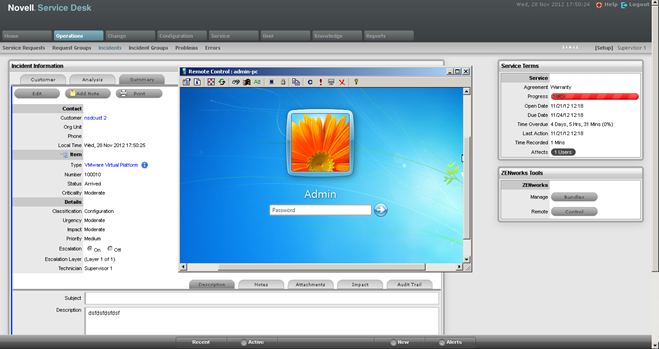4.3 Integrating Service Desk with ZENworks Configuration Management
Novell Service Desk brings with it a host of new and exciting features. One of these is the ability to leverage the capabilities of Novell ZENworks Configuration Management bundles from within Novell Service Desk’s Web console. For example, Sue from Finance contacts the service desk to request installation of Visio 2010. The service deck technician, Bob, uses the new Bundle Management feature to deliver Visio 2010 to Sue and resolves the call immediately. We can build out from this example to include approvals from Sue’s line manager and even automatic checking of available licenses with initiation of purchasing workflows if required.
This section enables you to achieve an initial integration between the two solutions so that you can start to explore the possibilities. You should try this on a test system, then note your settings and transfer them to your production system when everything is working as you expect.
First we need to ensure a few prerequisites are met before continuing:
-
Section 4.3.2, Switch on Integration within Novell Service Desk
-
Section 4.3.3, Telling Novell Service Desk about your ZENworks Configuration Management System
-
Section 4.3.4, Telling ZENworks Configuration Management about your Novell Service Desk System
-
Section 4.3.5, Importing Assets from ZENworks Configuration Management into Novell Service Desk
-
Section 4.3.6, Create Role for Novell Service Desk Users in ZENworks Configuration Management
-
Section 4.3.10, Verifying that the Remote Control is working
4.3.1 Prerequisites
-
Time on the ZENworks Configuration Management primary and Novell Service Desk servers must be within 1 minute of each other. You should use NTP to ensure that time is accurate on the servers. Time drift is a common occurrence in virtual environments.
-
ZENworks Configuration Management primary and Novell Service Desk servers must be able to resolve each other’s host names to IP addresses.You should use static IP addresses and have entries in your DNS system for these servers.
-
ZENworks Configuration Management and Novell Service Desk must reference the same LDAP source. This guide presumes that you have already done this in both products.
-
Devices from ZENworks Configuration Management must be imported into Novell Service Desk’s CMDB to use bundle management capabilities. You will reference one of the standard mapping files (These can be customized, but this is outside of the scope of this document).
4.3.2 Switch on Integration within Novell Service Desk
-
Log in to the Novell Service Desk as a supervisor or administrator.
-
Click Setup > Privileges > System.
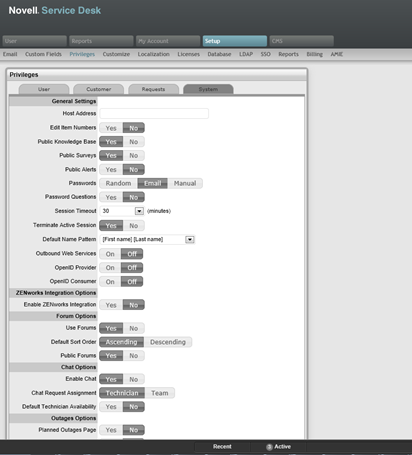
-
In the General Settings panel, set the Enable ZENworks Integration option to On.
This enables the ZENworks tab in the Novell Service Desk menu.

4.3.3 Telling Novell Service Desk about your ZENworks Configuration Management System
Automatic Configuration
Automatic configuration is applicable for ZENworks 11.2.3 and higher versions only.
NOTE:For earlier versions of ZENworks, use the Manual Configuration option.
-
In the Novell Service Desk user interface, click Setup > ZENworks.
-
In the General tab, specify the ZENworks Server address.
-
Select Automatic Configuration to automatically exchange certificates.
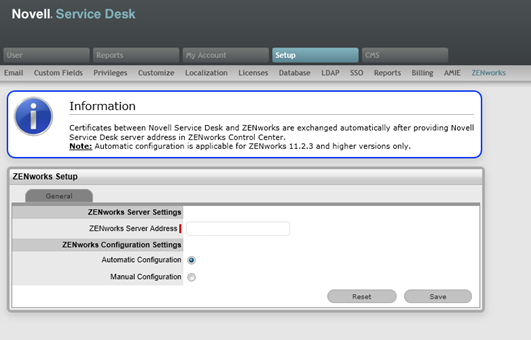
NOTE:
-
The Novell Service Desk and ZENworks certificates need to be exchanged to complete the registration process.
-
Ensure that the system time is in sync of both Novell service desk and ZENworks server.
Manual Configuration
-
In the Novell Service Desk user interface, click Setup > ZENworks.
-
In the General tab, specify the ZENworks Server address.
-
Select Manual Configuration. Click Download Certificate and store it on the local drive.
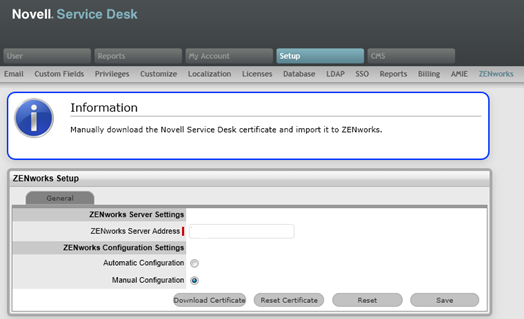
4.3.4 Telling ZENworks Configuration Management about your Novell Service Desk System
For ZENworks versions 11.2.3 and above
-
Log in to the ZENworks Control Center, click Configuration > Service Desk Management > Service Desk Registration.
-
Select Import NSD Certificate by directly contacting the server after following the steps described in Automatic Configuration.
-
Provide Novell Service Desk server address in the ZENworks Control Center for automatic exchange of certificates.
-
Click Import Certificate. Once the certificate is imported, click Apply and OK.
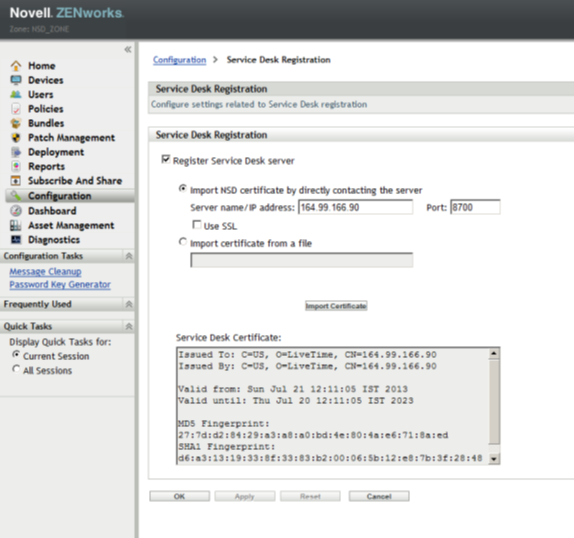
NOTE:You can also upload the NSD certificate from file to ZENworks (versions 11.2.3 & above) by selecting the Import Certificate from file option.
4.3.5 Importing Assets from ZENworks Configuration Management into Novell Service Desk
-
Log into Novell Service Desk as a supervisor or administrator.
-
Click Setup > AMIE > New.
-
In the Server section of the AMIE page, complete the fields as follows:
Type Select ZENworks Configuration Management v11.1 – Hardware from the drop down list.
Identifier A common name by which this import definition will be known.
-
In the Database section, complete the fields as follows:
Host Specify the fully qualified DNS name or IP address of the database server.
Port Specify the port number for the database.
Name Specify the database name.
Username Specify the user name.
Password Specify the password.
Use the password that you configured during the ZENworks Primary Server installation:
-
Schema: Specify the schema type. Depending on the database type, you must specify one of the following schema types:
-
For MS_SQL: dbo
-
For Oracle: ZENWORKS
-
-
Catalog: Depending on the database server, you must specify one of the following catalog names:-
-
For MS_SQL: zenworks_zonename
Replace the zone name with the name of the management zone in which the Primary Server is installed.
-
For Oracle: ZENWORKS
-
-
-
Optional: In the Notification section, select whether you want notify technicians for generated change requests. You can do this only if Control CMS via RFC is also enabled.
-
Fill in the fields in the Ownership section:
Unassigned (Import Items as Global) Select this option if the items are to be globally owned if they cannot be linked with a Novell Service Desk customer automatically during the import. This is performed by matching the login names between Novell Service Desk and reported by the items operating system.
System User Select this option to assign imported items to the System User. Selected Customer: Select this option to assign imported items to a specific customer.
-
Fill in the fields in the Synchronization section:
Auto Create New Items This option is visible only when a single AMIE source is defined within AMIE. Click Yes to automatically create items upon synchronization, relative to the Control CMS via RFC setting in the Setup > Privileges > Requests tab. If the setting is disabled, a snapshot of imported asset information is listed within the Super > Configuration >AMIE Snapshots tab.
Frequency Choose a synchronization interval. You can leave this set to Never if the database will be synchronized manually. The synchronization time can vary, depending on the connection speed with the external service and the database size.
-
Click Test to initiate a connection and test the setup.
-
Click Save.
-
Click Import to immediately import the asset information from Novell ZENworks Configuration Management into Novell Service Desk.
Depending on number of managed / inventoried devices that you have, this might take some time to complete.
4.3.6 Create Role for Novell Service Desk Users in ZENworks Configuration Management
-
Log in to ZENworks Control Center as a administrator or equivalent
-
Click Configuration.
-
Scroll down to Roles.
-
Click New.
-
In Add Role window:
-
Name: NSD bundle management
-
Description: All rights to allow Novell Service Desk users to use bundle management features
For Rights, assign the following:
-
Bundle Rights: Modify Settings and Assign Bundles
-
Device Rights: Modify, Create / Delete and Assign Bundles
-
Quick Task Rights: Refresh ZENworks Adaptive Agent and Install / Launch Bundles
-
User Rights: Modify and Assign Bundles
-
-
Click Ok.
4.3.7 Creating Administrators in ZENworks Configuration Management for Novell Service Desk Users
-
Log in to ZENworks Control Center as a administrator or equivalent.
-
Click Configuration.
-
Scroll down to Administrators.
-
Click New.
-
Choose New Administrator Group.
-
In Add new Administrator group.
-
Administrator Group Name: Link to NSD users
-
Description: ZCC Administrator accounts link to Novell Service Desk users
-
-
Click Add.
-
Explore the user source and choose the groups that Novell Service Desk is using for Supervisors and Technicians.
-
Click Ok.
-
Make that Import user members of each user group as administrators immediately is selected.
-
Click Ok.
4.3.8 Assigning a Role to Administrator Groups in ZENworks Configuration Management for Novell Service Desk Users
-
Log in to ZENworks Control Center as a administrator or equivalent.
-
Click Configuration.
-
Scroll down to Administrators.
For each of the Novell Service Desk related groups imported from the user source complete the following
-
Click the group.
-
Click the Rights tab in the group summary page.
-
In Assigned Roles, add the NSD bundle management.
-
Click Ok.
-
In the Add Role Assignment window set the necessary rights.
-
Bundle Rights:
-
In the Select Contexts window, click Add.
-
Click the Bundles folder icon.
-
Click Ok
-
Back at the Select Contexts window, click Ok.
-
-
Device Rights:
-
In the Select Contexts window, click Add.
-
Click the Devices folder icon.
-
Click Ok.
-
Back at the Select Contexts window, click Ok.
-
-
Quick Task Rights:
-
In the Select Contexts window, click Add.
-
Click the Devices folder icon.
-
Click Ok.
-
Back at the Select Contexts window, click Ok.
-
-
User Rights:
-
In the Select Contexts window, click Add.
-
Click the blue arrow to the left of Users folder.
-
Click Ok.
-
Back at the Select Contexts window, click Ok.
-
-
Click Ok.
-
On the group summary page, click Apply.
4.3.9 Verifying that the Integration Is Working
-
Log in to the Novell Service Desk console as a technician.
-
Create an incident.
-
On the incident summary screen, look for a panel on the right side of the page titled ZENworks Tools, with a bundle icon.
-
Click the Bundle icon.
A popup window appears, titled Bundle Management. This takes a few moments to load because Novell Service Desk authenticates to ZENworks Configuration Management, and reads the list of bundles. The window will look similar to this:
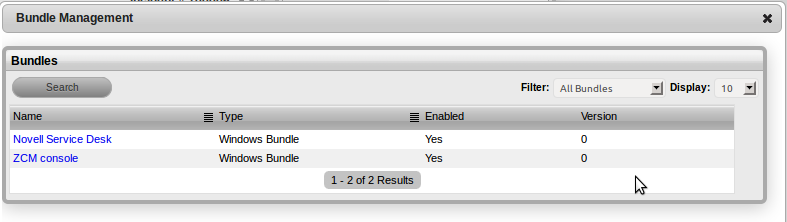
-
If you get an error message, verify that the time between ZENworks Configuration Management Primary Servers and the Novell Service Desk Server is within 1 minute of each other. Then verify that your technician has the correct roles and privileges in ZENworks Control Center.
-
Change the filter to All Bundles.
-
Click the bundle.
-
To add the bundle to one or more users, click the Customers tab.
To add the bundle to one or more devices, click the Devices tab.
-
For either option, search for the users or devices that you want to assign the bundle to then, click Assign.
You should see a message confirming the assignment. It will look similar to this:
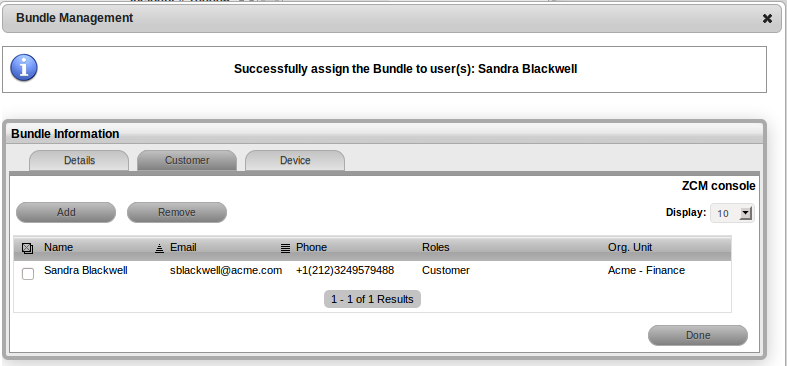
-
Click Done.
The bundle is launched and installed the next time that the ZENworks Configuration Management adaptive agent is refreshed.
4.3.10 Verifying that the Remote Control is working
-
Log in to the Novell Service Desk console as a technician.
-
Open an incident. On the Incident Summary screen, you should now see a panel on the right hand side of the page titled ZENworks Tools, with a bundle icon and Remote Control icon.

-
Click the Control icon. A Remote Control panel window appears.
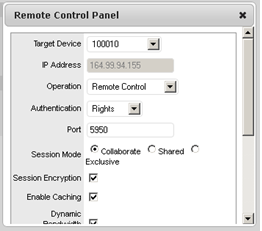
-
Select the required remote operation from Operations list.
-
Click Download to ensure valid viewer plugins are downloaded and installed.
NOTE:Incase there is an error in performing remote control operation:
-
Verify that the time between ZENworks Configuration Management Primary Servers and the Novell Service Desk Server is within 1 minute.
-
Verify that the technician has the correct roles and privileges in ZENworks Control Center.
-
Verify that the GUID field in the Advanced settings of LDAP configuration is appropriately configured for the LDAP source used.
-
-
Click Start, you will see the screen of the remote machine.