3.3 Change
3.3.1 Change Requests Tab

The Change Request tab defaults to display all Requests for Change (RFCs) logged within the system. The other available List Filters include:
-
My Change Requests - displays all open/pending Requests that are assigned to the logged-in User
-
My Teams Change Requests - displays all the RFCs allocated to the Teams that the User is assigned
-
Pending Approvals - If the Supervisor User also has Manager privileges, this view provides the User with quick access to a list of requests that require Manager approval.
The default display is ten RFCs per batch. The list can be re-sorted by clicking on a column header and the number of RFCs displayed per batch can be altered using the Display pop-up option.
Creating an RFC
To create an RFC within the Change Requests tab, the following information is required:
Change Request Search Tips
-
The Change Request search option has a default Status to search only Active Requests. To ensure search success, select the relevant Incident Status, if unsure, select All
-
To search for multiple RFC numbers at once, insert a comma separator between ID numbers
-
To search based on an RFC status, select the RFC Workflow option from the Workflow drop-down list. Once selected, a list of States is displayed
-
To search by Classification, select an Item Category from the Category drop-down list. After the category is chosen, a list of Classifications is displayed
-
To search based on the content of an RFC Description, select the Full Text option within the Search and enter a relevant term (See: Full text searches.)
-
To search using an Item's Custom field information, select the Item Category to display any Custom Fields enable for that Item.
Summary Tab
For details, see Change.
Change Groups
Billing/Contracts
3.3.2 Change Groups Tab
Multi-Item RFCs
Also displayed within the Change Groups List View are any Groups that are created as Multi-Item Requests. These Requests allow for multiple Items to be assigned during the Change Request creation process and result in separate Requests being created for each Item assigned to the initial RFC, which are then displayed within the Related Requests window of the Change Request Information screen.
The Requests are managed as individual Requests to cater for any special requirements relative to each Item. For example, consider a situation where a Team deploys an update in an organization. In this instance, during the RFC creation process multiple Items are assigned to a single Change Request, which the system automatically allocates to separate RFCs that are then managed on an individual basis. This allows appropriate Teams/ Technicians to be assigned to the RFCs relative to their skill-set or departmental assignments. The implementation process more effectively differentiates between the tasks and Items being modified and ensures each Item has its own Audit Trail, Attachments and Notes for future reference.
Multi-Item Requests are also listed as separate Change Requests within the Change Requests List View.
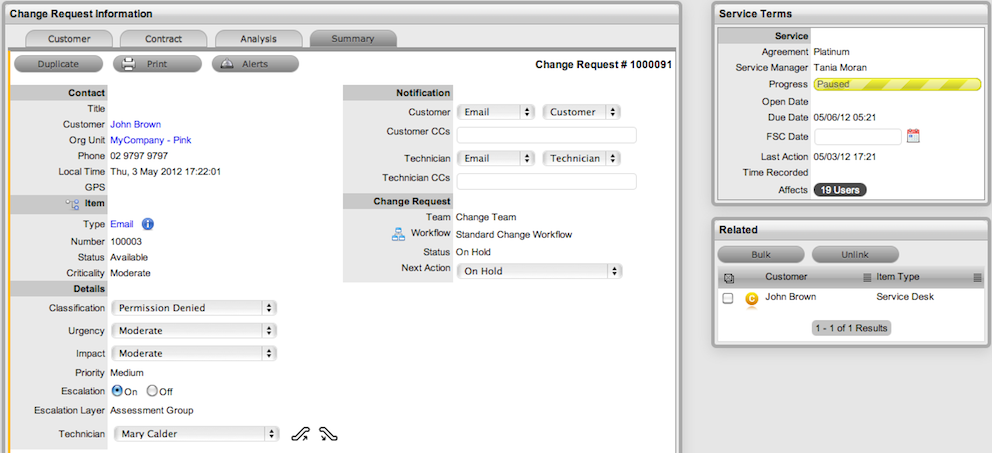
Multi-Item Requests are created like a single Item Request, but have more than one Item assigned during the Change Request creation process.