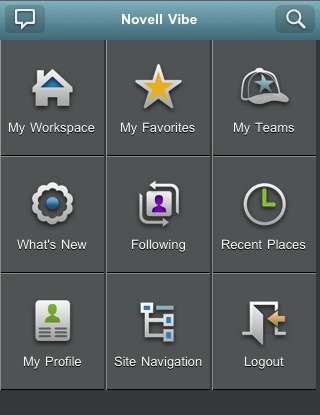15.3 Getting Started
15.3.1 Getting Started with iPhone or Android Devices
Connecting to an Initial Vibe Site
When you first set up the application, you need to specify information for just one Vibe site. After you have performed the initial setup as described in this section, launching the Vibe application automatically connects you and authenticates you to your Vibe server.
-
Download the Vibe mobile application from either the Apple App Store or from the Android Market.
-
Launch the Vibe mobile application on your iPhone or Android device.
-
Accept the Vibe license agreement.
-
On the New Site page, specify the following information:
Site Name: Specify a name for your Vibe site. This is the name that appears at the top of the home page.
URL: Specify the URL for the Vibe site. For example, http://vibesite.com.
Make Primary Site: Select this option if you have configured or are planning to configure multiple Vibe sites and you want this site to be displayed when you first launch the application.
Login Name: Specify the login name that you use to log in to the Vibe site.
Password: Specify the password that you use to log in to the Vibe site.
Save Password: Select this option if you want your password to be securely stored on your device so that you can automatically be signed in to the Vibe site when you launch the Vibe application.
-
Click or .
The home page is displayed. If it is not, tap the site on the site page to connect to the site.
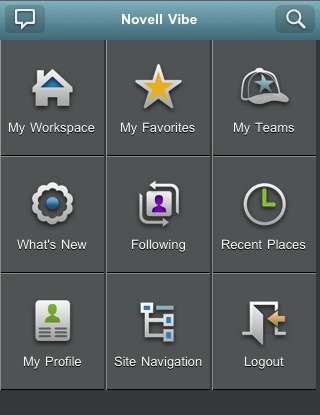
Connecting to Additional Vibe Sites
You can configure the Vibe mobile application to connect to multiple Vibe sites.
-
Launch the Vibe mobile application on your iPhone or Android device.
-
Tap the Menu button on your device.
-
For iPhone devices, on the Vibe Sites page, tap the icon.
or
For Android devices, tap , then on the Site List page, tap .
-
Specify the following information
Site Name: Specify a name for your Vibe site. This is the name that appears at the top of the home page. Give the site a unique name to differentiate it from other Vibe sites that you have configured.
URL: Specify the URL for the Vibe site. For example, http://vibesite.com.
Make Primary Site: Select this option if you have configured or are planning to configure multiple Vibe sites and you want this site to be displayed when you first launch the application.
Login Name: Specify the login name that you use to log in to the Vibe site.
Password: Specify the password that you use to log in to the Vibe site.
Save Password: Select this option if you want your password to be securely stored on your device so that you can automatically be signed in to the Vibe site when you launch the Vibe application.
-
Click or .
The home page is displayed. If it is not, tap the site on the site page to connect to the site.
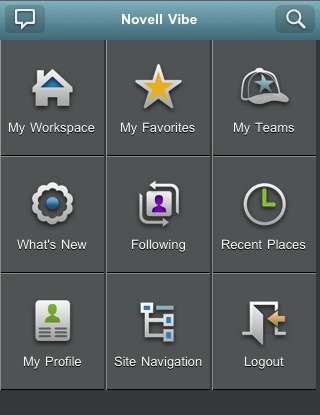
Switching from One Vibe Site to Another
If you have configured multiple Vibe sites as described in Connecting to Additional Vibe Sites, you can easily leave one Vibe site to view information on another Vibe site.
-
Tap the Menu button on your device.
-
For iPhone devices, on the Vibe Sites page, tap the site that you want to connect to.
or
For Android devices, tap Select a Site, then on the Site List page, tap the site that you want to connect to.
Modifying the Configuration Settings for a Vibe Site
You can modify the configuration settings for a Vibe site after you have already configured it in the Vibe application. For example, you can modify your username, password, or site name.
-
Tap the Menu button on your device.
-
For iPhone devices, on the Vibe Sites page, tap the icon next to the site that you want to modify.
or
For Android devices, tap , then on the Site List page, tap the icon next to the site that you want to modify.
-
Make the desired modifications, then tap or .
Deleting the Configuration Settings for a Vibe Site
You can modify the configuration settings for a Vibe site after you have already configured it in the Vibe application.
-
Tap the Menu button on your device.
-
For iPhone devices, on the Vibe Sites page, tap the icon next to the site that you want to delete.
or
For Android devices, tap , then on the Site List page, tap the icon next to the site that you want to delete.
-
Scroll to the bottom of the page, then click or , then click or to confirm the deletion.
15.3.2 Getting Started with Other Devices
Use the following information to help you access Novell Vibe from your mobile device, and learn basic navigation:
-
On your mobile device, launch a Web browser such as Mozilla Firefox or Internet Explorer.
-
Specify the URL of your corporation’s Vibe site.
For example, http://host:port.
Vibe automatically detects that you are using a mobile device, and directs you to the Vibe mobile interface.
If Vibe displays the regular Vibe interface instead of the mobile interface, add /mobile to the end of the Vibe URL, as discussed in
Your Browser Does Not Automatically Direct You to the Mobile Interface
inTroubleshooting
in the Novell Vibe 3.2 User Guide.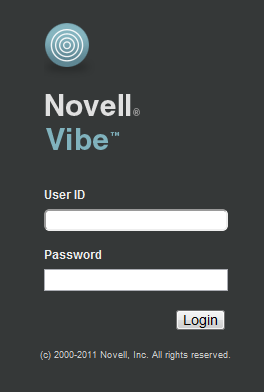
-
Specify your username and password, then tap .
The home page is displayed.