5.3 Managing a Virtual Machine in Runtime
There are many ways you can control the VM after it has been deployed from the warehouse. All actions from provisioning to shutting down the VM can be managed directly from the Orchestrator Console and through the jobs written and executed by the Orchestrator Server.
5.3.1 Provisioning Actions from the Right-Click Menu
You can perform provisioning actions by right-clicking a VM in the tree of the Orchestrator Console. You start VMs by provisioning them under the list according to the appropriate provisioning adapter. The provisioning actions available from the right-click menu are as follows:
Table 5-1 Right-Click VM Commands
For information on provisioning a VM and on the usable provisioning adapters, see Section 5.3.4, Managed Virtual Machine Actions.
5.3.2 Releasing a Virtual Machine from Usage
When the demand and load on your data center decrease, the Orchestrator Server analyzes the remaining resources and releases the most appropriate resource. If a VM meets the requirements of the remaining job demands better than a physical machine, then the physical machine is released before the VM. This dynamic analysis allows you to make sure that the needs of your data center are met.
5.3.3 Managing Virtual Machine Templates
A VM template is a special kind of VM that is not deployed separately. When the Orchestrator Server needs a VM of the template’s type to be used as a resource, it automatically clones a version of the VM and uses that clone as the VM. You can change cloned VMs into instances of VMs instead of clones.
Making a Virtual Machine Instance into a Template
To make an individual instance of a VM into template:
-
Right-click the VM.
-
Choose .
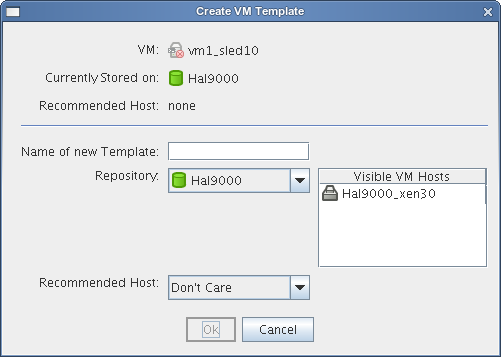
-
Name the template.
-
Choose a Repository
-
Choose a visible VM host.
-
Select a recommended host for the VMs to be launched on, if any are present.
-
Click .
When the clone of the template VM is provisioned, it appears as a sub-branch of the template’s location in the resources tree, as in the following figure.
Figure 5-1 VM Template with Daughter Clone

This clone functions as an instance of a VM and runs as though it were its own version with its own MAC address and other unique identifiers.
Ending the Clone
When the Orchestrator Server no longer needs the clone, it deprovisions it and automatically deletes it from the data center.
Changing a Virtual Machine Template Clone to an Instance
If you decide to keep a clone VM, you can right-click it and select . This brings up the Remove Template Dependency dialog box, shown in the following figure:
Figure 5-2 Remove Template Dependency Dialog Box
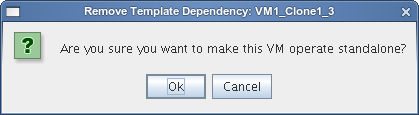
5.3.4 Managed Virtual Machine Actions
You can perform many actions to the VM through the Orchestrator Console and VM Management interface or you can write jobs to have actions performed on the VMs in your data center. The following table lists the managed VM actions that can be performed by you or log a written job.
Table 5-2 Managed VM Actions
5.3.5 Virtual Machine Technology-Specific Actions
For a detailed breakdown of the actions you can perform to and with a VM, see the appropriate VM technology and configuration section in Section B.0, Virtual Machine Technologies and Actions.