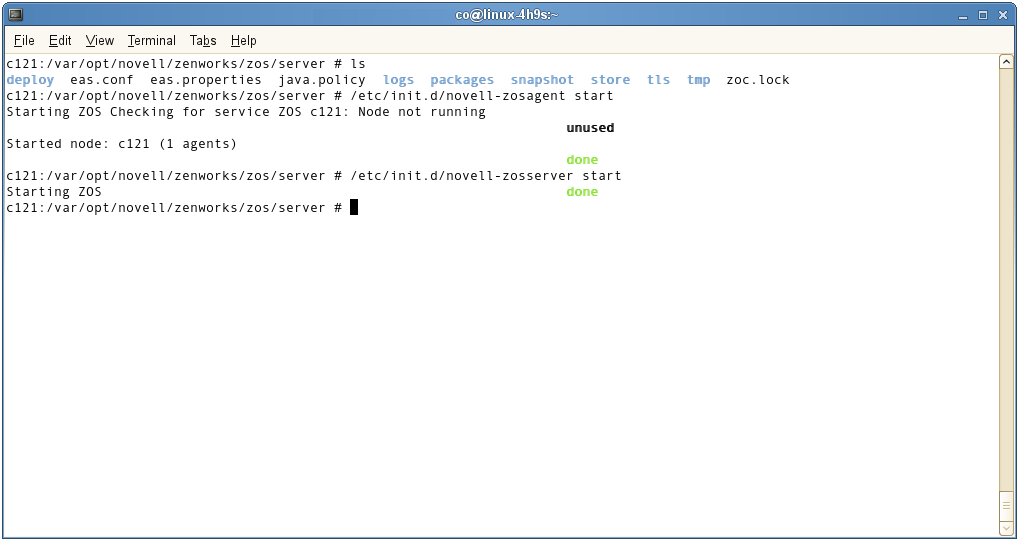2.1 Upgrading the ZENworks Orchestrator Server Components
Upgrade server instructions and process for upgrading are documented here.
-
Section 2.1.1, Backing Up the Orchestrator Server Prior to Upgrading
-
Section 2.1.3, Upgrading the ZENworks Orchestrator Server Packages
-
Section 2.1.4, Checking the Upgraded Version of the Orchestrator Server
-
Section 2.1.6, Orchestrator Components That Are Not Upgraded
-
Section 2.1.7, Recovering from a Failed Orchestrator Server Upgrade
NOTE:To perform a mass upgrade of ZENworks Orchestrator Server components, we recommend that you use a reputable application software distribution method to upgrade to the newer versions that ship with ZENworks Orchestrator 1.3. For example, you can use ZENworks Linux Management to distribute new agents and clients to Linux servers.
For more information, see Section 2.5, Running the Upgrade Configuration on an Enterprise Scale.
2.1.1 Backing Up the Orchestrator Server Prior to Upgrading
As with the installation of any software, it is always a wise precaution to back up a working copy of ZENworks Orchestrator 1.2 before you install the newer version, such as 1.3. To back up the old version, copy the /var/opt/novell/zenworks/zos/server directory. Of course, because ZENworks Orchestrator jobs are nearly always running, the only guaranteed “safe” way to make this copy is to stop the server before you make the backup. Even so, if the server is not too busy, making a backup when it is running is usually acceptable.
If you want to restore the older version of ZENworks Orchestrator, stop the Orchestrator Server, copy the /var/opt/novell/zenworks/zos/server backup directory into its original location, and restart the Orchestrator Server.
2.1.2 Checking the Current Version of Orchestrator
Before you upgrade the ZENworks Orchestrator packages from an earlier version to the current version you should check which packages of the older Orchestrator version need to be upgraded and which non-Novell packages are included in the product packages.
To do this, run the following command:
rpm -qa | grep 'novell-zen'
We recommend that you record the results of this command so that you can compare it with the results of a similar task following the upgrade (see Section 2.1.4, Checking the Upgraded Version of the Orchestrator Server).
2.1.3 Upgrading the ZENworks Orchestrator Server Packages
Before starting the upgrade process of the ZENworks Orchestrator Server, make sure that all running jobs are complete. If the jobs have not completed on their own, the upgrade processes forcibly cancels them, which is the normal behavior when the server is shut down. The effect on the jobs is that they are abruptly terminated abruptly before they have finished. The specific consequence of this termination depends on the job that is terminated.
This section includes information about upgrading the server packages on the product ISO. The contents of the section include:
There are two methods for upgrading ZENworks Orchestrator Server Packages. If you want to use a graphical user interface (GUI) see Upgrading ZENworks Orchestrator Server Packages Using YaST. If you want to use the command line to upgrade the packages, see Upgrading ZENworks Orchestrator Server Packages Using the rug Command.
Upgrading ZENworks Orchestrator Server Packages Using YaST
Use the following procedure if you want to use YaST, a graphical user interface, to upgrade the ZENworks Orchestrator packages. If you want to use the command line to upgrade, see Upgrading ZENworks Orchestrator Server Packages Using the rug Command.
-
Download the appropriate ZENworks Orchestrator 1.3 ISO (32-bit or 64-bit), then prepare it for installation:
-
(Optional) Burn a DVD of the ISO image and load it into the DVD drive of the target machine.
-
(Optional) Copy the ISO image to the local file system. For more information, see Adding a Local Mount Point As An Installation Source in YaST.
-
(Optional) Mount the ISO image file on the machine where ZENworks Orchestrator is to be installed (the “target” machine). For details, see Adding a Local Directory As An Installation Source in YaST.
-
(Optional) If you are installing the ISO image to a large network, extract the product files from the ISO image to a web server / ftp server that can be accessed by the target machine without the need for authentication or anonymous login. For details, see Adding an ISO or Web URL As An Installation Source in YaST.
-
-
Upgrade ZENworks Orchestrator server software packages:
-
Log in to the target SLES server as root, then open YaST2.
-
In YaST2, open the drop-down menu, then select to display the install patterns available on the ZENworks Orchestrator installation media.
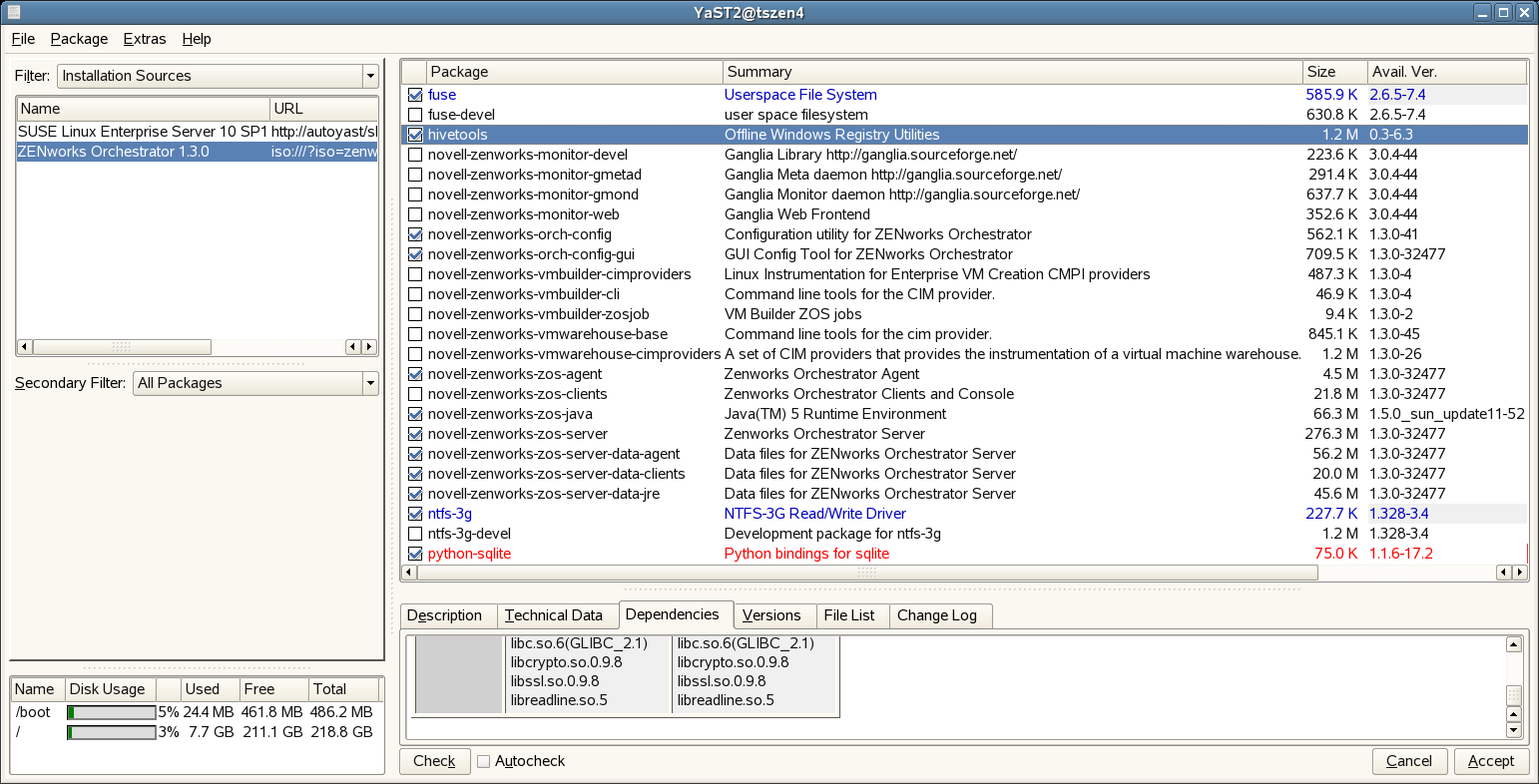
Component packages already installed to the server are checked.
-
Right-click on any of the installed package names, click > .
-
Click to install the upgraded packages.
After the RPMs are upgraded, scripts are run that do the following:
-
Stop job activity on the existing server
-
Back up the existing server data to a retrievable format
-
Upgrade the RPMs for the selected ZENworks Orchestrator patterns
WARNING:The preceding steps have been tested and validated in YaST. Using other methods to update packages in YaST have not proven successful.
-
-
-
Configure the ZENworks Orchestrator Server. You can use one of two information gathering methods to perform the configuration:
-
Run the Orchestrator product configuration script. If you use this method, continue with the steps in Running the Orchestrator Product Configuration Script to Configure the Upgraded Packages.
-
Run the GUI Configuration Wizard. If you use this method, skip to the steps in Running the GUI Configuration Wizard to Configure the Upgraded Packages.
-
Adding a Local Mount Point As An Installation Source in YaST
If you want to mount the ISO image file on a particular machine,
-
Log in to the target SLES 10 server as root.
-
From the command line of the target machine, enter the following commands
mkdir /mnt/iso
mount -o loop zenworks_orch-1.3.x86_64.iso /mnt/iso
(where you substitute the name of the ISO (32-bit or 64-bit) that you are using).
-
Open YaST2.
-
In the YaST Control Center, click , then click to display the Configured Software Catalogs view.
-
In the Configured Software Catalogs view, click to open the Media Type view.
-
In the Media Type view, select , then click to open the Local Directory or ISO view.
-
In the field of the Local Directory or ISO view, enter the mount point:
/mnt/iso
Adding a Local Directory As An Installation Source in YaST
If you want to mount the ISO image file on a particular machine,
-
Log in to the target SLES 10 server as root.
-
Open YaST2.
-
In the YaST Control Center, click , then click to display the Configured Software Catalogs view.
-
In the Configured Software Catalogs view, click to open the Media Type view.
-
In the Media Type view, select , then click to open the Local Directory or ISO view.
-
In the field of the Local Directory or ISO view, select , browse to the path where you copied the ISO image file, then click .
Adding an ISO or Web URL As An Installation Source in YaST
To add an .iso file or Web URL as an installation source in YaST,
-
Log in to the target SLES 10 server as root, then open YaST2.
-
In the YaST Control Center, click , then click to display the Configured Software Catalogs view.
-
In the Configured Software Catalogs view, then click to open the Media Type view.
-
In the Media Type view, select an installation media type.
-
(Example) If you extracted the ISO image to a Web Server or FTP Server, select (or ), then click to open the Server and Directory view.
-
In the field of the Server and Directory view, enter the Server Name (IP Address or DNS Name), in the , enter the directory name where you extracted the ISO, then click .
-
Upgrading ZENworks Orchestrator Server Packages Using the rug Command
Use the following procedure if you want to use the rug command on the SLES server to upgrade the ZENworks Orchestrator packages. If you want to use the GUI Configuration Wizard to upgrade, see Upgrading ZENworks Orchestrator Server Packages Using YaST.
-
Download the appropriate ZENworks Orchestrator 1.3 ISO (32-bit or 64-bit), then prepare it for installation:
-
(Optional) Burn a DVD of the ISO image, mount the DVD, then extract the contents of the .iso folder to the local file system of the server.
-
(Optional) Extract the contents of the .iso folder to the local file system of the server.
-
-
At the command line, change to the directory where the Orchestrator .iso folder was extracted, then run the commands to upgrade ZENworks Orchestrator:
-
Run the following command:
rug sa -t zypp "http://<ip_address_of_local_server>/<directory_location_of_iso_files>" zos_repo
NOTE:If you have chosen not to extract the files and you want to use the .iso image to upgrade, use the following command in this step:
rug sa -t zypp "iso:///?iso=$ISO_FILE_NAME&url=dir:///$PATH_TO_ISO/" zos_repo
For example, for the ISO located at /root/Desktop/zenworks_orch-1.3.x86_64.iso, you could use this command:
rug sa -t zypp "iso:///?iso=zenworks_orch-1.3.x86_64.iso&url=dir:///root/Desktop/" zos_repo
NOTE:If you are using an ftp server, extract the contents of the .iso to a folder (see Step 1, above), use the following command:
"ftp://<ip_address_of_local _server>/<directory_location_of_iso_files>" zos_repo
-
Run the following command:
rug sub zos_repo
-
Run the following command:
rug up -y
-
-
Configure the ZENworks Orchestrator Server. You can use one of two information gathering methods to perform the configuration:
-
Run the Orchestrator product configuration script. If you use this method, continue with the steps in Running the Orchestrator Product Configuration Script to Configure the Upgraded Packages.
-
Run the GUI Configuration Wizard. If you use this method, skip to the steps in Running the GUI Configuration Wizard to Configure the Upgraded Packages.
-
2.1.4 Checking the Upgraded Version of the Orchestrator Server
After you upgrade the ZENworks Orchestrator packages to version 1.3, you should check the upgraded software packages to confirm that all of the earlier versions of the product components are now updated and which of the non-Novell packages have been updated.
To do this, change to the directory where the current version of the Orchestrator was extracted, then run the following command:
rpm -qa | grep 'novell-zen'
Compare the results of this command with the results you had with the check you performed before the upgrade (see Section 2.1.2, Checking the Current Version of Orchestrator). If some of the components have not been upgraded from the earlier version, the incompatibility between the components could cause unexpected behavior.
2.1.5 Configuring the Upgraded Server Packages
You can use one of two information gathering methods to configure upgraded ZENworks Orchestrator packages:
Running the Orchestrator Product Configuration Script to Configure the Upgraded Packages
If you decide to use the product configuration script to configure the upgraded Orchestrator packages, follow these steps:
-
Make sure you are logged in as root to run the configuration script.
-
Run the script, as follows:
/opt/novell/zenworks/orch/bin/config
When the script runs, the Install or Upgrade option is displayed as follows::
Welcome to Novell ZENworks Orchestrator. This program will configure Novell ZENworks Orchestrator 1.3 Select whether this is a new install or an upgrade i) install u) upgrade - - - - - - Selection [install]:
-
Enter u to select the option to upgrade ZENworks Orchestrator.
The following information is displayed:
Select products to upgrade # selected Item 1) yes ZENworks Monitoring Service 2) yes ZENworks Orchestrator Server 3) yes ZENworks Orchestrator Agent 4) yes ZENworks Orchestrator VM Builder 5) yes ZENworks Orchestrator VM Warehouse Select from the following: 1 - 5) toggle selection status a) all n) none f) finished making selections q) quit -- exit the program Selection [finish]: -
Select the products you want to upgrade either by entering their individual product numbers (1-5) or by entering a to select all of the products for upgrade.
NOTE:We recommend that you upgrade all listed components at the same time. Although you can upgrade the packages one at a time, there is no need to do so. An upgrade of all the packages at the same time has been thoroughly tested.
If you upgrade any package separately, however, we recommend that you do not run the upgrade script again. Doing so might have unexpected effects.
-
Enter f to finish the selection and begin the configuration.
The upgrade interview is nearly identical to the installation interview. For more information about the questions gathered during this interview that are added to the configuration script, see
ZENworks Orchestrator Configuration Information
inInstallation and Configuration
in the Novell ZENworks Orchestrator 1.3 Installation and Getting Started Guide.
The Orchestrator Server automatically starts at the end of a successful configuration process.
Running the GUI Configuration Wizard to Configure the Upgraded Packages
If you decide to use the GUI Configuration Wizard to configure the upgraded Orchestrator packages, follow these steps:
-
Run the script for the ZENworks Orchestrator Configuration Wizard as follows:
/opt/novell/zenworks/orch/bin/guiconfig
The GUI Configuration Wizard launches.
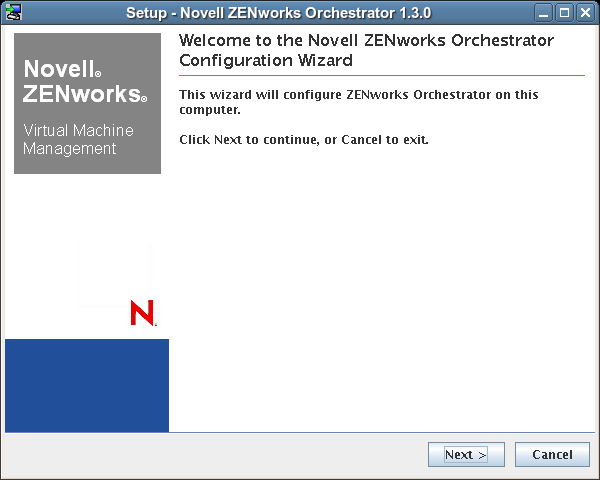
IMPORTANT:If you only have a keyboard to navigate through the pages of the GUI Configuration Wizard, use the Tab key to shift the focus to a control you want to use (for example, a button), then press the spacebar to activate that control.
-
Click to display the license agreement.
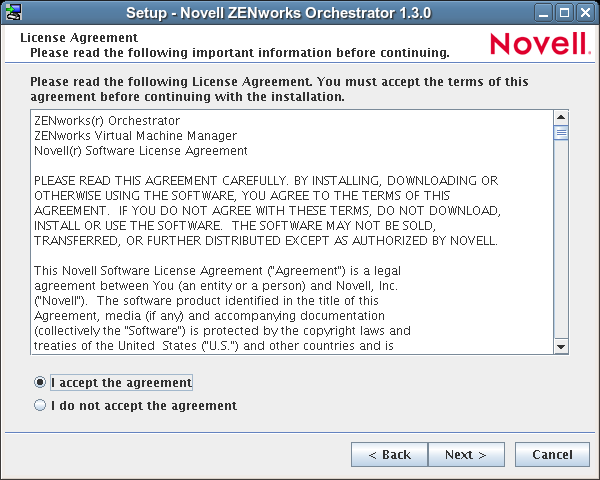
-
Accept the agreement, then click to display the ZENworks Orchestrator Configuration Selection page.
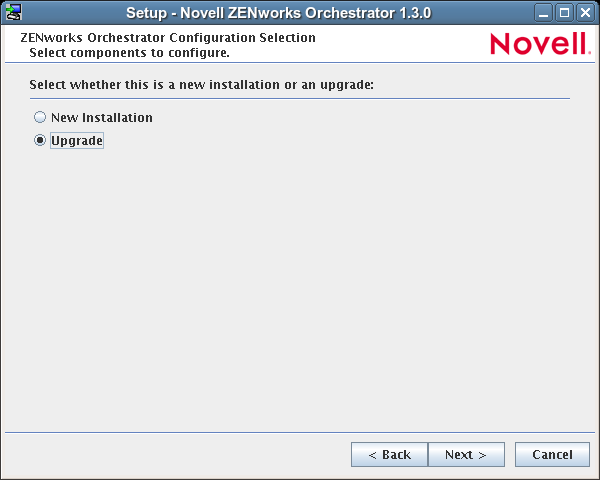
-
Select and click to display the ZENworks Orchestrator components page.
This page lists the components that are available for configuration. By default, all installed components are selected for configuration.
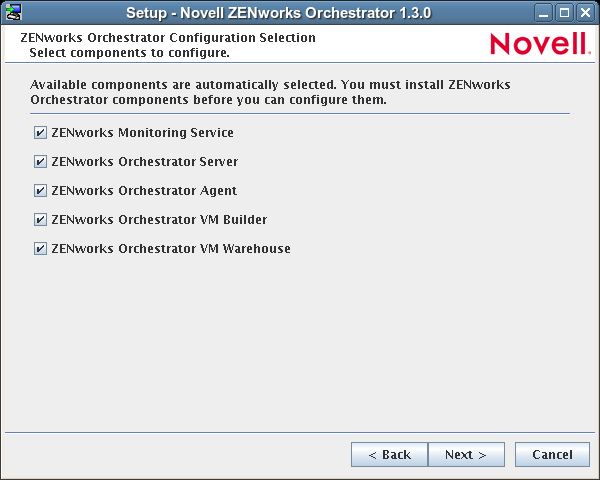
-
Deselect any ZENworks Orchestrator components that you do not want to upgrade, then click to open the wizard page where you can begin configuring required settings.

-
Fill in the fields as needed for each of the configuration pages.
If you need clarification for the data to enter into the fields of the configuration pages, refer to the table in
Orchestrator Configuration Information
section of the Novell ZENworks Orchestrator 1.3 Installation and Getting Started Guide.Default values are built into the script; most of these defaults are set to configure all of the product patterns that were installed using the Add-on Product Media utility in SLES 10.
If an error is displayed during the configuration process, the script or wizard stops the configuration and does not proceed.
-
Click to display the Configuration Summary page of the configuration wizard.
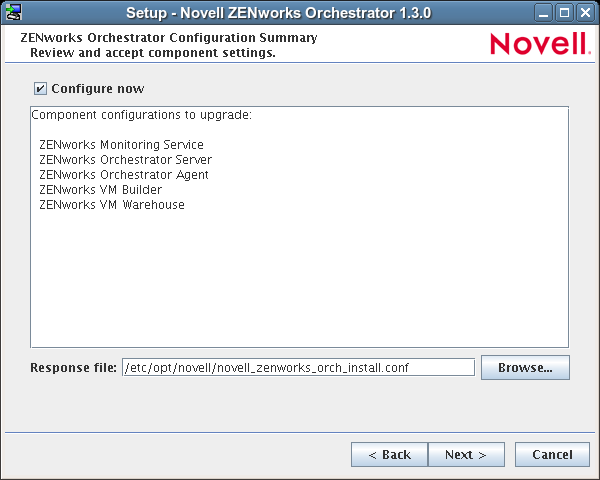
IMPORTANT:Although this page of the wizard lets you navigate using the Tab key and Spacebar, you need to use the Shift+Tab combination to navigate past the summary list. Click if you accidentally go to the summary list, then re-enter the page to navigate to the control buttons.
By default, the check box on this page is selected. If you accept the default, the wizard starts ZENworks Orchestrator and applies the configuration settings.
If you deselect the check box, the wizard writes the configuration file to /etc/opt/novell/novell_zenworks_orch_install.conf without starting Orchestrator or applying the configuration settings.
You can use this .conf file to start the Orchestrator server or client and apply the settings either manually or with an installation script. Use the following command to run the configuration:
/opt/novell/zenworks/orch/bin/config -rs
-
Click to display a message asking whether you want to overwrite the .conf response file.
-
To upgrade, you need to overwrite the existing file. Click to overwrite the file and display the configuration page.
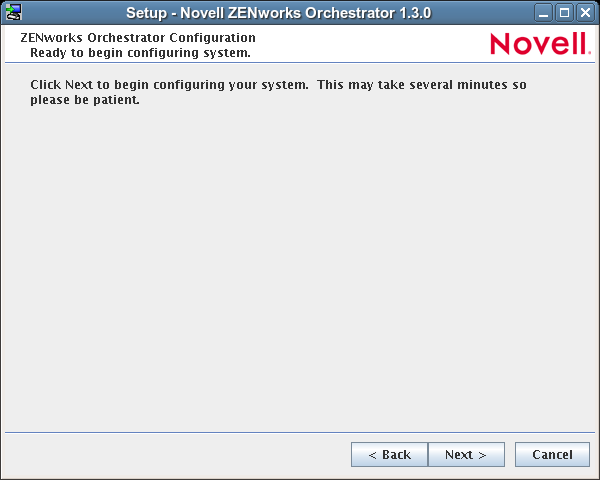
-
Click to dismiss the configuration wizard.
-
Click to begin the upgrade configuration for the ZENworks Orchestrator Service.
When the configuration is complete, the Finish page of the configuration wizard is displayed.
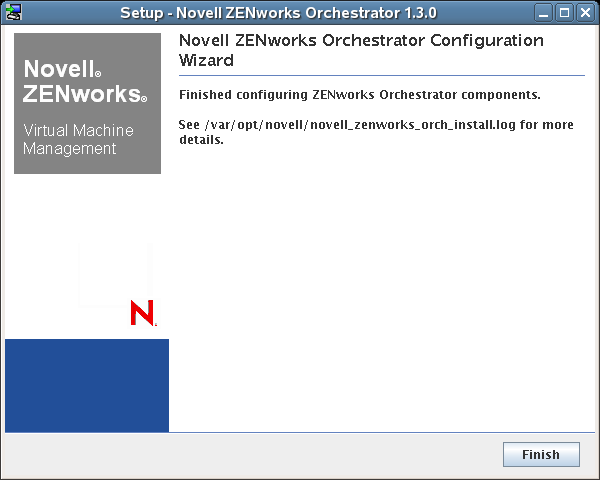
The Orchestrator Server automatically starts at the end of a successful configuration process.
2.1.6 Orchestrator Components That Are Not Upgraded
The ZENworks Orchestrator in its basic configuration includes the High Performance Computing Management Pack when you install this basic configuration. Its core or “built-in” components, such as example jobs and policies, are deployed as part of the basic management pack and at initial server startup. If you have installed the Virtual Machine Management Pack for ZENworks Orchestrator, its basic components are deployed, including the provisioning adapters, the default VM Host policy, and the other default policies.
When you upgrade the ZENworks Orchestrator Server, its core components are not upgraded or redeployed. Instead, the old core components are replaced with new core components because of probable incompatibility. If, however, you made any changes to the core components, those changes are saved and you can manually re-enter the configuration you want after the upgrade.
For example, suppose you have deployed the Xen* provisioning adapter job in the Virtual Machine Management Pack and you made custom changes to the xen30 policy file. When the Orchestrator Server prepares for an upgrade, it repackages the Xen provisioning adapter by creating a .sar archive and then stores it in /Orchestrator_instance_directory/snapshot/deployment/core/xen.sar. This xen.sar archive contains the current state of the Xen provisioning adapter, including your custom changes.
Later, when the Orchestrator server is upgraded, the new Xen provisioning adapter for the new server is deployed, but the changes you made previously are not applied. To apply these changes to the new server, you have two choices:
-
Use the ZENworks Orchestrator Console to manually apply the changes to the new server’s core component. (You can review what these changes were by looking at the snapshot files in the xen.sar archive.)
-
(Conditional) If you are migrating between servers of the same version whose core components have not changed, you can use the zosadmin redeploy command to manually redeploy the snapshotted core component.
2.1.7 Recovering from a Failed Orchestrator Server Upgrade
It is possible that the upgrade process could have problems. If this should occur, we suggest you follow these general steps to recover from those errors and “roll back” to the previous version of ZENworks Orchestrator.
Failure Scenario 1: Error Resolution
Follow these steps if you can resolve the error.
-
Open the upgrade log file to learn about the reason for the error, then resolve it.
-
Re-run the configuration
Failure Scenario 2: Cannot Resolve Error
Follow these steps if you cannot resolve the error:
-
Remove the new instance directory for the Orchestrator server, not including the datagrid.
-
Copy the old instance directory /var/opt/novell/zenworks/zos.bak to restore the Orchestrator Server data from the snapshot.
-
Abort the upgrade and restore the previous version of the Orchestrator software.
2.1.8 Walkthrough: Using ZENworks Linux Management to Restore an Older Version of ZENworks Orchestrator
If you use ZENworks Linux Management in your network, you can use it to restore an older version of the ZENworks Orchestrator Server if an upgrade has failed. This section contains information that can help you roll back a failed upgrade of ZENworks Orchestrator 1.3 back to ZENworks Orchestrator 1.2.
Requirements
This scenario requires that you have already installed the ZENworks Orchestrator 1.2 ISO. That is, the 1.2 version of the Orchestrator Server should be running with exactly the same packages you originally installed and configured.
The scenario also requires that you have a ZENworks Orchestrator 1.3 ISO on hand. It is important that you enable rollback through ZENworks Linux Management before you actually execute the rollback. ZENworks Linux Management records the changes you make to the RPM database when you enable rollback.
Rollback works only if you previously installed ZENworks Orchestrator packages usings ZENworks Linux Management. ZENworks Linux Management records data about each package that it installs, deletes, or upgrades.
For more information about using ZENworks Linux Management for rollback, see Reverting to a Previously Installed Software Configuration State in the ZENworks 7.2 Linux Management Administration Guide.
Rollback Procedure
Use the following steps to roll back a ZENworks Orchestrator 1.3 upgrade to ZENworks Orchestrator 1.2
-
Make sure that you have the ZENworks Management Daemon installed, with rollback tools enabled.
rug get rollback
The following illustration shows the command and desired result for making the determination.
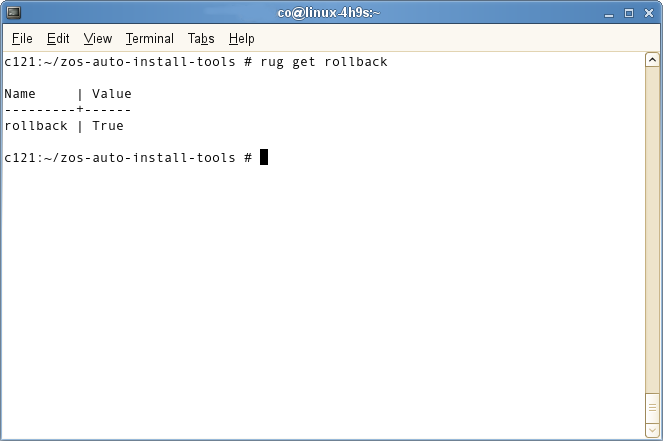
-
Check repositories to ensure that they are disabled. You want only ZENworks Orchestrator upgrades.
The following sample illustration shows the commands to use and the desired result from these commands as you disable existing repositories.
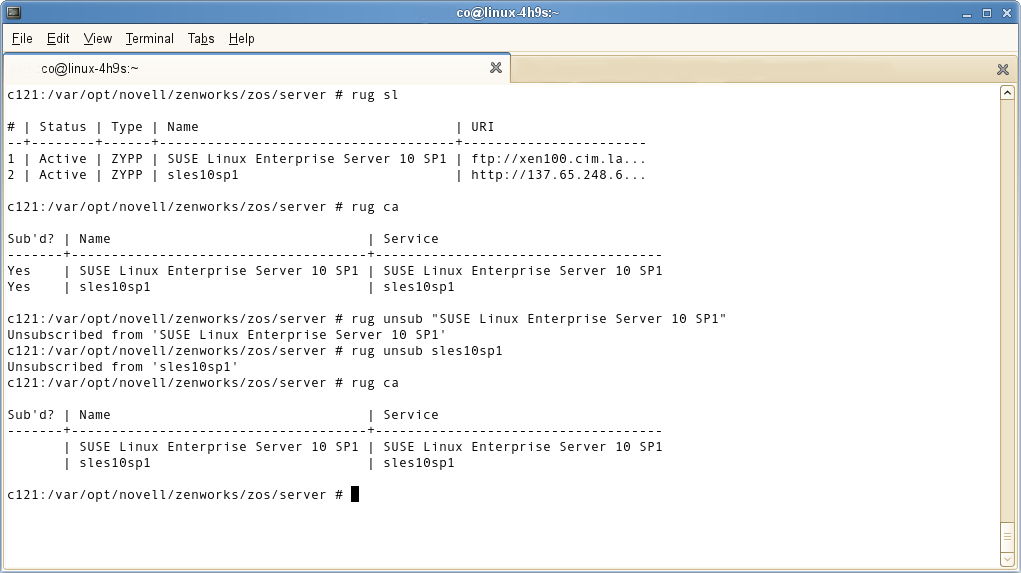
-
Run the following command to list the repositories:
rug sl
-
Run the following command to list the catalogs of subscribed repositories:
rug ca
-
Run the following command to unsubscribe from each subscribed repository:
rug unsub “<name_of repository>”
-
-
Add a ZENworks Orchestrator 1.2 Server ISO as a repository.
The following example illustration shows the commands to use and the desired result from these commands as you add a ZENworks Orchestrator 1.2 Server ISO as a repository. The illustration is followed with the step-by-step commands.
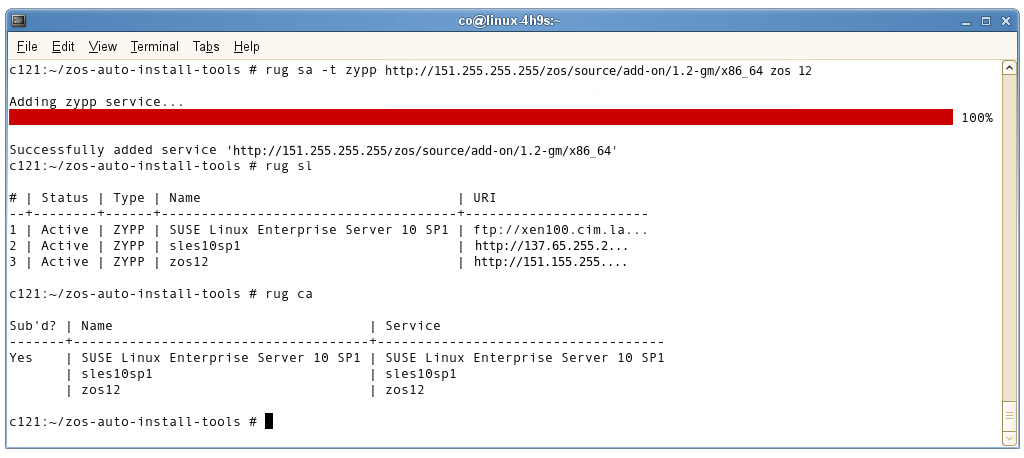
-
Run the following command, followed by the local path of the ISO, the ftp or http addresses, or the path to the CD or DVD media where the installation source of ZENworks Orchestrator 1.2 currently resides.
rug sa -t zypp <installation_source_of_Orchestrator_1.2_Server> zos12
This command adds the Orchestrator 1.2 repository to the ZENworks Management Daemon. The daemon uses the RPMs in the repository to roll back the server to its former state. For this reason, the repository (the zos12 shown in the example) must have the same RPM package versions as ZENworks Orchestrator 1.2.
For more information about adding repositories, see the ZENworks 7.2 Linux Management Administration Guide.
-
Run the following command to list and confirm existing repositories:
rug sl
-
Run the following command to list and confirm the catalogs of subscribed repositories:
rug ca
-
-
Subscribe to the zos12 repository.
The following example illustration shows the commands to use and the desired result from these commands as you to the repository. The illustration is followed with the step-by-step commands.
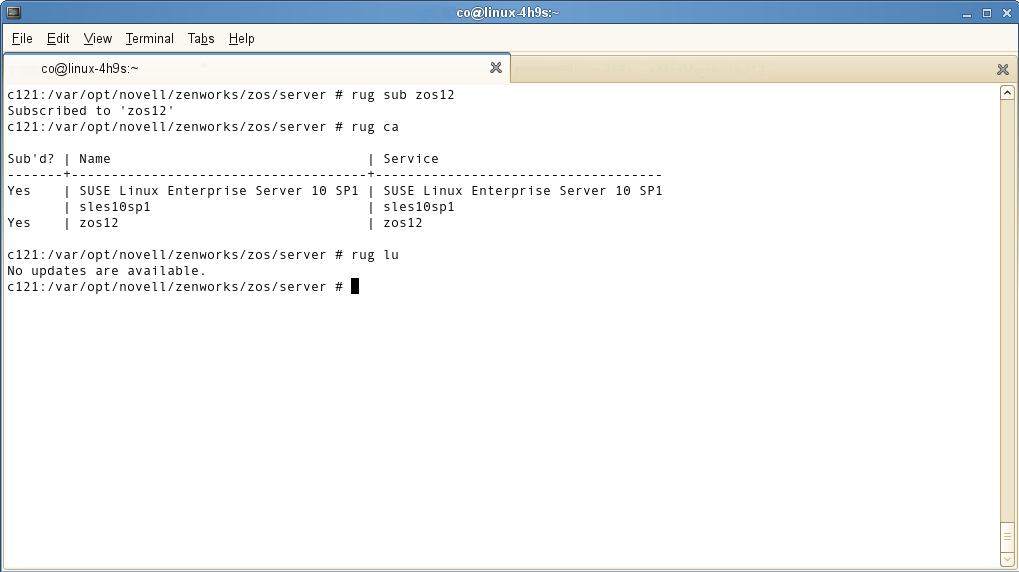
-
Run the following command to subscribe to the zos12 repository:
rug sub zos12
-
Run the following command to list the catalogs and confirm the catalogs of subscribed repositories:
rug ca
The new repository shows Yes in the Sub’d (subscribed) column.
-
Run the following command to list and confirm updates:
rug lu
The message, No updates are available, is displayed, which indicates that no new updates to the repository are available–the RPMs match those in the zos12 catalog.
-
-
Add a ZENworks Orchestrator 1.3 Server ISO as a repository.
The following example illustration shows the commands to use and the desired result from these commands as you add a ZENworks Orchestrator 1.3 Server ISO as a repository. The illustration is followed with the step-by-step commands.
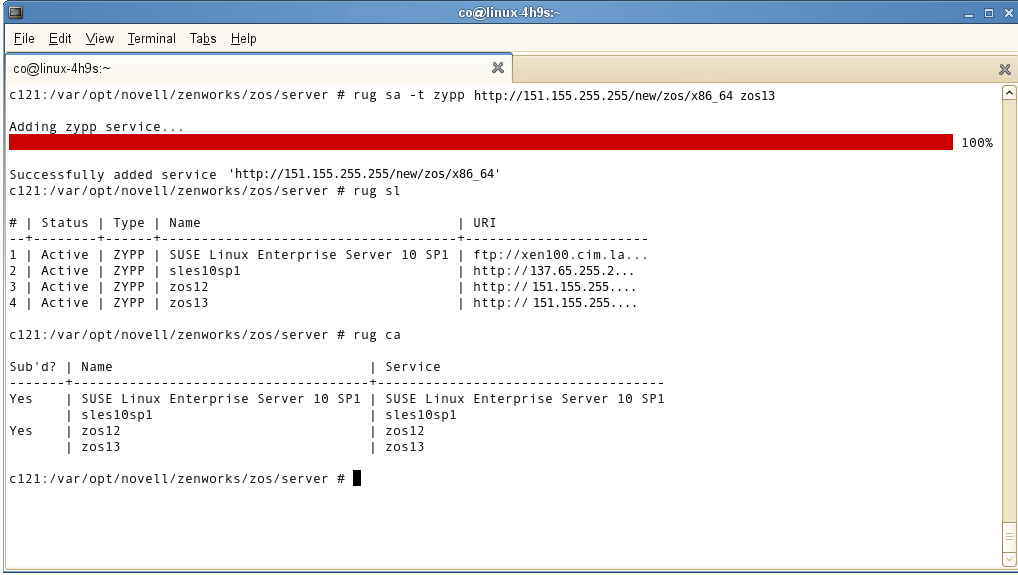
-
Run the following command, followed by the local path of the ISO, the ftp or http addresses, or the path to the CD or DVD media where the installation source of ZENworks Orchestrator 1.3 currently resides.
rug sa -t zypp <installation_source_of_Orchestrator_1.3_Server> zos13
This command adds the Orchestrator 1.3 repository to the ZENworks Management Daemon. The daemon uses the RPMs in the repository to roll back the server to its former state. For this reason, the repository (the zos13 shown in the example) must have the same RPM package versions as ZENworks Orchestrator 1.3.
For more information about adding repositories, see the ZENworks 7.2 Linux Management Administration Guide.
-
Run the following command to list and confirm existing repositories:
rug sl
-
Run the following command to list and confirm the catalogs of subscribed repositories:
rug ca
-
-
Subscribe to the zos13 repository.
The following example illustration shows the commands to use and the desired result from these commands as you to the repository. The illustration is followed with the step-by-step commands.
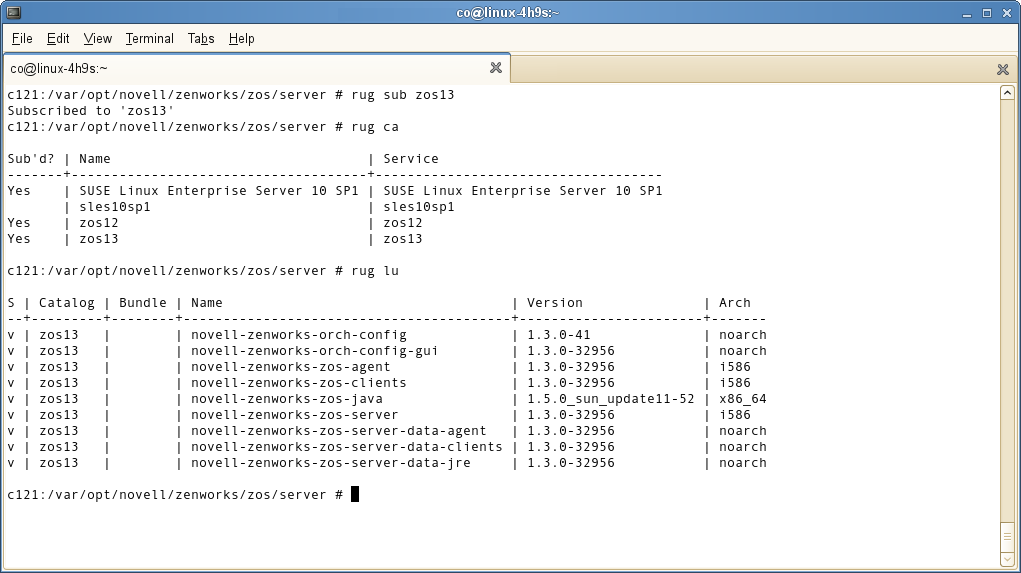
-
Run the following command to subscribe to the zos13 repository:
rug sub zos13
-
Run the following command to list the catalogs and confirm the catalogs of subscribed repositories:
rug ca
The new repository shows Yes in the Sub’d (subscribed) column for both the zos12 and zos13 repositories.
-
Run the following command to list and confirm the updated ZENworks Orchestrator 1.3 packages:
rug lu
-
-
Run the following command to verify that the Orchestrator Server and the Orchestrator Agent are in a running state:
ps ax | grep java
-
Run the following command to perform the package upgrade (while the server is in a running state).
rug up
The upgrade scripts of the ZENworks Orchestrator 1.3 RPM packages stop the Orchestrator Server and the Orchestrator Agent before the upgrade, then take a snapshot of the Orchestrator Server that is required for the upgrade.
-
When the package upgrade is complete, run the following command to launch the configuration script to upgrade the Orchestrator Server.
/opt/novell/zenworks/orch/bin/config
NOTE:For details on running the configuration script, see
Installation and Configuration Steps
in the Novell ZENworks Orchestrator 1.3 Installation and Getting Started Guide.If the upgrade configuration fails, error information is displayed in the terminal:
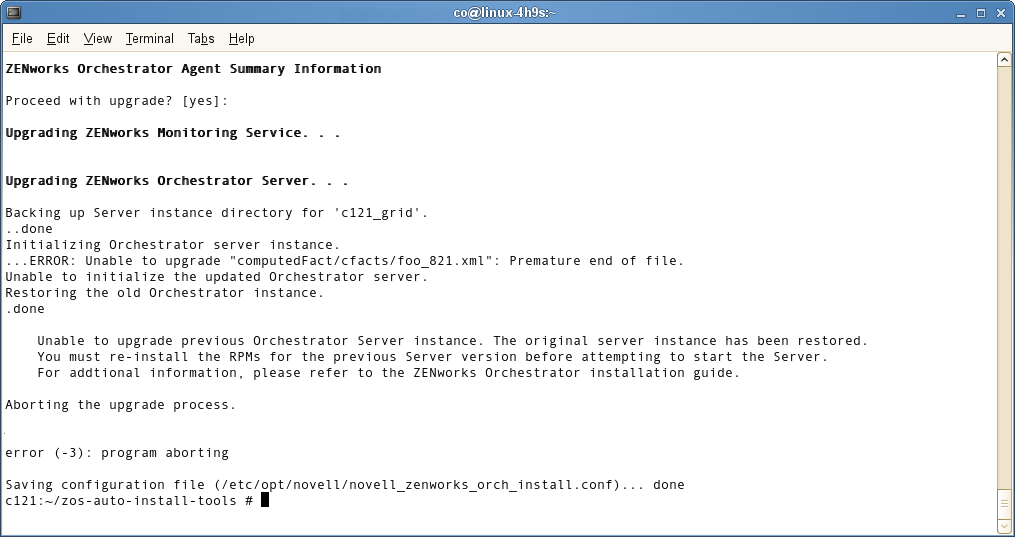
Because of the configuration upgrade failure, you need to use the ZENworks Management Daemon to roll back to the former (that is, the ZENworks Orchestrator 1.2) running state without losing data.
-
Run the following command to confirm that ZENworks Orchestrator 1.3 packages are installed:
rpm -qa | grep zos
Because the 1.3 packages are installed but not configured, you cannot use them to start the Orchestrator Server.
-
Run the follow command to confirm that an instance of the Orchestrator Server was created:
ls /var/opt/novell/zenworks/zos/
The agent, server and server.save folders should be listed.
-
Run the following command to launch the ZENworks Linux Management (that is, the ZENworks Management Daemon) for rolling back to ZENworks Orchestrator 1.2.
rug ro 1 hour ago
NOTE:The rollback parameter, 1 hour ago, is conditional: it specifies the state of the packages on the SLES server at a given time in the past. You need to specify the time when you are sure that 1.2 packages were installed and running so that you can roll back the current 2.3 packages to 1.2 packages.
-
Run the following commands to confirm that the system has been rolled back to version 1.2 and that a server instance exists:
rpm -qa | grep zos
ls /var/opt/novell/zenworks/zos/
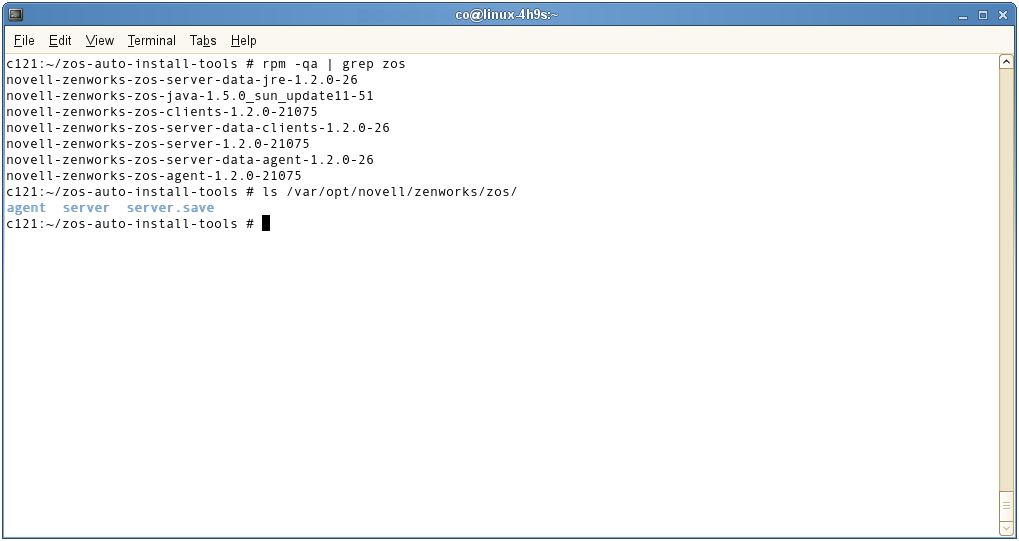
-
Run the following command to start the ZENworks Orchestrator and ZENworks Orchestrator Agent:
/etc/init.d/novell-zosagent start