3.14 Other ZENworks Settings Recommendations
There are a number of other settings that should be configured on the Settings tab of a device or from the Configuration page of the zone. This includes:
3.14.1 Content Blackout Schedule
You should define a Management Zone setting only if you are sure that you want to use this setting for all devices. In normal environments, you should not use a common blackout schedule for all devices.
A content blackout schedule is needed only for special devices, such as a device in the finance department or production PCs that are used for controlling production processes.
The following graphic shows a corporate (global) blackout schedule of the last Friday of every month, from 12:00 a.m. to 7:00 a.m. In this case, no content is sent to managed devices during this time.
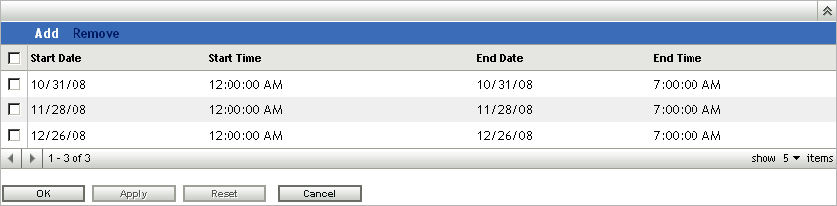
For more information, see the ZENworks Management Zone Settings Reference.
3.14.2 Content Replication Setting
These settings dictate how frequently Primary Servers replicate content in the content repository, along with settings for throttling and checksums.
When ZENworks is initially set up, the replication schedule is set to run every 5 minutes. You should change this to something more realistic for your environment, based on how frequently you anticipate making changes to the system and how quickly you need the changes replicated to other Primary Servers in your Management Zone. You might want to start by setting it to run every 20 minutes.
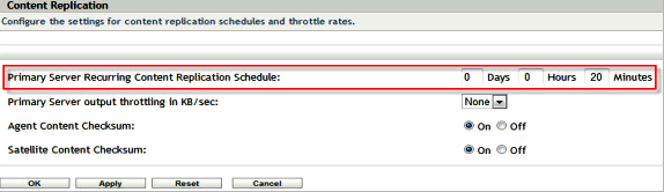
3.14.3 Local Device Logging
Use a severity setting of Error for log messages. If you set the severity to Warnings and Above, you might end up collecting more data than you really need. If you understand the errors that you are encountering, it is more than enough for troubleshooting your infrastructure.
This settings page allows you to set the rollup schedule for a specific time or date. We recommend that you create a new log file every day to ensure accurate information for troubleshooting purposes.
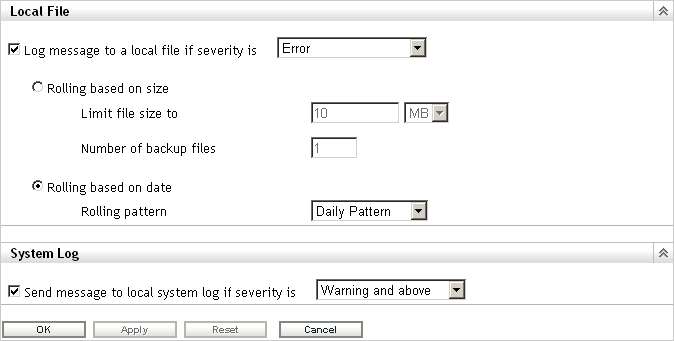
For more information, see the ZENworks 11 SP3 Management Zone Settings Reference.
3.14.4 ZENworks Agent Settings
At every client refresh, all Primary Servers and Satellite devices are marked as Unknown. When a particular module requires a service, the Connection Manager (based on the Closest Server Rules) makes a call to the first Primary Server or Satellite device hosting this service. If a Primary Server or Satellite device is down or cannot be contacted, it is immediately marked as Bad. If it is in a busy state, it returns a busy error and the client waits and retries again.
There are three settings that control how many times and for how long a managed device should wait before marking a Primary Server or Satellite device as Bad and then moving to the next Primary Server or Satellite device in the Closest Server Rule. These three client settings are available in ZENworks Control Center. You can access them by navigating to Configuration > Device Management > ZENworks Agent.

-
Times to retry requests to a busy server: The maximum number of retries a device attempts to contact a Busy Primary Server or Satellite device.
-
Initial retry request wait: The initial wait time between each of the above retries. All subsequent waits increment by 1 second. This means that the first wait time is 10 seconds, the second wait time is 11 seconds, then 12 seconds, 13 seconds and so on, up to the amount in the Number of Retries setting.
-
Maximum retry request wait: The maximum time the device waits between retries.This overrides the incremental time to wait in the Initial retry request wait setting.
If a Primary Server or Satellite device can be contacted, but it is busy, a client waits for the initial wait period, retries, increments the wait interval by the value specified, then retries again. This process continues until the number of maximum retries has been reached or until the connection load on the server goes down. The default settings in ZENworks are 20 retries, an initial wait time of 10, and a maximum wait time of 20. This means that a device waits a maximum of 345 seconds before marking a busy Primary Server or Satellite device as Bad. All the HTTP or HTTPS calls are sequential, so if the Closest Server Rules are correctly configured, the wait should be very short. Connecting to a different Primary Server or Satellite device might not be the best option because it might be overloaded or across a low-bandwidth, high-latency connection.
These settings should be based on the placement of Primary Servers and Satellite devices within the environment. If there are many Primary Servers in a location connected to the clients by high-bandwidth, low-latency links, these settings can be lowered. If there are fewer Primary Servers and clients connecting over low-bandwidth, high-latency links, or to a Satellite device across a WAN, these settings can be increased to wait out the busy period. These settings can be overridden at the device or folder level.
During Micro Focus testing, retries were set at 60/30/60. A server was never marked as Bad, and all content was delivered. No degradation of performance at the client was observed when the retries were set to high.
Additionally, you should configure the behavior of the ZENworks Agent by disabling the features that you will not use. For example, if you do not intend to use ZENworks Imaging, then turn off the feature by disabling it. This keeps the agent streamlined by using only the resources it needs. If you decide to utilize Imaging later, you can simply enable it again without any additional deployment.
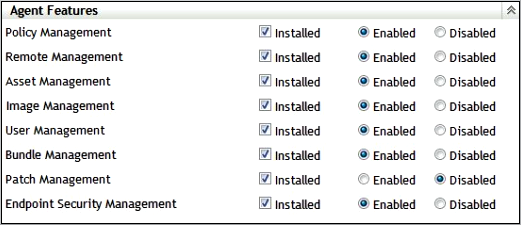
3.14.5 Device Refresh Schedule
Use the default schedule as a starting point. Discuss the schedules with the deployment team and adjust according to their needs. This information should have been collected during the assessment phase of your project. Remember, shorter refresh schedules means more frequent ZENworks traffic on the network. This could cause issues with over-utilization of available bandwidth. Make sure you involve the network management team when you decide on this setting.
Short refresh times for a large number of devices can also cause extensive server load, which might cause distribution failures or failures at the server side (uploading inventory and so forth).
Use random refresh rates to future prevent server overload during peak periods. This setting can be instrumental in increasing the scalability of the infrastructure components. Remember, the tests Micro Focus performs in the SuperLab are designed to test the breaking point of the components. In the real world, thousands of devices should not regularly contact a server in the Management Zone.
For more information, see the ZENworks Management Zone Settings Reference.
3.14.6 Device Removal Schedule
This setting needs to be discussed in detail with the customer during the assessment and design phases to ensure that you are removing devices that should be removed. You want to avoid removing devices that have been inactive for a certain number of days because the inactivity might result from circumstances such as maternity leave or leave of absence. Your organization will need to give you the details on how long these situations should last, and what is acceptable. After you have this information, you can configure the schedule appropriately.
When setting up the schedule you need to consider the following:
-
How do we maintain actual reporting data? Do you need very accurate data?
-
How long are the devices offline (average time)? Possible cases are vacation, illness, maternity leave, extended leave of absence, and so forth.
-
Do you need statistics on removed devices?
-
If devices are to be flagged for removal and not actually removed from the Management Zone, these devices can be easily found by specifying the Device State as Lost when searching for devices.
-
If you are required to report on all devices, even if they are not active on the network, managed devices can be retired instead of being removed. When a managed device is retired, its identity and inventory information is retained but all policy and bundle assignments are removed. A retired device is in a holding state until you un-retire or delete the device from the Management Zone.
For more information on retiring devices, see the ZENworks Discovery, Deployment, and Retirement Reference.
3.14.7 Dynamic Group Refresh Schedule
Micro Focus recommends the use of dynamic groups wherever possible. The membership of these groups is recalculated on a regular basis to get the expected (and accurate) results.
For your initial configuration, Micro Focus recommends a daily refresh schedule (all days of the week). This ensures that the membership lists of the dynamic groups accurately represent what you have registered in the system.
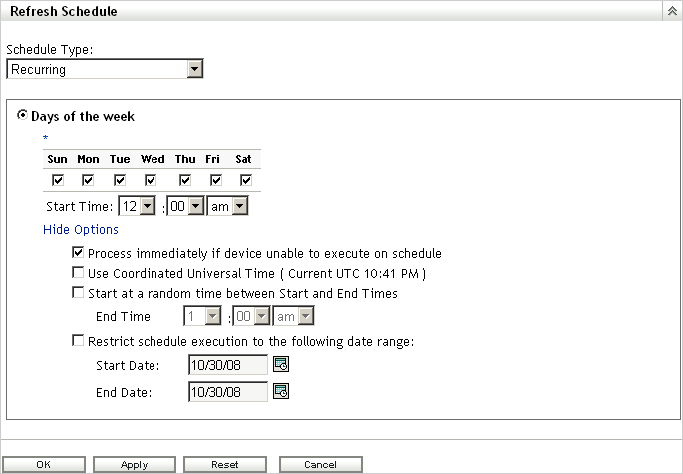
When defining dynamic groups you should also make sure to set a context to limit the query to being issued against that portion of the device tree that you want. This also prevents users with rights to the group from affecting devices that might otherwise be in the scope of a dynamic group query.
For more information, see the ZENworks 11 SP3 Management Zone Settings Reference.
3.14.8 ZENworks Explorer Configuration
This setting defines the uninstall feature. If your customer does not need to uninstall applications, disable this feature in your Management Zone.
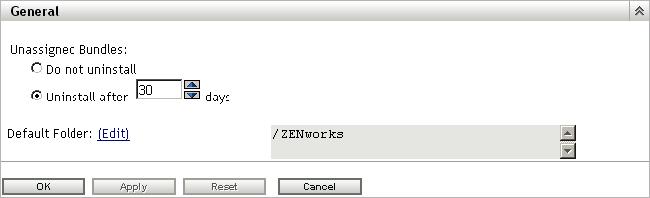
For more information, see the ZENworks 11 SP3 Management Zone Settings Reference.
3.14.9 System Variables
System variables are used to define paths, names, and other items in your system. In addition to the predefined variables, Micro Focus recommends using variables in bundles. This makes it much simpler to create, manage, and deliver applications moving forward. You need to standardize on this early and stay with your standard.
Common variables are SOURCE_PATH or TARGET_PATH
-
Define variables for your Management Zone.
-
Define variables for your folders if you need different or additional settings.
-
Define variables in your bundles only if the above settings do not fit your needs.
The following is an example of system variables that are set at the Management Zone level. These can then be used in bundles for distribution. Because these are set at the Management Zone level, it is assumed that these variables are resolvable on any device registered in the Management Zone.
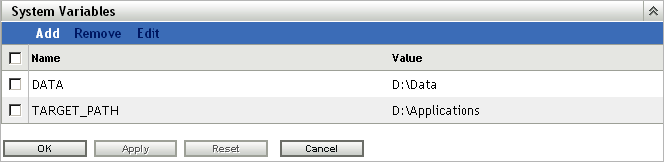
For more information, see the ZENworks 11 SP3 Management Zone Settings Reference. ZENworks bundles can also leverage Windows system variables and the well known variable listed in the reference guide. Finally, on Linux and Mac OS-X devices you can use the ZENUSER variable which will return the name of the ZENworks logged in user.