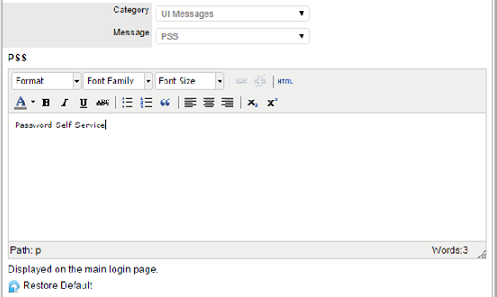6.11 PSS
6.11.1 Password Self Service
The Password Self Service option is provided for organizations using Password Management tools such as NetIQ SSPR, PWM, or other similar tools to enable users to manage their passwords themselves without contacting service desk.
This is applicable when the system is using Directory Servers such as Active Directory or eDirectory for user authentication. It is not applicable when using internal authentication.
It should be noted that these tools provide a URL in different formats to redirect the end users to manage their passwords, so administrators are advised to check the documentation of their PSS tool for the URL and type of services to provide – such as reset forgotten password, change current password, setup of challenge response, new user registration, and so forth. Organizations might prefer to provide service to either reset a forgotten password or change a current password.
When configured, PSS allows customers and users to manage their passwords in their directory servers, thereby reducing requests to the service desk and increasing end user productivity.
To configure PSS:
-
Select Setup > PSS
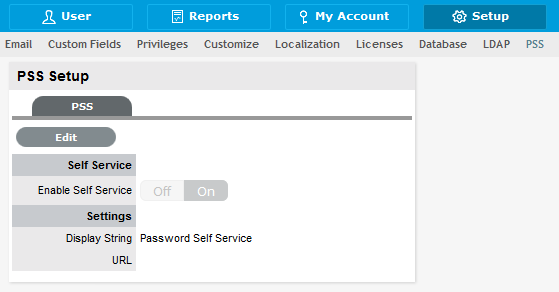
-
On the PSS Setup page, click Edit.
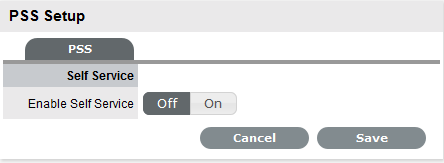
-
Set the Enable Self Service option to On.
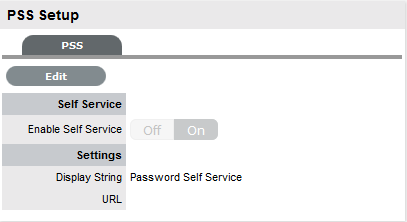
-
Specify the required URL.
-
Click Save.
-
Log out to find the Password Self Service link on the main login screen.
By default, the system uses the display string Password Self Service. If you want to use your own display string or use a localized string, do the following:
-
Click Setup > Localization > Content,
-
Select UI Messages as the Category.
-
Select PSS as the message string.
-
Click Edit to change the display string.
-
Click Save after modifying the message string.