2.10 Reports

Online reporting provides Supervisors with a graphical snapshot of the overall performance of the Service Desk and its Users. The real-time Reports Module delivers easy access, and on-demand visual feedback that can be exported to Excel and PDF format.
2.10.1 Create a Report
-
Select Reports> Report Type (e.g. Incident) sub-menu option
-
Select a Process, if relevant
-
Use the drop-down list to select the report required
-
Enter the date range, if applicable
The default Start Date is the last day of the previous month.
-
Refine parameters, if required
-
Click Create to generate the report.
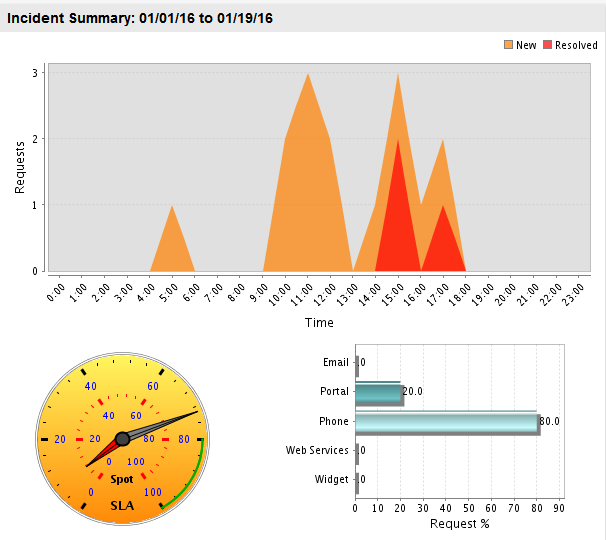
NOTE:The results are displayed as a chart and as a text table. They both can be exported as an Excel spreadsheet or as a PDF document.
2.10.2 Trend Reports
A Trend Report allows data to be compared over time to monitor patterns. This type of report is only available for Incident, Problem, Service and Change Requests.
To create a Trend report:
-
Select Reports> Report Type (e.g. Incident) sub-menu option
-
Use the drop-down list to select the required report
-
Select the Trend checkbox
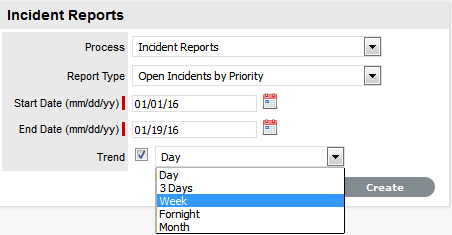
-
If the trend data is available for the selected report, a drop-down field appears. Select a period for the data:
Date Ranges for Trend reports:
Day
Up to 14 days.
3 Days
Up to 30 days.
Week
Up to at least 10 weeks.
Fortnight
Up to at least 10 weeks.
Month
Up to at least 12 months.
-
For Start Date, enter the start date or click on the calendar icon to define it within the calendar
-
Enter the End Date or select it from the calendar
-
Click Create.
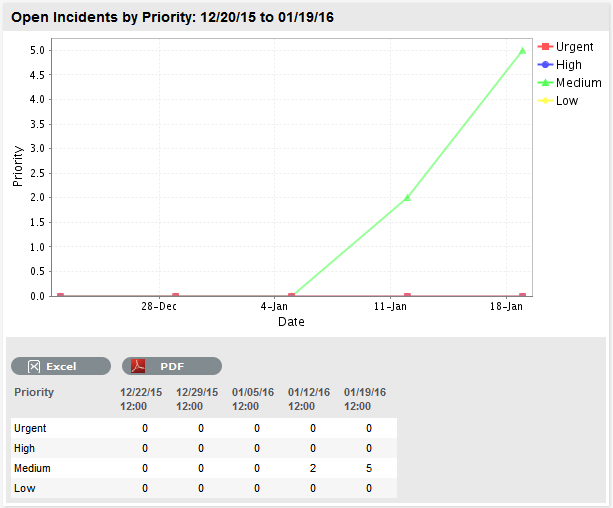
2.10.3 Custom Reports
To provide Users with access to service management data that is more meaningful and relevant to their organization create customized reports. Reports relevant to their organizational requirements can be uploaded into the system within the Admin>Reports>Customize tab for use in the Reports >Custom tab.
The following Reports are available for business analysis:
2.10.4 KPI Reports
Key Performance Indicators (KPIs) are quantifiable measurements of performance used to define success factors, and indicate the progress towards organizational goals. System KPI reports are designed to provide a measure of the service and support operation success relative to management of requests over a period of time. Reports can be queried on any date range, up to 31 days.
Manager and Supervisor Users can generate these metrics on a weekly or monthly basis.
KPI Reports can be generated for:
-
Service Requests
-
Incidents
-
Problems
-
Change Requests
-
Service Level Agreements
-
Organizational Units
-
Team.
|
KPI Reports |
Description |
|---|---|
|
Total Requests |
The number of requests included in the date range queried. |
|
Total New |
The number of newly created requests included in the date range queried. |
|
Total Resolved |
The number of requests resolved during the date range queried. |
|
Days |
The number of days included in the report. |
|
New Requests/Day |
The number of requests handled per day. |
|
Resolved/Day |
The number of requests resolved per day. |
|
Resolved Same Day |
The number of requests that were resolved on the same day that they were created. This is based on the calendar date of the original request, logged in the timezone of the server that hosts the system. |
|
Resolved On Spot |
The number of requests resolved by the Technician, within 10 minutes of being opened. |
|
Spot Rate % |
Percentage of requests resolved on-the-spot against the total number of Incidents. |
|
Mean Resolution Time |
The average time, calculated in minutes, it takes to resolve requests over the date range queried. |
|
via Email |
The number of requests created via email. |
|
via Portal |
The number of requests created by Customers via a portal, including any requests created by web services. |
|
via Phone |
The number of requests created in the User Portal for Customers by Technicians. |
|
via Web Services |
The number of requests created using Web Services for Customers. |
|
via Widget |
The number of requests created by Customers using the system Widget. |
|
SLA Achieved |
The number of requests that met SLA targets. |
|
SLA Breached |
The number of requests that breached SLA targets. |
|
Resolution Layer 0 |
The number of requests resolved at the point of request creation or for requests that are resolved with no time recorded against them. |
|
Resolution Layer X |
The number of requests resolved at the Layer of escalation shown. |
NOTE:Requests created via web services are reported as via Phone if the services are using a service account.
2.10.5 Requests
Service Request Reports
Service Request Report options include:
|
Service Request Reports |
Description |
|---|---|
|
Open Service Requests by Priority |
The total of all Requests for each Priority (Urgent, High, Medium, Low). |
|
Open Service Requests by Age |
All Open Requests grouped by day ranges (Age of the issue between 0-3, 3-7, 7-14, 14-28, 28 > days). |
|
Open/Resolved by Category |
Displays the total amount of created, opened and resolved Service Requests per Item Category. |
|
Open/Resolved Service Requests by Team |
Displays the total amount of created, opened and resolved Service Requests per Team. |
|
Open/Resolved by Item Type |
Displays the total amount of created, opened and resolved Service Requests per Item Type. |
|
Service Request Time by Priority |
The average time, in minutes, it has taken to resolve Service Requests against each Priority (Urgent, High, Medium, Low). |
|
Service Requests by Status (Active) |
Based on the selected Service Request Workflow, the total amount of Requests for each Status. |
|
Service Requests by Status (Closed) |
Based on the selected Service Request Workflow, the total amount of Requests for each Status. |
|
Service Requests by Team |
The total of all Requests created for each support Team. |
|
Service Requests by Item Type |
The total of all Requests created against each Item Type |
|
Service Requests by Customer |
The total of all Requests each Customer has logged. |
|
Service Requests by Item |
The total of all Requests created against each Item. |
|
Service Requests by Classification |
Based on Item Category, the total amount of Requests against each Classification. |
|
Service Requests by Item Category |
The total of all Service Requests created per Item Category. |
|
Service Requests by Service Level |
The total of all Requests for each SLA. |
|
Service Requests by Organization |
The total Requests against each Organization within the system. |
|
Service Requests by Workflow |
The total number of Service Requests logged against each Workflow. |
|
Service Requests by Created Technician |
The total number of Service Requests created by each Technician |
|
Service Requests by Service Infrastructure |
The total number of Service Requests logged against Service Infrastructure Items. |
|
Service Requests by Original Technician |
The total number Service Requests against the first assigned Technician when logged with the system. |
|
Service Requests by QuickCall Usage |
The total number of Requests created using QuickCall templates. |
|
Service Requests by Root Cause |
Service Requests where Items have been changed, displaying the original Item and current Item information. |
|
Service Requests Timesheet by Date |
Sorted by Date, displays a detailed list of Requests. |
|
Service Requests Timesheet by Customer |
Sorted by Customers, displays a detailed list of Requests currently assigned to the Customer. |
|
Service Requests Timesheet by Technicians |
Sorted by Technicians, displays a detailed list of Requests currently assigned to the Technicians. |
|
Service Requests Timesheet by Org. Unit |
Sorted by Org.Unit, displays a detailed list of Requests currently assigned to the Organizational Unit. |
|
Logged Time by Team |
The average time, in minutes, it has taken each Team to resolve their Requests. |
|
Logged Time Item Type |
The average time, in minutes, it has taken to resolve Requests for each Item Type. |
|
Logged Time by Service Level |
Against an SLA, the average time, in minutes it has taken to resolve a RFC. |
|
Logged Time by Priority |
The average time, in minutes, it has taken to resolve Requests against each Priority (Urgent, High, Medium, Low). |
|
Logged Time by Org Unit |
The average time, in minutes, it has taken to resolve Requests for each Org Unit. |
|
Logged Time by Customer |
The average time, in minutes, it has taken to resolve Requests for each Customer. |
|
Mean Open Time by Item Type |
Against each Item Type, the average time in hours, Requests have been open. |
|
Mean Open Time by Priority |
Against each Priority, the average time in hours, Requests have been open. |
|
Mean Open Time by Team |
Against each Team, the average time in hours, Requests have been open. |
|
Mean Open Time by Customer |
Against each Customer, the average time in hours, Requests have been open. |
|
Mean Open Time by Org. Unit |
Against each Org. Units, the average time in hours, Requests have been open. |
NOTE:Service Request Time: Service Request Time Reports are based on the Logged Time calculated for a Service Request. Logged Time is the amount of time in minutes a Service Request has been worked on by Technicians.
Incident Reports
Incident Report options include:
|
Incident Reports |
Description |
|---|---|
|
Open Incidents by Priority |
The total of all Open Incidents against each Priority (Urgent, High, Medium, Low). |
|
Open Incidents by Age |
All Open Incidents grouped by day ranges (age of the issue between 0-3, 3-7, 7-14, 14-28, 28 > days). |
|
Open/Resolved by Category |
Displays the total amount of created, opened and resolved Incidents per Item Category. |
|
Open/Resolved Incidents by Team |
Displays the total amount of created, opened and resolved Incidents per Team. |
|
Open/Resolved Incidents by Item Type |
Displays the total amount of created, opened and resolved Incidents per Item Type. |
|
Closed Incidents by Age |
All Closed Incidents grouped by day ranges (Age of the issue between 0-3, 3-7, 7-14, 14-28, 28 > days). |
|
Incidents by Priority |
The total of all Incidents for each Priority (Urgent, High, Medium, Low). |
|
Incidents by Status (Active) |
Based on the Incident workflow, the total amount of active Incidents by Status. |
|
Incident by Status (Closed) |
Based on the Incident workflow, the total amount of inactive Incidents by Status. |
|
Incidents by Team |
The total of all Incidents created for each support Team. |
|
Incidents by Item Type |
The total of all Incidents created against each Item Type. |
|
Incidents by Customer |
The total of all Incidents each Customer has logged. |
|
Incidents by Item |
The total of all Incidents created against each Item. |
|
Incidents by Classification |
Based on Item Category, the total of all Incidents against each Classification. |
|
Incidents by Item Category |
The total of all Incidents created per Item Category. |
|
Incidents by Service Level |
The total of all Incidents for each Service Level Agreement. |
|
Incidents by Organization |
The total Incidents against each Organizational in the system. |
|
Incidents by Workflow |
The total Incidents assigned against each Incident Workflow in the system. |
|
Incidents by Created Technician |
The total number of Incidents created by each Technician |
|
Incidents by Service Infrastructure |
The total number of Incidents logged against Service Infrastructure Items. |
|
Incidents by Escalation |
The total Incidents against each escalation layer within the system. |
|
Incidents by Original Technician |
The total number Incidents against the first assigned Technician when logged with the system. |
|
Incidents by QuickCall Usage |
The total number of Incidents created using QuickCall templates. |
|
Incidents by Root Cause |
Incidents where Items have been changed, displaying the original Item and current Item information. |
|
Incidents Timesheet by Date |
Sorted by date, displays a detailed list of Incidents created on that day. |
|
Incidents Timesheet by Customer |
Sorted by Customer, displays a detailed list of Incidents for Customers. |
|
Incidents Timesheet by Technicians |
Sorted by Technician, displays a detailed list of Incidents currently assigned to the User. |
|
Incidents Timesheet by Org Unit |
Sorted by Org.Unit, displays a detailed list of Incidents currently assigned to the Organizational Unit. |
|
Logged Time by Team |
The average time, in minutes, it has taken a Team to resolve their Incidents. |
|
Logged Time Item Type |
The average time, in minutes, it has taken to resolve Incidents for each Item Type. |
|
Logged Time by Service Level |
Against a service level, the average time, in minutes it has taken to resolve an Incident. |
|
Logged Time by Priority |
The average time, in minutes, it has taken to resolve Incidents against each Priority (Urgent, High, Medium, Low). |
|
Logged Time by Org Unit |
The average time, in minutes, it has taken to resolve Incidents for each Org Unit. |
|
Logged Time by Customer |
The average time, in minutes, it has taken to resolve Incidents for each Customer. |
|
Mean Open Time by Item Type |
Against each Item Type, the average time in hours, Incidents have been open. |
|
Mean Open Time by Priority |
For each Priority the average time in hours, Incidents have been open. |
|
Mean Open Time by Team |
Against each Team, the average time in hours, Incidents have been open. |
|
Mean Open Time by Customer |
Against each Customer selected, the average time in hours, Incidents have been open. |
|
Mean Open Time by Org. Unit |
Against each Org. Unit selected, the average time in hours, Incidents have been open. |
|
Service Incidents by Root Cause |
Incidents created against Service Items, where the Item has been updated, displaying the original Item and current Item information. |
NOTE:Incident Time: Incident Time Reports are based on the Recorded Time calculated for an Incident. Recorded Time is the amount in minutes an Incident has been worked on by Technicians.
Problem Reports
Problem Report options include:
|
Problem Reports |
Description |
|---|---|
|
Open Problems by Priority |
The total amount of Open Problems against each Priority (Urgent, High, Medium, Low). |
|
Open Problems by Age |
All Open Problems grouped by day ranges (Age of the Problem between 0-3, 3-7, 7-14, 14-28, 28 > days) |
|
Open/Resolved by Category |
Displays the total amount of created, opened and resolved Problems per Item Category. |
|
Open/Resolved by Team |
Displays the total amount of created, opened and resolved Problems per Team. |
|
Open/Resolved by Item Type |
Displays the total amount of created, opened and resolved Problems per Item Type. |
|
Closed Problems by Age |
All Closed Problems grouped by day ranges (Age of the problem between 0-3, 3-7, 7-14, 14-28, 28 > days). |
|
Problems by Priority |
The total of all Problems for each Priority (Urgent, High, Medium, Low). |
|
Problems by Status (Active) |
Based on the Problem Workflow, the total amount of Problems for each status. |
|
Problems by Status (Closed) |
Based on the Problem Workflow, the total amount of Problems for each Status. |
|
Problems by Team |
The total of all Problems created for each support Team. |
|
Problems by Item Type |
The total of all Problems created against each Item Type. |
|
Problems by Customer |
The total of all Problems each Customer has logged. |
|
Problems by Item |
The total of all Problems created against each Item. |
|
Problems by Classification |
Based on Item Category, the total amount of Problems against each Classification. |
|
Problems by Item Category |
The total of all Problems created per Item Category. |
|
Problems by Service Level |
The total of all Problems for each Service Level Agreement. |
|
Problems by Organization |
The total Problems against each Organizational Unit in the system. |
|
Problems by Workflow |
The total Problems assigned against each Problem Workflow in the system. |
|
Problems by Created Technician |
The total number of Problems created by each Technician |
|
Problems by Service Infrastructure |
The total number of Problems logged against Service Infrastructure Items. |
|
Problems Timesheet by Date |
Sorted by Date, displays a detailed list of Problems. |
|
Problems Timesheet by Customer |
Sorted by Customers, displays a detailed list of Problems currently assigned to the Customer. |
|
Problems Timesheet by Technicians |
Sorted by Technicians, displays a detailed list of Problems currently assigned to the Technicians. |
|
Problems Timesheet by Org. Unit |
Sorted by Org.Unit, displays a detailed list of Problems currently assigned to the Organizational Unit. |
|
Logged Time by Team |
The average time, in minutes, it has taken each Team to resolve their Problems. |
|
Logged Time Item Type |
The average time, in minutes, it has taken to resolve Problems for each Item Type. |
|
Logged Time by Service Level |
Against an SLA, the average time, in minutes it has taken to resolve a Problem. |
|
Logged Time by Priority |
The average time, in minutes, it has taken to resolve Problems against each Priority (Urgent, High, Medium, Low). |
|
Logged Time by Org Unit |
The average time, in minutes, it has taken to resolve Problems for each Org Unit. |
|
Logged Time by Customer |
The average time, in minutes, it has taken to resolve Problems for each Customer. |
|
Mean Open Time by Item Type |
Against each Item Type, the average time in hours, Problems have been open. |
|
Mean Open Time by Priority |
Against each Priority, the average time in hours, Problems have been open. |
|
Mean Open Time by Team |
Against each Team, the average time in hours, Problems have been open. |
|
Mean Open Time by Customer |
Against each Customer, the average time in hours, Problems have been open. |
|
Mean Open Time by Org. Unit |
Against each Org. Units, the average time in hours, Problems have been open. |
NOTE:Problem Time: Problem Time Reports are based on the Logged Time calculated for a Problem. Logged Time is the amount in minutes a Problem has been worked on by Technicians.
Change Reports
Change Report options include:
|
Change Request Reports |
Description |
|---|---|
|
Change Requests by Priority |
The total of all Change Requests for each Priority (Urgent, High, Medium, Low). |
|
Open Change Requests by Age |
The total amount of Open Change Requests over time. |
|
Open/Resolved by Category |
Displays the total amount of created, opened and resolved RFCs per Item Category. |
|
Open/Resolved Change Requests by Team |
Displays the total amount of created, opened and resolved RFCs per Team. |
|
Open/Resolved by Item Type |
Displays the total amount of created, opened and resolved RFCs per Item Type. |
|
Change Request Time by Priority |
The average time, in minutes, it has taken to resolve Change Requests against each Priority (Urgent, High, Medium, Low). |
|
Change Requests by Status (Active) |
Based on the selected Change Workflow, the total amount of Change Requests for each Status. |
|
Change Requests by Status (Closed) |
Based on the selected Change Workflow, the total amount of Change Requests for each status. |
|
Change Requests by Team |
The total of all Change Requests created for each support Team. |
|
Change Requests by Item Type |
The total of all Change Requests created against each Item Type |
|
Change Requests by Customer |
The total of all Change Requests each Customer has logged. |
|
Change Requests by Item |
The total of all Change Requests created against each Item. |
|
Change Requests by Classification |
Based on Item Category, the total amount of Change Requests against each Classification. |
|
Change Requests by Item Category |
The total of all RFCs created per Item Category. |
|
Change Requests by Service Level |
The total of all Change Requests for each SLA. |
|
Open Change Requests by Age |
All Open Change Requests grouped by day ranges (Age of the issue between 0-3, 3-7, 7-14, 14-28, 28 > days). |
|
Change Requests by Organization |
The total Change Requests against each Organization within the system. |
|
Change Requests by Workflow |
The total Change Requests assigned against each Change Workflow within the system. |
|
Change Requests by Created Technician |
The total number of Change Requests created by each Technician |
|
Change Requests by Service Infrastructure |
The total number of RFCs logged against Service Infrastructure Items. |
|
Change Requests Pending Review |
Change Requests with a review date set will be listed. |
|
Change Requests by QuickCall Usage |
The total number of RFCs created using QuickCall templates. |
|
Change Requests Timesheet by Date |
Sorted by Date, displays a detailed list of Change Requests. |
|
Change Requests Timesheet by Customer |
Sorted by Customers, displays a detailed list of RFCs currently assigned to the Customer. |
|
Change Requests Timesheet by Technicians |
Sorted by Technicians, displays a detailed list of RFCs currently assigned to the Technicians. |
|
Change Requests Timesheet by Org. Unit |
Sorted by Org.Unit, displays a detailed list of Change Requests currently assigned to the Organizational Unit. |
|
Logged Time by Team |
The average time, in minutes, it has taken each Team to resolve their Change Requests. |
|
Logged Time Item Type |
The average time, in minutes, it has taken to resolve RFCs for each Item Type. |
|
Logged Time by Service Level |
Against an SLA, the average time, in minutes it has taken to resolve a RFC. |
|
Logged Time by Priority |
The average time, in minutes, it has taken to resolve RFCs against each Priority (Urgent, High, Medium, Low). |
|
Logged Time by Org Unit |
The average time, in minutes, it has taken to resolve RFCs for each Org Unit. |
|
Logged Time by Customer |
The average time, in minutes, it has taken to resolve RFCs for each Customer. |
|
Mean Open Time by Item Type |
Against each Item Type, the average time in hours, RFCs have been open. |
|
Mean Open Time by Priority |
Against each Priority, the average time in hours, RFCs have been open. |
|
Mean Open Time by Team |
Against each Team, the average time in hours, RFCs have been open. |
|
Mean Open Time by Customer |
Against each Customer, the average time in hours, RFCs have been open. |
|
Mean Open Time by Org. Unit |
Against each Org. Units, the average time in hours, RFCs have been open. |
NOTE:Change Time: RFC Time Reports are based on the Logged Time calculated for a Change Request. Logged Time is the amount of time in minutes a Change Request has been worked on by Technicians.
2.10.6 Service Agreement Reports
The Service Agreements tab allows the User to generate reports for Service Level Agreements, Operational Level Agreements and Service Provider Contracts across all or a specifically selected Process.
Each Service Agreement report displays data based on Service Targets and Actual Times. The information is displayed as follows:
|
Report Attributes |
|
|---|---|
|
Response Time |
Actual Response time recorded. |
|
Agreement Response Time |
Target Response Time. |
|
Restore Time |
Actual Restoration time recorded. |
|
Agreement Restore |
Target Restoration Time. |
|
Fix Time |
Actual Resolution time recorded. |
|
Agreement Fix |
Target Resolution Time. |
|
Breached |
States if the Agreement has been breached. |
For details on some of these attributes, read the Targets section in Service Level Agreements (SLAs).
The reports available within the Service Agreements tab include:
|
Service Agreement Reports |
|
|---|---|
|
Request SLA Times by Customer |
Derived by selecting a Customer, lists each of their requests, SLA target and actual times. |
|
SLA Times by Request |
Lists SLA targets and actual times for each request with a Service Level Agreement. |
|
Request SLA Times by Org Unit |
Derived by selecting an Organizational Unit, lists each of their requests SLA target and actual times. |
|
Request SLA Times by Priority |
For each Priority, displays a list of request SLA targets and actual times. |
|
Request SLA Times by SLA |
For each Service Level, displays a list of target and actual times for requests assigned that SLA. |
|
Request Times by Service Provider |
Derived by selecting a Service Provider, displays a summary of all Underpinning Contracts fulfilled. |
|
Request Times by Underpinning Contract |
Derived by selecting an Underpinning Contract, displays each request covered by the underpinning contract with expected, actual and breached times recorded against Response, Restoration and Resolution times. |
|
Request Times by OLA |
Derived by selecting an OLA, displays each request covered by the OLA with expected, actual and breached times recorded against Response, Restoration and Resolution times. |
|
Mean Request SLA Times by Customer |
Derived by selecting a Customer, displays a list of the average SLA target and actual times against each SLA and request Priority. |
|
Mean Request SLA Times by Org Unit |
Derived by selecting an Organizational Unit, displays a list of the average SLA target and actual times against each SLA and request Priority. |
|
Mean Request SLA Times by SLA |
Displays the average SLA times for each SLA and request Priority. |
|
Mean Request Contract Times by Underpinning Contract |
Derived by selecting an Underpinning Contract, details the calculated average Response, Restore and Resolution time for each State assigned the Underpinning Contract. |
|
Mean Request Contract Times by OLA |
Derived by selecting an OLA, details the calculated average Response, Restore and Resolution time for each State assigned the OLA. |
|
Mean Request Contract Times by Service Provider |
Derived by selecting a Service Provider, details the calculated average Response, Restore and Resolution time for the Vendor’s Contract. |
|
Total Request Time by Customer |
Derived by selecting a Customer, displays the total amount of time spent by Technicians working on their requests. |
|
Request Achievement by SLA |
Derived by selecting a Service Level, displays the request total that met the SLA times compared to the Incident total that was unsuccessful. |
|
Request Achievement Per Technician |
Technician achievement rates with the percentage achieved, is reported against a selected SLA. |
|
Request Achievement Per Customer |
Achievement rates with the percentage achieved displayed across Customer,ais reported against all or a selected SLA. |
|
Request Achievement Per Org. Unit |
SLA achievement rates with the percentage achieved across Org. Units, as reported against all or a selected SLA. |
|
Reason for SLA Breaches |
Derived by selecting a Service Level, displays the request total with an SLA breach explanation. (Breach reasons are based on the Breach Codes created under the Service Level > Breach Code tab.) |
|
Breached Request Information |
Lists each request with an SLA breach, including the point where the breach occurred (Response/Restoration/Resolution) and if an explanation was provided. |
|
Breached Request Information by Team |
For a selected Team, the report lists each request with a SLA breach, including the point where the breach occurred (Response/Restoration/Resolution) and if an explanation was provided. |
|
Active Contracts by Service Provider (Summary) |
Derived by selecting a Service Provider, displays a summary of underpinning contracts currently being fulfilled. |
|
Active Contracts by Service Provider (Detailed) |
Derived by selecting a Service Provider, lists each current request covered by an underpinning contract with expected, actual and breached times recorded against Response, Restoration and Resolution times. |
|
Active Contracts by Service Manager (Summary) |
Derived by selecting a Service Manager, displays a summary of underpinning contracts currently being fulfilled. |
|
Active Contracts by Service Manager (Detailed) |
Derived by selecting a Service Manager, lists each current request covered by an underpinning contract with expected, actual and breached times recorded against Response, Restoration and Resolution times. |
|
Breached Underpinning Contracts by Resolution Time |
Lists each breached Underpinning Contract based on Resolution Time. |
|
Breached OLA Contracts by Resolution Time |
Lists each breached OLA based on Resolution Time. |
|
Item Availability |
Based on the defined Item Category and Minimum Criticality, the percentage Uptime of all Items for each Item Type is reported against the SLA uptime and also displays if breaches have been recorded. |
|
Maintenance Contract by Expiration Date |
Displays a list of Contracts with contact name, start and end dates for the time period entered. |
2.10.7 Configuration Reports
Configuration Report options include:
|
Configuration Item Reports |
|
|---|---|
|
Request Count by Item Type |
The total requests created against each Item Type. |
|
Items by Customer |
Lists Items owned by defined Customer. |
|
Items by Item Category |
The total number of Items created for each Item Category. |
|
Items by Item Status |
Derived from an Item Category, the total Items assigned to each Status. |
|
Items by Item Type |
The total number of Items created for each Item Type. |
|
Items by Manufacturer |
The total number of Items against each Manufacturer. |
|
Item by Service Level Expiration |
Lists the number of Items covered by an SLA Contract over the remaining expiration period (Expiration period cover in month: Expired, <1, 1- 3, 3-6, 6-12, 12> in months). |
|
Item by Warranty Expiration |
Lists the number of Items covered by a warranty over the remaining expiration period (Expiration period cover in month: Expired, <1, 1- 3, 3-6, 6-12, 12> in months). |
|
Items Pending Audit |
Lists all Items based on their last audit date.( An Item’s Audit Date can be set under Configuration > Select an Item > Costs.) |
|
Services by SLA Performance |
For a selected Service Item over a specified timeframe, the report shows the Target Availability Time compared to the Actual Uptime, number of SLA Response, Restoration and Resolution Breaches recorded and the total number of requests logged against the Item. |
|
Top 10 Items by Time |
The top 10 time consuming Items with the total time spent on their Incidents. |
|
Value by Category |
The value for each Item Category, in dollars. The value is calculated by adding the amount entered in the Cost field for each Item per Category. |
2.10.8 Organization Reports
The following Organization Reports can be generated across requests for each Process:
|
Organization Reports |
Description |
|---|---|
|
Requests by Org Unit |
For each Org Unit the total requests created. |
|
Requests by Org Unit, by Country |
Refined by selecting a Country, shows the total number of requests created by each Org Unit. |
|
Open Requests by Org Unit |
For each Org Unit the total of open requests. |
|
Request Priority by Org Unit |
Derived by selecting an Org Unit, displays each Priority with the total of requests raised against it. |
|
Open Request Priority by Org Unit |
Derived by selecting an Org Unit, displays each priority with the total of open requests. |
|
Request Status by Org Unit |
Derived from Workflow and selecting an Org Unit, displays the total of requests for each Status. |
|
Request Time by Org Unit |
For each Org Unit the total of requests created and total time spent by Technicians. |
|
Requests by Item Room Location |
For each Room the total of requests created. |
|
Open Requests by Item Room Location |
For each Room the total of Open requests. |
|
Request Rooms by Org Unit |
Derived from selecting an Org unit, lists the total of requests created from each Room. |
|
Request Item Category by Organization |
For a selected Org Unit, the report displays the number of requests logged against each Item Category. |
|
Request Item Type by Organization |
For a selected Org Unit, the report displays the number of requests logged against each Item Type. |
|
Mean Request Cost by Org Unit |
Based on the time spent on a request and a Technician’s salary, the average cost ($) to manage a particular Org Unit’s Requests. |
|
Items by Org Unit |
Lists the total of Items owned by each Org Unit. |
|
Total Cost by Org Unit |
Derived by selecting an Org Unit, displays the total cost and time to resolve the Org Unit’s requests. |
|
Service Cost by Org. Unit |
For each Org. Unit, shows the cost of providing a Service, which is calculated nightly and saved, along with the revenue figures, in the ITEM_REVENUE table. The cost of the Service includes all the cost factors and saves a figure each night, per service, per cost centre. This is the sum of these for a Service. |
|
Service Revenue by Org. Unit |
For each Org. Unit, shows the price charged for providing a Service that is calculated nightly and saved, along with the cost figures in the ITEM_REVENUE table. The price charge for the Service is determined in the cost calculator configured in the Service Item Type. |
|
Total Service Cost by Org. Unit |
For each Org. Unit, shows the cost of providing a Service that is calculated nightly and saved, along with the revenue figures, in the ITEM_REVENUE table. The cost of a Service includes all the cost factors and saves a figure each night, per service, per cost centre. This is the sum of these across all Services. |
|
Total Service Revenue by Org Unit |
For each Org. Unit, shows the price charged for providing all Services that is calculated nightly and saved, along with the cost figures in the ITEM_REVENUE table. The price charge for the Service is determined in the cost calculator configured in the Service Item Types associated with all Services. |
2.10.9 Technician Reports
Technician Reports include the following:
|
Technician Reports |
Description |
|---|---|
|
Open Requests by Technician |
Displays a list of Technicians and total of open requests assigned to them. |
|
Open/Resolved by Technician |
The report includes the number of requests created, open and resolved on by Technicians. |
|
Mean Logged Time (Closed) |
The average time to close requests for Technicians. |
|
Mean Logged Time |
In hours, the total time a Technician has left requests open. |
|
Priority by Technician |
For each Priority (Urgent/High/Medium/Low), the total of requests assigned to each Technician. |
|
Logged Time by Technician |
For each Technician the total time logged in minutes, the average time based on the number of Notes created, is displayed for the defined timeframe. |
|
Team Requests by Technician |
For the selected Team, each Technician the total time logged in minutes, the average time based on the number of Notes created, is displayed for the defined timeframe. |
|
Service Request Status by Technician (Active) |
Based on a selected Service Request Workflow, lists each Technician and the total of RFCs assigned to each Status. |
|
Service Request Status by Technician (Closed) |
Based on a selected Service Request Workflow, lists each Technician and the total of RFCs assigned to each Status. |
|
Incident Status by Technician (Active) |
Based on the Incident Workflow, lists each Technician and the total of Incidents assigned to each Status. |
|
Incident Status by Technician (Closed) |
Based on the Incident Workflow, lists each Technician and the total of Incidents assigned to each Status. |
|
Problem Status by Technician (Active) |
Based on the Problem Workflow, lists each Technician and the total of Problems assigned to each Status. |
|
Problem Status by Technician (Closed) |
Based on the Problem Workflow, lists each Technician and the total of Problems assigned to each Status. |
|
Change Request Status by Technician (Active) |
Based on a selected Change Request Workflow, lists each Technician and the total of RFCs assigned to each Status. |
|
Change Request Status by Technician (Closed) |
Based on a selected Change Request Workflow, lists each Technician and the total of RFCs assigned to each Status. |
|
Mean Request Open Time by Technician |
For a selected Request Type, the average open time for each Technician is displayed. |
|
Incidents Logged by Technician |
Displays the total of Incidents created by each Technician. |
|
Last Login by Technician |
List each Technician and their last login date. |
2.10.10 Knowledge Reports
To maintain the quality and usefulness of the Knowledge Base content, the following reports can be generated for the Classifications of all Configuration Categories and Types:
|
Knowledge Reports |
Description |
|---|---|
|
Articles by Category |
Displays the number of Articles created for each Classification as defined by the Item Category. |
|
Articles by Item Type |
Based on a selected Item Type, displays the number of Articles created for each Classification at the Item Category or Item Type level. |
|
Articles Quality by Category |
Shows the average rating for Articles against each Classification as defined by the Item Category. |
|
Articles Quality Item Type |
Based on a selected Item Type, shows the average rating for Articles against each Classification at the Item Category or Item Type level. |
|
Articles Views by Category |
Shows the number of times Articles have been viewed against each Classification as defined by the Item Category. |
|
Articles Views by Item Type |
Based on a selected Item Type, shows the number of times Articles have been viewed against each Classification at the Item Category or Item Type level. |
|
Unused Article Count by Category |
Shows the number of Articles that have not been accessed against each Classification as defined by the Item Category. |
|
Unused Article Count by Item Type |
Based on a selected Item Type, shows the number of Articles that have not been accessed against each Classification at the Item Category or Item Type level. |
|
Unused Articles by Category |
Shows the details of Articles that have not been accessed against each Classification as defined by the Item Category. |
|
Unused Articles by Item Type |
Based on a selected Item Type, shows the details of Articles that have not been accessed against each Classification. |
2.10.11 Financial Reports
The following Financial reports can be generated:
|
Finance Reports |
Description |
|---|---|
|
Cost by Team |
The average cost per Team and the time in minutes, to resolve requests. |
|
Cost by Item Type |
The average cost per Item Type and the time in minutes, to resolve requests. |
|
Cost by Service Level |
The average cost by SLA and the time in minutes, to resolve requests. |
|
Cost by Technician |
The average cost per Technician and the time in minutes, to resolve requests. |
|
Service Cost |
The cost of providing a Service is calculated nightly and saved, along with the revenue figures, in the ITEM_REVENUE table. The cost of the Service includes all the cost factors and saves a figure each night, per service, per cost centre. This is the sum of these for a Service. |
|
Service Revenue |
The price charged for providing a Service is calculated nightly and saved, along with the cost figures in the ITEM_REVENUE table. The price charge for the Service is determined in the cost calculator configured in the Service Item Type. |
|
Total Service Cost |
The cost of providing a Service is calculated nightly and saved, along with the revenue figures, in the ITEM_REVENUE table. The cost of a Service includes all the cost factors and saves a figure each night, per service, per cost centre. This is the sum of these across all Services. |
|
Total Service Revenue |
The price charged for providing all Services is calculated nightly and saved, along with the cost figures in the ITEM_REVENUE table. The price charge for the Service is determined in the cost calculator configured in the Service Item Types associated with all Services. |
|
Service Consumption |
Uses the total number of consumers of a service as recorded in the ITEM_REVENUE table, which is broken down by cost centre, to illustrate how the number of consumers of a service varies over time. |
|
Request Fulfilment Cost by Org. Unit |
Total cost of Purchase Orders used to fulfil the Service Requests for an Org. Unit |
|
Request Fulfilment Costs |
Total cost of Purchase Orders used to fulfil Service Requests within the system. |
Some of these costs are calculated by averaging the salaries of all Technicians entered in the system. If a Technician’s salary has not been entered, the application will assign the Technician a default salary of $35,000 per year.
2.10.12 Report Builder
The internal system report builder is designed as a mid-range report writing tool and does not replace report writing tools. It is intended to provide Users with the capability to build simple custom reports without requiring in-depth knowledge of the database schema.
Reports can be built across:
-
All request types
-
Teams and Technicians
-
Items
-
Organizational Units and Customers
-
Knowledge Base Articles
Service level management including SLAs, OLAs and UCs.
Working with the Report Builder, Users visually construct a query that can be run against the database through the relevant Reports sub-menu tabs. Within the query the User defines the various components of a query:
From - the objects forming the basis of the query for the report (The User selects the table or tables to query.)
Select - the fields of the relevant objects to be used for the report and if appropriate, how this information is to be expressed or manipulated based on functions for performing calculations (A statement that is used to select data from a database.)
Where - applies conditions to the data for inclusion in the report (Filters records to be used in the report. Extracts records that meet specific criteria)
Having - a special type of 'where' expression that applies to calculated fields rather than individual fields
Grouped - how this information is collated for presentation. (The User defines how a single value is calculated from multiple values in a column e.g., average, count, sum.)
The various elements of a report definition are detailed in the following table:
|
Report Builder |
Description |
|---|---|
|
Details |
|
|
Name |
Enter a name that represents the data being presented by the report. |
|
Location |
Define the report list where the report will be stored within the Reports tab for generation. For example, if Incident is selected, the custom report will be found in the Incident Request Reports within the Reports>Requests>Process screen. Within this screen it is displayed with an * and can be generated, edited and duplicated. |
|
Sharing |
Select the Users who can access the report. Role : Tick the User Role groups for the custom report to be included within these Users Reports tab . Team: Select Team if the report is to be shared across members of a defined Team. |
|
From |
|
|
Entities |
The content of the Available Entities field initially displays a Base Entity list. Upon moving one selection to the Selected Entities field, the Available Entities list is filtered to displays entities directly related to the entry added to the Selected Entity field. For example when building a report against Incidents, assign the Incident Entity first, and the Available Entity list will show data fields related to Incidents only, such as Request Team, Request Priority or Request Classification, etc. |
|
Select |
|
|
Field |
Database options displayed here are derived from the Selected Entities Field. Within the first drop down list, select the database table to be used, and within the second drop down list select the column of information that is to be used for the report. |
|
Function |
If the information selected in the second drop down list of the Select field can be presented based on an applied condition, the Function field is displayed. For example, the Entity Request Priority can be expressed using a count, average, maximum, minimum or total. Define the condition to be applied to the Selected field and click |
|
Display Name |
Enter the Name for the field, as it is to be displayed in the report. |
|
Where |
|
|
Runtime Parameter |
For the details of a parameter are to be defined at the point a report is generated, select the Runtime option. For example, Technician Name. |
|
Field |
Database options displayed here are derived from the Selected Entities Field. Within the first drop down list, select the database table to be used, and within the second drop down list select the column of information that is to be used for the report. |
|
Expression |
This field defines how the information contained in the database table is to be treated when included in the report. For information that has no function, simply select if the defined parameter is to be true or false, for including in the report. For example, Archived or Deleted - true or false. If the information selected in the second drop down list of the Where field can be presented differently based on an applied condition, the Comparison list is displayed. |
|
Having |
|
|
Field |
Drop down options displayed here are derived from the Selected objects that use a function. |
|
Expression |
Having clauses are used to specify thresholds in queries. For example, a report that only returns Org Unit names that have an average fix time greater than an hour. (SELECT AVERAGE(INCIDENT.FIX_TIME), ORG_UNIT_ID FROM INCIDENT WHERE DELETED != 1 HAVING AVERAGE(INCIDENT.FIX_TIME) > 60 GROUP BY ORG_UNIT_ID ORDER BY x0_0_ |
|
Grouped By |
|
|
Field |
The displayed list is derived from the options included in the Select list for data that do not use functions. This defines the clauses used to group the data. |
|
Order By |
|
|
Fields |
Select one or more expressions for sorting the data. |
|
Chart |
|
|
Include Chart |
This option is available if the data selected for the report can be displayed in chart format. |
|
X-Axis |
Drawn from the Grouped By field. |
|
y-Axis |
Drawn from the Having field. |
|
Query |
|
|
Select, From, Where |
Displays the query built by what has been defined in the Select, From, Where and Group By fields |
Reports can be built that extend those included in the product to meet specific organizational needs, and a clear report objective is required before commencing the process of building a report.
Example 1: Service Requests by Country
For example the service organization may want to report on which countries are generating the bulk of the Service Requests logged with the service desk. To build the report, the following steps are required:
-
Select the Reports > Builder tab
-
Enter the Details
This report will be named Total Service Requests by Country, and will be located under Requests > Service Request within the reports, shared with other Supervisors.
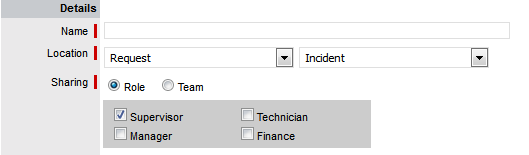
-
In the From field, define which database tables/entities are required for the report
In order to build the report a base object is needed which in this case is the Service Request entity. The Request Customer Country entity is also required, but to access this, the Request Customer entity must be added first.
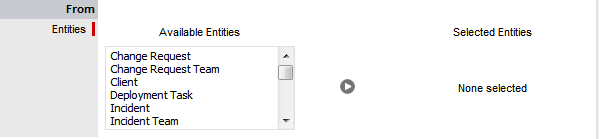
-
Based on the entities added within the From field, complete the Select and, if relevant, Function information
A count of requests by country is desired, so for the Select Field, select Service Request and ID, and set the objective (Function) is to count the request ID’s. Click the
 button to add this selection.
button to add this selection.
This will provide the counts but in addition to this we need to see the names of the respective countries in the result, so once again within the Select Field, select Request Customer Country and then Name. Click the
 button to add this selection.
button to add this selection.
-
Within the Where field, define how the information is to be treated for inclusion in the report
This report should exclude records that are archived or deleted, so select those fields of the service request, setting the expression to False. Click the
 button to add terms.
button to add terms.
-
Further refine the data requirements for inclusion in the report by completing the Having fields
Since the Select option uses a Function, the Having selection is available. As the report is looking for high volume countries, it is possible to exclude countries with less than 5 results using the Greater or Equal to expression.

-
Within the Grouped By field, set how the data is to be presented
The counts need to be collated by country, so add the Request Customer Country.Name option in the Group By field.

-
Further refine how the data should be sorted for presentation using the Order By field
For this report the key metric is the count, so this report should be sorted by the count, in descending order with the highest values appearing at the top of the report.

-
If a chart is to be included in the report, set the Chart field
Inclusion of a chart showing the results can aid the presentation of result data, in this case the X-Axis will contain the country names, and the Y-Axis will represent the counts.

-
Click Test to generate a sample report or Save to record the report
The report definition is complete and a sample can be generated using the test button. Alternatively, it can now be saved, which will make it accessible in the Location specified when building the report.
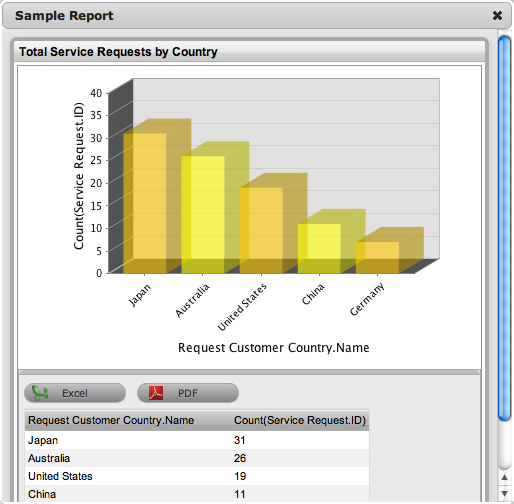
-
Fine tune the report, if relevant, by adding Runtime Parameters
The sample report generated thus far is a good base but would benefit from some fine tuning, as it currently reports against all Service Requests ever logged. The desired data is more than likely to be measured over a specified time frame. This can be achieved by adding some runtime parameters to the Where clause for the Service Request entity.

Working within the saved report, click Edit with the report selected and the report builder is opened, with the current definition in place.

Adding the above fields will allow start and end dates to be specified when the report is accessed.
-
Click Save
The report generation page now includes the newly added date fields.
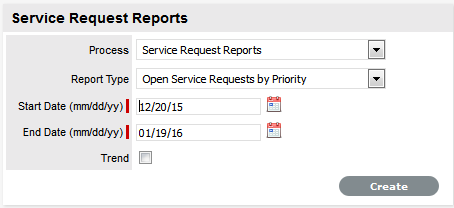
-
Access the report in the saved location.
Navigate to the Service Request filter of the Reports>Requests screen to access the Total Service Requests by Country report. The custom report will be prefixed with an asterisk for identification. It can be accessed and executed by the owner and other Supervisors per the defined sharing options.
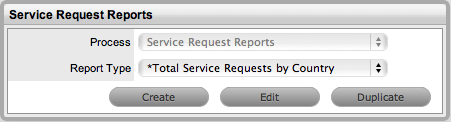
Example 2: Item Purchases by Item Category
For example the service organization may need to know what Items are purchased by Category within a specific timeframe. To build the report, the following steps are required:
-
Select the Reports > Builder tab
-
Enter the Details
This report will be named ‘Item Purchases by Item Category’, and it will be saved under Reports > Configuration and shared with other Supervisor and Finance Users.
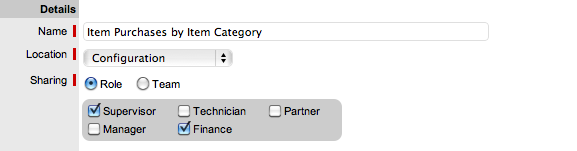
-
In the From field, define which database tables/entities are required for the report
In order to build the report a base object is needed which in this case is the ‘Item’ entity. The Item Category is required, but to access it, the Item Type entity must be added first.
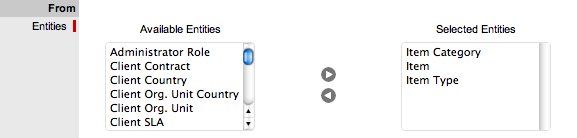
-
Based on the entities added within the From field, complete the Select and, if relevant, Function information
A count by Item Category is desired, so for the Select option, the objective is to count the Item ID’s. Click the
 button to add this selection.
button to add this selection.
This will provide the counts but in addition to this we need to see the names of the Categories in the result, ideally along with the Category ID’s for grouping. Click the
 button to add this selection.
button to add this selection.

-
Within the Where field, define how the information is to be treated for inclusion in the report
This report should exclude records that are archived or deleted, so select those fields of the service request, setting the expression to False. Click the
 button to add terms.
button to add terms.
This report will be run on a monthly basis, so it requires a date range to be defined at runtime by the user running the report. Click the
 button to add the Before and After as Runtime Parameters.
button to add the Before and After as Runtime Parameters.

(This report will not contain a Having clause as all the results are to be shown.)
-
Within the Grouped By field, set how the data is to be presented
The counts need to be collated by Item Category, so in the Group By field ‘Item Category.ID’ should be added. Click the
 button to add this selection.
button to add this selection.
-
Further refine how the data should be sorted for presentation using the Order By field
This report is going to be ordered by category name to expedite any required checks that may be needed later. Click the
 button to add this selection.
button to add this selection.
-
If a chart is to be included in the report, set the Chart field
Inclusion of a chart showing the results can aid the presentation of result data, in this case the X-Axis will contain the Category names, and the Y-Axis will represent the counts.

-
Click Test to generate a sample report or Save to record the report
The report definition is complete and it can now be saved (which makes it accessible in the specified location), alternatively a sample can be generated using the Test button, which prompts for the required fields.
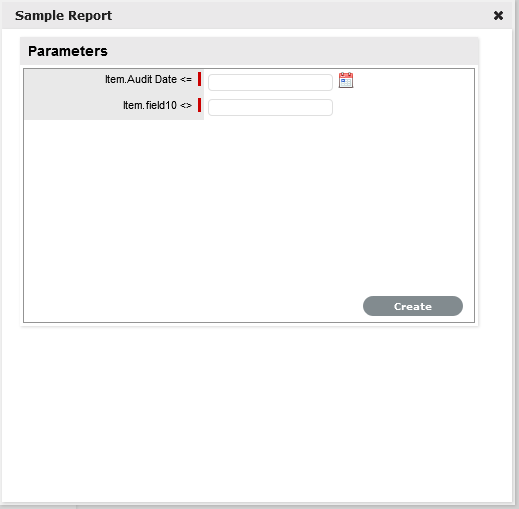
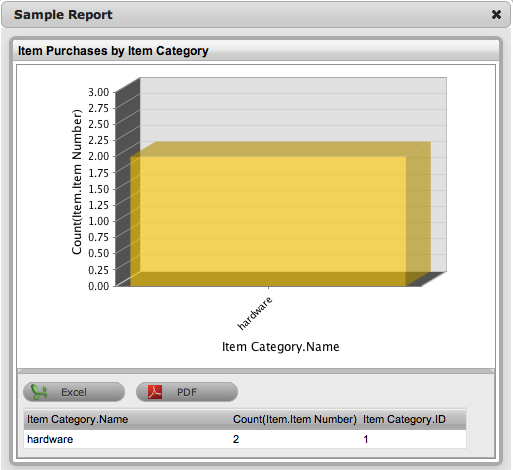
-
Access the report in the saved location.
Navigate to the Reports>Configuration screen to access the Item Purchases by Item Category report.
The custom report will be prefixed with an asterisk for identification. It can be accessed and executed by the owner and other Supervisor or Finance Users per the defined sharing options.
2.10.13 Login Report
The information displayed on the Login Report screen includes:
-
Recent Logins with IP addresses, host details and login dates for Users who recently accessed the system
-
Alert Manager Statistics showing active Alerts in the system
Alerts can be created manually by Users and automatically by the system to notify Users about service and support activities.
-
Current sessions, with an End Session option at the bottom of the screen.
NOTE:Administrator Users can click on Logout to end a User's session. This may be required if a User has disconnected from the system without logging out and needs access to log back in. This option is not required if the Terminate Active Session option is set to Yes in the Setup>Privileges>System tab.
2.10.14 System Reports
System reports are a real time summary of the system status and environment.
Report information includes:
-
Statistics including a summary of key system metrics regarding the current session, the hosting environment and memory usage
-
Overall application and database statistics
-
Tasks lists all background system jobs including Indexing, which allows the Supervisor to view that the system is indexing correctly without sticking
-
Information about the Java Virtual Machine running on the server.