3.1 Home

When a Technician or Partner User logs into the system, it defaults to the Home tab, unless the Default Home setting has been adjusted within the My Accounts screen to Dashboard. This allows the User to instantly access requests that have been allocated to them and that are currently active. All tabs displayed across the service management processes depend on the Processes assigned to the Technician within the system.
Personal Account information can be accessed and modified through the Home tab. Service Desk metrics are displayed graphically within the Dashboard option.
The Home tab gives access to the following tabs:
-
My Tasks - Provides the User with a list of their active requests
-
Alerts - With the option enabled, Users can create system Alerts
-
Chat- Allows the User to view and accept Customers' chat requests (Visible when the option is enabled for the system.)
-
Calendar- Displays an event calendar for requests and their due dates
-
My Account - Allows the User to edit their personal information, including password resets and set their time zone
-
Dashboard - The Dashboard can be configured to provide the User with the real time data on their requests' status
-
Feedback - Allows the User to access published Surveys that are ready for their completion.
3.1.1 Dashboard as default Home Tab
Users can set the Dashboard as their default landing page upon logging into the system, by adjusting the Default Home option within the My Account screen.

3.1.2 Partner Role
A Partner is similar to a Technician as they have the same privileges, but can only view and manage their own Customers, Customer Items and Customer requests. Users with Partner system access are associated with Partner Organizations, which allows for multiple Partner Users to be available to service Customer requests. See: Partner Organizations.
NOTE:When a request is created for a Partner's Customer it is automatically allocated to the Partner.
Customers can be associated with Partner Users via a Partner Organization, in one of two ways:
-
When a Partner logs in and creates a new Customer, the Customer is automatically associated with that Partner
-
When the Administrator option Edit Customer Partner is enabled, and the Partner Organizations is assigned to the Customer within the Customer Information screen of the User > Customers tab.
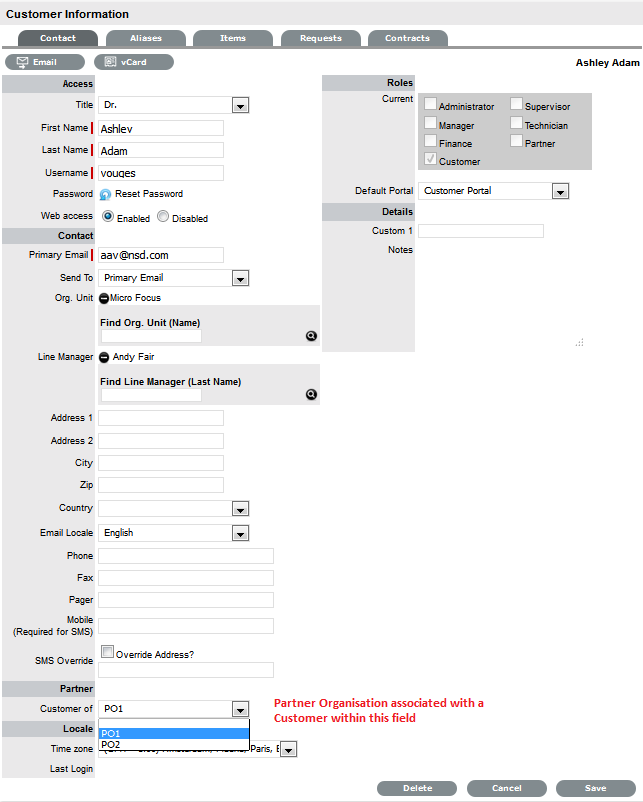
3.1.3 Calendar
The Calendar provides Users with information regarding request due dates, planned outages, scheduled vacations and requests. Within the Calendar screen Users of Google Calendar, Microsoft Outlook, Apple iCal or any calendar application that supports the iCalendar format can subscribe to the system's calendar and updates to their schedule are automatically applied to their personal calendar application. The system provides separate Feeds for outages, requests, holidays, vacations and scheduled requests.
Subscribe to Calendars
To subscribe to a calendar feed, select the required calendar in the Legend view and the calendaring tool will display a message wanting confirmation of the subscription. Alternatively, use the calendar application's Subscribe menu option and complete the URL details for the required feed.
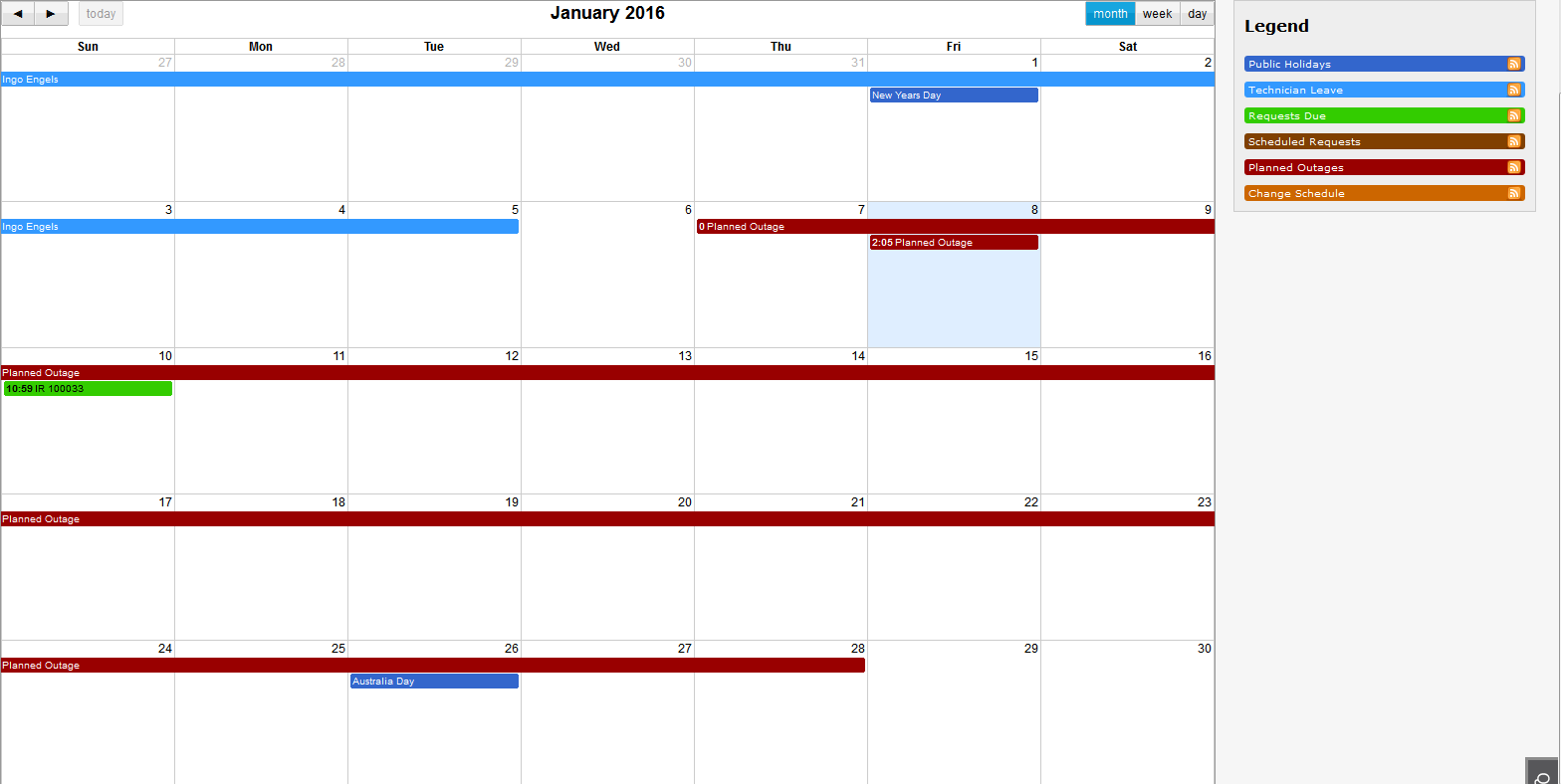
To filter the dates displayed in the calendar view, use the month, week and day tab. To view request details, click on the relevant Request ID hyperlink.