4.4 Service
4.4.1 Service
4.4.2 Assigning an SLA
Within the system a Service Level Agreement (SLA) can be assigned to a Customer, Organizational Unit, Item or a request. When a request is created, the system checks if any of these elements have an SLA. The business logic applied to assign an SLA to a request is as follows:
-
If the Customer has an SLA then assign this to the request
-
If the Customer does not have an SLA but the Organizational Unit does, assign this to the request
-
If the Customer or Organizational Unit does not have an SLA but the Item does, then assign this to the request
-
If none of the above elements have an SLA, the system Default SLA as defined by Admin in Setup>Privileges>Requests tab, is assigned to the request.
When Billing is enabled, the system checks that a maintenance contract is in place during the request creation process and assigns a Status of Pending - No Contract when an SLA contract is non-existent or expired. To assign an SLA in this situation, the Technician creates a Per Item or Per Request SLA Contract within the Contract tab of the request Information screen.
Assigning an SLA to a Customer
To assign an SLA to a Customer when Contracts are disabled:
-
Select User>Customers
-
Select the required Customer name link
The Customer Information screen opens.
-
Move to the Contracts tab
-
Click Edit
-
In SLA Details, use the drop-down menu to select the SLA for this Customer
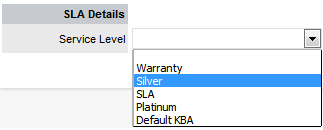
-
Click Save.
Assigning an SLA to an Organizational Unit
To assign an SLA to an Organizational Unit when Contracts are disabled:
-
User>Organizational Units
-
Select the required Org Unit Name
The Org Unit Information screen will open.
-
Select the Contracts tab
-
Click Edit
-
In SLA Details, using the drop-down menu, select the SLA for this Customer
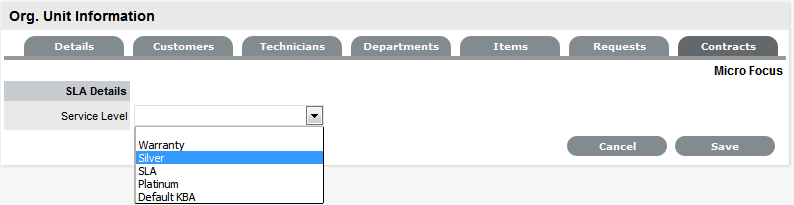
-
Select Save.