9.4 Assigning a Bundle Group to Users
You can assign bundle group to users, user groups, or user folders.
-
In ZENworks Control Center, click the tab.
-
In the list, select the check box next to the bundle group (or bundle groups).
-
Click > .
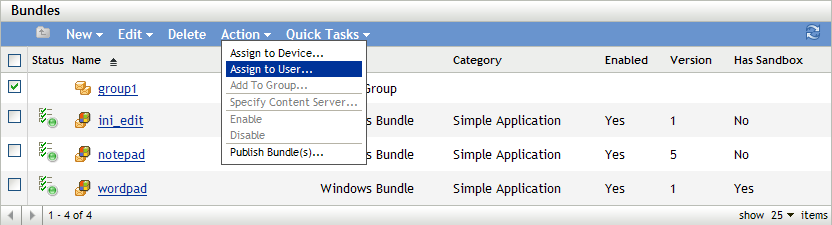
-
Browse for and select the user, user groups, and user folders to which you want to assign the group. To do so:
-
Click
 next to a folder to navigate through the folders until you find the user, group, or folder you want to select.
next to a folder to navigate through the folders until you find the user, group, or folder you want to select.
If you are looking for a specific item, such as a User or a User Group, you can use the list to limit the types of items that are displayed. If you know the name of the item you are looking for, you can use the box to search for the item.
-
Click the underlined link in the column to select the user, group, or folder and display its name in the list box.
-
Click to add the selected devices, folders, and groups to the list.
-
-
Specify the locations on the managed device where ZENworks Adaptive Agent displays the bundle group’s icons. The possible locations are:
Application Window: Places the icons in the Application window.
Desktop: Places the icons on the device’s desktop.
Quick Launch: Places the icons on the Quick Launch area of the Windows taskbar.
Start Menu: Places the icons on the menu.
System Tray: Places the icons in the system tray (notification area) of the Windows taskbar.
-
Click to display the Schedules Page, then select the schedules you want to define:
-
Distribution Schedule: Defines the dates and times when the bundle is distributed from the ZENworks Server to the managed device or user. If you do not establish a schedule, the bundle is distributed to the device or user when it is first launched.
-
Launch Schedule: Defines the dates and times when the ZENworks Adaptive Agent automatically launches the bundle. If you do not establish a schedule, the bundle is launched only when the user does so.
-
Availability Schedule: Defines the dates and times when the bundle is available to the device or user. The ZENworks Adaptive Agent displays the bundle icon only during the times defined by the schedule. If you do not establish a schedule, the bundle is available at all times.
-
-
(Conditional) If you selected in Step 6, click to display the Bundle Distribution Schedule page.
The distribution schedule defines the dates and times when the bundle is distributed from the ZENworks Server to the managed device. The default schedule (no schedule) causes the bundle to be distributed to the device when it is first launched.
-
In the field, select one of the following schedules, then fill in the fields. For detailed information, click the button on the wizard page or see the following sections in the :
-
Select the following options as desired:
Wake on LAN: If the device is not on at the scheduled time, ZENworks attempts to use Wake on LAN (WoL) technology to power on the device. The device must support Wake on LAN.
Install Immediately After Distribution: Performs any installation actions immediately after the bundle is distributed to the device.
Launch Immediately After Installation: Performs any launch actions immediately after the bundle is installed. This option is available only if the option is enabled.
-
(Conditional) If you selected in Step 6, click to display the Bundle Launch Schedule page.
The launch schedule determines the dates and times when ZENworks Adaptive Agent automatically launches the bundle. The default schedule (no schedule) results in the bundle only being launched if the user launches.
-
In the field, select one of the following schedules, then fill in the fields. For detailed information, click the button on the wizard page or see the following sections in the :
-
(Conditional) If you selected in Step 6, click to display the Bundle Availability Schedule page.
The availability schedule defines the dates and times when the bundle is available on the managed device. ZENworks Adaptive Agent displays the bundle icon only during the times defined by the schedule. The default schedule (no schedule) makes the bundle available at all times.
The schedule applies regardless of whether or not the bundle is installed. For example, if a user has not yet installed the bundle, it is only available for installation at the times specified by the schedule. If a user has already installed the bundle, it is only available for running during the scheduled times.
-
In the field, select one of the following schedules, then fill in the fields. For detailed information, click the button on the wizard page or see the following sections in the :
-
Click to display the Finish page, review the information and, if necessary, use the button to make changes to the information.
-
Click .