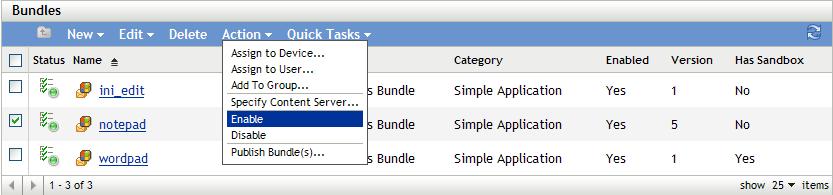8.2 Bundle Tasks
Review the following sections for the tasks that you can perform on one or more bundles.
8.2.1 Renaming, Copying, or Moving Bundles
Use the drop-down list on the Bundles page to edit an existing object. To access the drop-down list, you must select an object by clicking the check box next to the object's name in the list.
Depending on the type of object you select, you can rename, copy, or move the selected object. For example, if you select a Bundle object, you can rename, copy, and move the bundle. If you select a Bundle Group object, you can rename or move the Bundle Group object, but not copy it. If the option is dimmed, that option is not available for the selected object type.
Some actions cannot be performed on multiple objects. For example, if more than one check box is selected, the option is not available from the menu.
-
In ZENworks Control Center, click the tab.
-
In the list, select the box next to the bundle's name, click , then click an option:
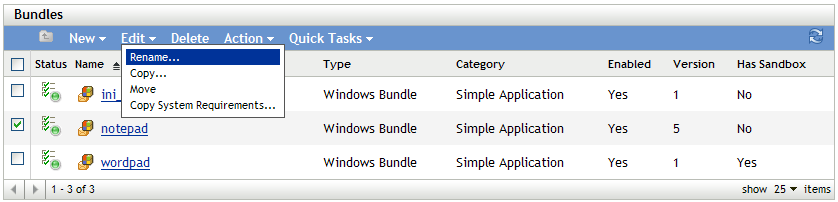
Rename: Click , provide a new name for the bundle, then click .
IMPORTANT:Do not rename Windows MSP bundles.
Copy: Click , provide a new name for the copy, then click .
The copy option is useful to create a new bundle that is similar to an existing bundle. You can copy a bundle and then edit the new bundle's settings.
Move: Click , select a destination folder for the selected objects, then click .
If you rename or move a bundle, its assignments are still in place and ZENworks Configuration Management does not redistribute the bundle to devices or users because of the name or location change. However, the changes are effective when the subsequent versions of the bundle are distributed to the devices or users.
8.2.2 Deleting a Bundle
Deleting a bundle removes the bundle content from the ZENworks content servers but does not uninstall it from devices where it has already been installed. To uninstall it from devices, you should use the Uninstall options before deleting the bundle.
-
In ZENworks Control Center, click the tab.
-
In the list, select the check box next to the bundle (or bundles).
-
Click .
NOTE:Deleting a Linux or Linux dependency bundle does not immediately remove the YUM service that was created for the bundle. The YUM service is removed when the next YUM Services Refresh Schedule is configured. Click the link in to remove the YUM service immediately.
8.2.3 Preventing a Bundle from Being Deployed
A disabled bundle is not deployed to new managed devices or replicated to content servers. It remains on the device and content server to which it has already been deployed until the next device refresh.
-
In ZENworks Control Center, click the tab.
-
In the list, select the check box next to the bundle (or bundles).
-
Click > .
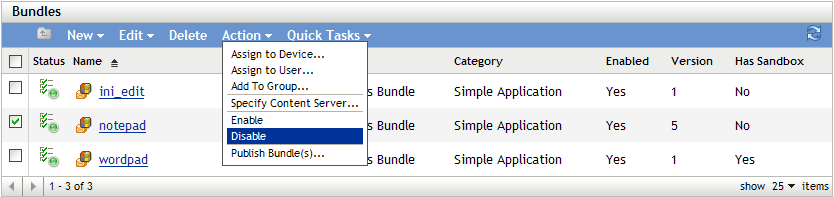
8.2.4 Enabling a Bundle to Be Deployed
-
In ZENworks Control Center, click the tab.
-
In the list, select the check box next to the bundle (or bundles).
-
Click > .