A.1 Patch Management Issues
Patches are unavailable because of the CDN switch to Akamai for ZENworks Patch Management
-
Open access to the following Web sites:
-
Turn off SSL Download on the Configuration page (see Configuring Subscription Download Details).
-
Test your connectivity to the new hosting provider from your ZENworks Primary Server that the Patch Management feature is currently running on:
-
Ping test:
Log in to the server console, and launch a command prompt or shell window:
ping novell.cdn.lumension.com
If your server is able to connect to the Akamai hosting network without a problem, you see a response similar to the one shown below:
Pinging a1533.g.akamai.net [12.37.74.25] with 32 bytes of data: Replyfrom 12.37.74.25: bytes=32 time=14ms TTL=55 Reply from 12.37.74.25: bytes=32 time=14ms TTL=55 Reply from 12.37.74.25: bytes=32 time=14ms TTL=55 Reply from 12.37.74.25: bytes=32 time=13ms TTL=55 Ping statistics for 12.37.74.25: Packets: Sent = 4, Received = 4, Lost = 0 (0% loss), Approximate round trip times in milli-seconds: Minimum = 13ms, Maximum = 14ms, Average = 13ms
The ping command shows you the address of the nearest AKAMAI server to your current location.
If you receive the following message:
Ping request could not find host novell.cdn.lumension.com. Please check the name and try again.
The firewall administrator needs to open access to the Akamai network for both ping and HTTP (TCP port 80) traffic.
NOTE:Ping test is a simple way to establish that a server has a route available to reach the server, it is not used by Patch Management in normal operations.
Ping (ICMP) may be blocked by your corporate firewall, or the server may need to pass through a proxy to reach the hosting provider: In these circumstances the Ping test will fail, so other tests will be needed.
-
Browser test:
Using a Web browser, type in the following URL:
http://novell.cdn.lumension.com/novell/pulsar.xml
The browser should display formatted output from the Web site, as shown in the figure below:
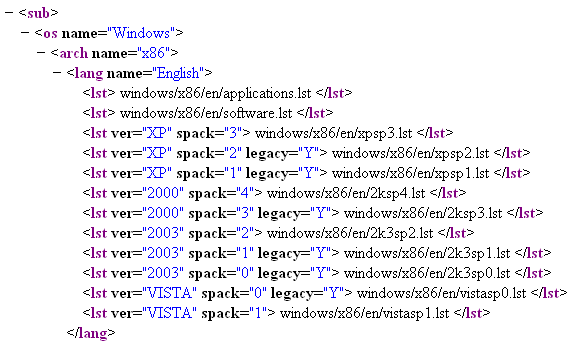
If your browser cannot access the XML file, you experience a browser timeout and receive some kind of error message. If the ping test succeeds and the browser test fails, this indicates that the firewall administrator has limited access to the Akamai network, but that the HTTP (TCP port 80) is blocked.
The license server is still using the same address as in ZENworks Patch Management 6.4. If you want to enter a serial number to register your Patch Management usage, you need to leave the IP addresses of our old servers in your firewall rules.
NOTE:The server needs to use a proxy to get to the outside world, and the browser isn't configured for the same proxy, then the test in the mentioned would fail.
-
Firewall information for ZENworks 11 SP2:
ZENworks 11 SP2 Patch Management license replication goes to the following servers:
- 206.16.247.2
- 206.16.45.34
- Port 443
ZENworks 11 SP2 Patch Management content replication goes to the following DNS name:
http://novell.cdn.lumension.com/novell
To find out what IP your specific server is using, ping novell.cdn.lumension.com from several machines and enter the applicable address range into your firewall rules.
-
No patches are shown in the Patches tab
Patches do not seem to be deployed on the target device
The Cancel button disappears in the Reboot Required dialog box
Superseded patches are shown as NOT APPLICABLE
-
When a patch is superseded, it is automatically disabled.
-
If the patch is re-enabled and detected, in most cases the patch shows as NOT APPLICABLE because it has been replaced by a more recent patch.
Although this is inconsistent with the behavior of earlier versions of Patch Management, this change is an improvement because only the patches that currently need to be installed are reported or analyzed on each device.
Patch deployment might not start when scheduled
Microsoft System Installer (MSI) might need to be updated for some patches
Remediation of Linux patches displays an error on the SLES 11 SP1 agent