7.3 Installing the ZENworks Adaptive Agent
The following sections provide instructions for using the manual Web installation or a ZENworks Control Center deployment task to install the ZENworks Adaptive Agent on a device.
7.3.1 Manual Installation on Windows
-
Make sure the device meets the necessary requirements (see
Managed Device Requirements
in the ZENworks 11 Server Installation Guide). -
On the target device, open a Web browser to the following address:
https://server:port/zenworks-setupReplace server with the DNS name or IP address of a ZENworks Server and replace the port only if the ZENworks Server is not using the default port (80 or 443).
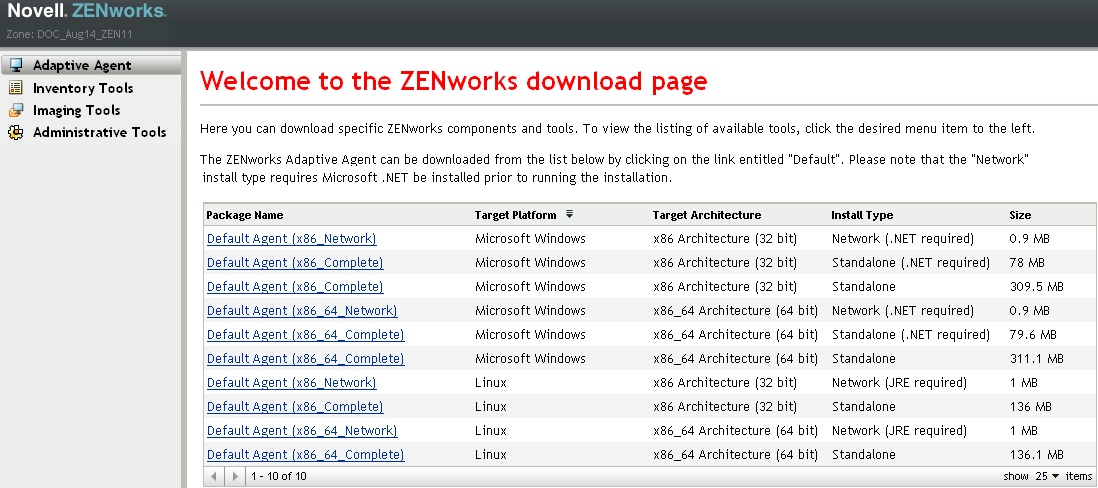
The Web browser displays a list of deployment packages for the Adaptive Agent. For each architecture (32-bit and 64-bit), there are three types of packages:
Network (.NET required): The network (.NET required) package installs only the pre-agent on the target device; the pre-agent then downloads and installs the ZENworks Adaptive Agent from the ZENworks Server. The network (.NET required) package requires that Microsoft .NET 3.5.5 SP1 or later is installed on the device prior to the deployment of the agent to the device.
Standalone (.NET required): The standalone (.NET required) package requires that Microsoft .NET 3.5.5 SP1 or later is installed on the device prior to the deployment of the agent to the device. This package contains all the executable files required for Adaptive Agent installation except the Microsoft .NET installer.
Standalone: The standalone package installs the pre-agent and extracts all executable files required for Adaptive Agent installation, including Microsoft .NET installer on the target device. The pre-agent then installs the Adaptive Agent from the local device. The standalone package is useful when you need to install the ZENworks Adaptive Agent to a device that is currently disconnected from the network. You can save the package to removable media (CD, USB flash drive, and so on) and have the standalone device run the package from the media. The Adaptive Agent is installed on the device, but no registration or management occurs until the device connects to the network.
Custom: The package name, Default Agent, refers to the predefined deployment packages. The custom deployment packages created through > are shown with the name given during the creation of the package.
-
Click the name of the deployment package you want to use; save the package to the device’s local drive or run it from the ZENworks Server.
-
If you downloaded the package, launch the package on the device.
For information about options you can use with the package when launching it from a command line, see
Package Options for Windows, Linux, and Macintosh
in ZENworks 11 Discovery, Deployment, and Retirement Reference.IMPORTANT:If you choose to install a complete package, the installation of Windows Installer or .NET Framework might require a reboot after you launch the package. A message is displayed showing various options on rebooting. Select one of the following options:
-
Do nothing, and auto-reboot occurs after 5 minutes.
-
Click . You need to reboot later.
-
Click to reboot immediately.
When the device reboots, the installation automatically resumes.
-
-
Upon completion of the installation, the device reboots automatically if you have already reboot the device while installing Windows Installer or .NET Framework.
When the device reboots, it is registered in the Management Zone and the ZENworks icon is placed in the notification area (system tray).
In ZENworks Control Center, the device appears in the \Servers folder or \Workstation folder on the Devices page.
-
Skip to Section 7.4, Using the ZENworks Adaptive Agent for information about logging in and using the Adaptive Agent on a device.
7.3.2 Manual Installation on Linux
Instead of having a ZENworks Server deliver the Adaptive Agent to a device, you can manually download the Adaptive Agent deployment package from the server and install the agent.
IMPORTANT:You can install the adaptive agent on Linux if you have root or administrator permissions.
-
Make sure the device meets the necessary requirements (see
Managed Device Requirements
in the ZENworks 11 Server Installation Guide). -
On the target device, open a Web browser to the following address:
http://server:port/zenworks-setupReplace server with the DNS name or IP address of a ZENworks Server and replace the port only if the ZENworks Server is not using the default port (80 or 443).
The Web browser displays a list of deployment packages. For each architecture (32-bit and 64-bit), there are two types of packages:
Network (JRE required): The network (JRE required) package installs only the pre-agent on the target device; the pre-agent then downloads and installs the ZENworks Adaptive Agent from the ZENworks Server. The network (JRE required) package requires that JRE 1.0.6 or later is installed on the device prior to the deployment of the agent to the device.
NOTE:It is required to install only Sun’s Java Runtime Environment (JRE) on the Linux managed devices for the ZENworks Adaptive Agent to work. For ZENworks Adaptive Agent installation trouble shooting, see
Agent installation on a Linux managed device fails, when the IBM Java Runtime Environment is installed on the device
in ZENworks 11 Discovery, Deployment, and Retirement ReferenceStandalone: The standalone package installs the pre-agent and extracts all executable files required for Adaptive Agent installation, including the JRE installer on the target device. The pre-agent then installs the Adaptive Agent from the local device. The standalone package is useful when you need to install the ZENworks Adaptive Agent on a device that is currently disconnected from the network. You can save the package to removable media (CD, USB flash drive, and so on) and have the standalone device run the package from the media. The Adaptive Agent is installed on the device, but no registration or management occurs until the device connects to the network.
Custom: The package name, Default Agent, refers to the predefined deployment packages. The custom deployment packages created through > are shown with the name given during the creation of the package.
-
Click the name of the deployment package you want to use, save the package to the device’s local drive, then give executable permissions to the file by running the command chmod 755 filename.
For information about options you can use with the package when launching it from a command line, see
Package Options for Windows, Linux, and Macintosh
in ZENworks 11 Discovery, Deployment, and Retirement Reference. -
(Optional) On a RHEL device, run the following command:
chcon -u system_u -t rpm_exec_t filename
-
In the terminal window, go to the directory where you have downloaded the package, then launch the package on the device by running the command ./filename, where is the name of the package you downloaded in Step 3.
-
(Conditional) If you want to view the ZENworks notify icon in the notification area after agent installation for the Linux device, log out of and log in to the device.
In ZENworks Control Center, the device appears in the \Servers folder or \Workstation folder on the Devices page.
7.3.3 Manual Installation on Macintosh
You can deploy the ZENworks Adaptive Agent to a Macintosh device by downloading the deployment package from the ZENworks download page. Ensure that you have installed Java 1.6 on the Macintosh device.
IMPORTANT:
-
You can install the adaptive agent on Macintosh if you have root or administrator permissions.
-
You need to install the Apple Java Runtime Environment (JRE) on the Macintosh devices in order for the ZENworks Adaptive Agent to work.
For Macintosh devices that have been upgraded from 10.6.8 to 10.7, ensure that you update the JVM version installed on the device before you install the agent.
|
|
-
On the target Macintosh device, open a Web browser and enter the following address:
http://<server>/zenworks-setup
Replace <server> with DNS name or the IP address of a ZENworks server.
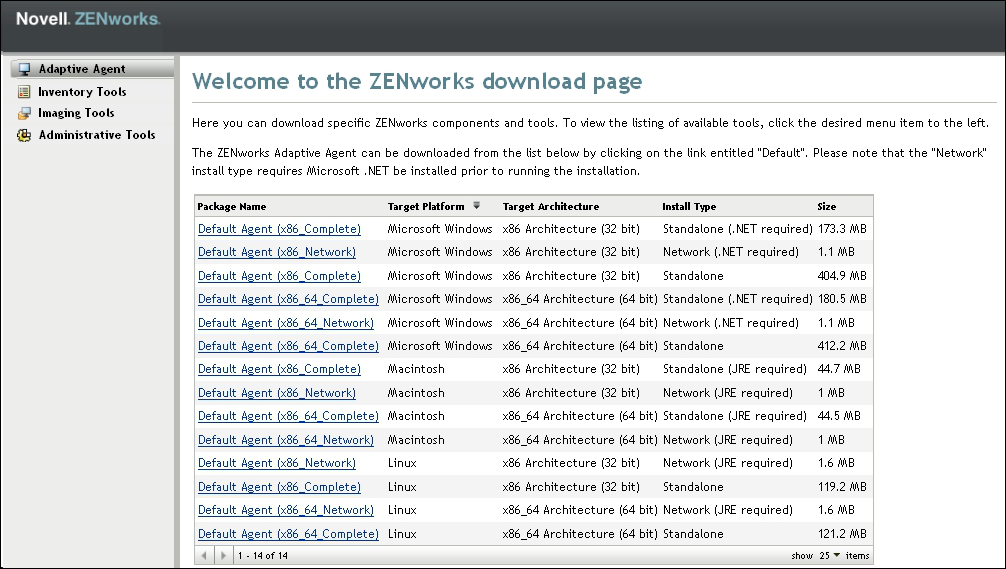
-
Click the appropriate Macintosh package to download
NOTE:There are two types of packages for each architecture (32-bit and 64-bit):
-
Network (JRE required): This package requires Java 1.6 to be installed on the device prior to the installation of the deployment package. It also requires network access to the ZENworks Server to download the necessary PKG files.
-
Standalone (JRE required): This package requires Java 1.6 to be installed on the device prior to the installation of the deployment package. However, access to the ZENworks Server is not required to install the agent.
-
-
At the command prompt, specify executable permissions to the downloaded .bin file by running the chmod +x <file_name> command.
For more information on the options that you can use with the package, see
Package Options for Windows, Linux, and Macintosh
in ZENworks 11 Discovery, Deployment, and Retirement Reference -
At the command prompt, navigate to the directory where you have downloaded the package, then launch the package on the device by running the following command:
./filename
The filename is the name of the package you downloaded in Step 2.
-
Log out of and log in to the device to view the ZENworks notify icon in the notification area after agent installation for the Macintosh device.
In ZENworks Control Center, the device appears in the \Servers folder or \Workstation folder on the Devices page.
NOTE:After deploying the ZENworks Adaptive Agent on Macintosh device, /opt/novell/zenworks/bin is not added to the PATH variable and hence the commands in that directory cannot be used directly. Do any of the following on the Macintosh device to run the commands from /opt/novell/zenworks/bin:
-
Relogin to the device.
-
Specify the complete path to access the command.
For example: /opt/novell/zenworks/bin/zac.
-
7.3.4 ZENworks Control Center Deployment Task
To install the Adaptive Agent by using a deployment task, first the target device must be displayed in ZENworks Control Center. Devices are added in ZENworks Control Center through the Discovery process.
The Discovery process finds devices in the network through querying a set of provided IP addresses. The Discovery process can also find devices from Novell eDirectory or Active Directory, and migrate traditional ZENworks devices from Novell eDirectory.
The Discovery process is beyond the scope of this Quick Start. To learn how to discover devices, see the ZENworks 11 Discovery, Deployment, and Retirement Reference. After you have discovered the devices to which you want to deploy the Adaptive Agent, you can use the following steps to create a deployment task:
-
In ZENworks Control Center, click the tab.
The Deployable Device panel lists all the devices (imported or discovered) to which you can deploy the Adaptive Agent.
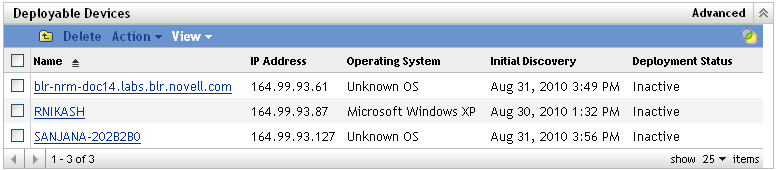
-
In the Deployment Tasks panel, click to launch the Deploy Device Wizard.
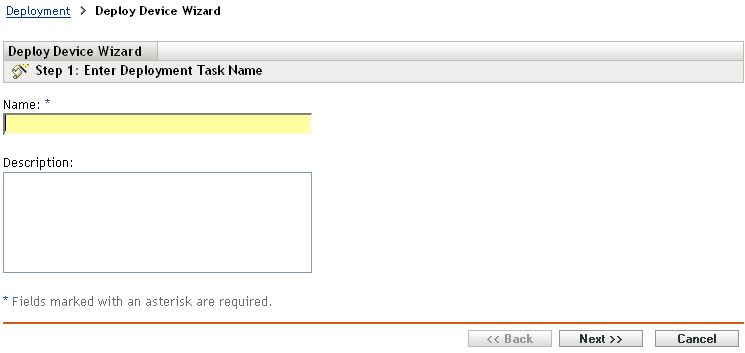
-
Follow the prompts to install the ZENworks Adaptive Agent.
Click the button on each wizard page for detailed information about the page
When you complete the wizard, in ZENworks Control Center, the device appears in the \Servers folder or \Workstation folder on the Devices page.
-
Continue with the next section, Using the ZENworks Adaptive Agent, for information about logging in and using the Adaptive Agent.
You can also use the deployment-task-create command in the zman utility to create a deployment task. For more information, see Deployment Commands
in the ZENworks 11 Command Line Utilities Reference.
 Watch a
Watch a