2.4 Understanding the Migration Console
The following ZENworks Linux Management Migration Utility page represents a standard view:
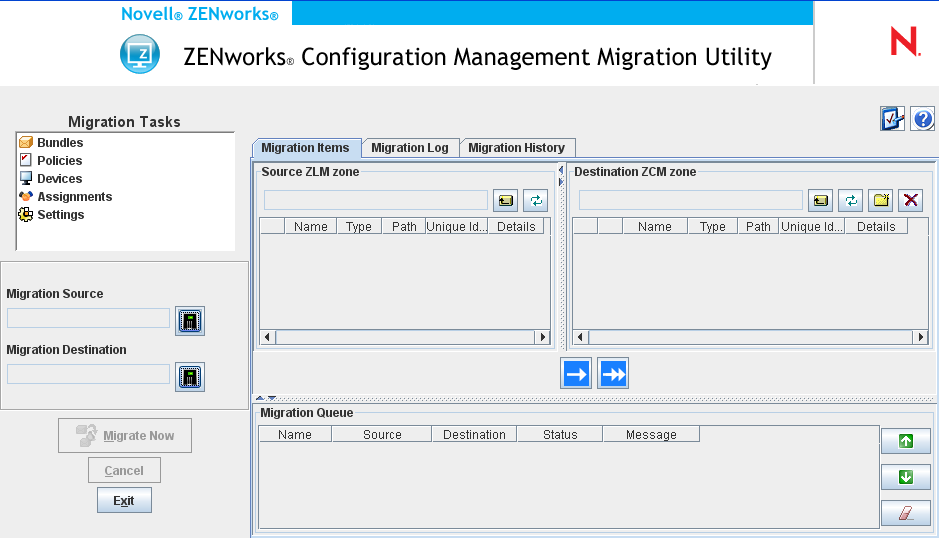
2.4.1 Migration Tasks
There are several types of data that you can migrate. You can select to migrate all the types in one or more sessions.
The options displayed in the Migration Tasks field are filters that determine what is displayed on the Migration Items tab.
2.4.2 Migration Items
The Migration Items tab in the migration console displays the Source ZLM Zone and Destination ZLM Zone panels.
When you select a migration task, the fields (and their data) change appropriately in the two panels (Source ZLM Zone and Destination ZCM Zone) on the Migration Items tab. For example, when you select Bundles, only the paths, fields, and data applicable to bundles are displayed in both panels. The Source ZLM Zone panel displays the objects existing in the Bundles tree. The Destination ZCM Zone panel displays the objects that currently exist in the ZENworks database, and this zone is viewable in ZENworks Control Center.
Understanding the Source ZLM Zone
The Source ZLM Zone panel displays all the objects of the selected task. For example, if you select Bundles as the migration task, only bundle objects are displayed.
The Source ZLM Zone field displays the full path of the selected object.
The Source ZLM Zone panel also contains the following icons to help you view data about the migration:
|
|
Move one level up: Moves the focus up one level from the current context. |
|
|
Refresh: Refreshes the view. For example, when you first click Bundles, you see the current state of the migration task. If changes are made to Bundles after that, you can click Refresh to capture them in the migration utility. |
Understanding the Destination ZCM Zone
The Destination ZCM Zone panel uses italics to display items to be migrated, and items that were either originally created in ZENworks Control Center are displayed with a lock next to the object. These objects can be deleted only from ZENworks Control Center and not by using the migration utility. You can also delete a migrated item from the Destination ZCM Zone panel, which deletes it from the ZENworks database so that it is no longer viewable in ZENworks Control Center.
The Destination ZCM Zone field displays the full path of the selected destination of the migrated object in the Management Zone. A default location is displayed.
The Destination ZCM Zone panel also contains the following icons to help you modify the migration and view the data:
|
|
Move one level up: Moves the focus up one level from the current folder. |
|
|
Refresh: Refreshes the view. For example, when you first click Bundles, you see the current state of the zone. If changes are made to the zone after that, you can click Refresh to update them in the migration utility. |
|
|
Create New Folder: You can change the Configuration Management folder structure displayed in ZENworks Control Center by adding new folders to suit your management needs. For example, if you add a folder (such as Files) under /~bundles~, the Files folder is displayed under Bundles in ZENworks Control Center. The Files folder contains all bundles created for the objects that you copied there. |
|
|
Delete selected items: Deletes the selected object from the list and from the ZENworks Configuration Management server. If an object has a lock next to it, it was originally created in ZENworks Control Center, and cannot be deleted by using the migration utility. If you select a migrated object, click the Delete Selected items icon to delete the item from the ZENworks database. The deleted item is no longer viewable in ZENworks Control Center. |
2.4.3 Migration Preferences
The  icon accesses the Migration Preferences dialog box, where you can specify the settings for the migration. For information about the specific settings that are available, see Section 3.0, Migration Preferences.
icon accesses the Migration Preferences dialog box, where you can specify the settings for the migration. For information about the specific settings that are available, see Section 3.0, Migration Preferences.
2.4.4 Migration Log / Migration History
The Migration Log and Migration History tabs monitor the progress of the migration. For more information on these tabs, see Section 2.6, Monitoring the Progress of the Migration.
2.4.5 Migration Queue
Located at the bottom of the console window, this panel displays the objects that are selected for migration.
The Migration Queue panel also contains the following icons to help you modify the migration:
|
|
Moves the selected object one line up in the queue. |
|
|
Moves the selected object one line down in the queue. |
|
|
Removes the selected object from the queue. If the object is not migrated, the object is also removed from the Destination ZCM zone panel. |






