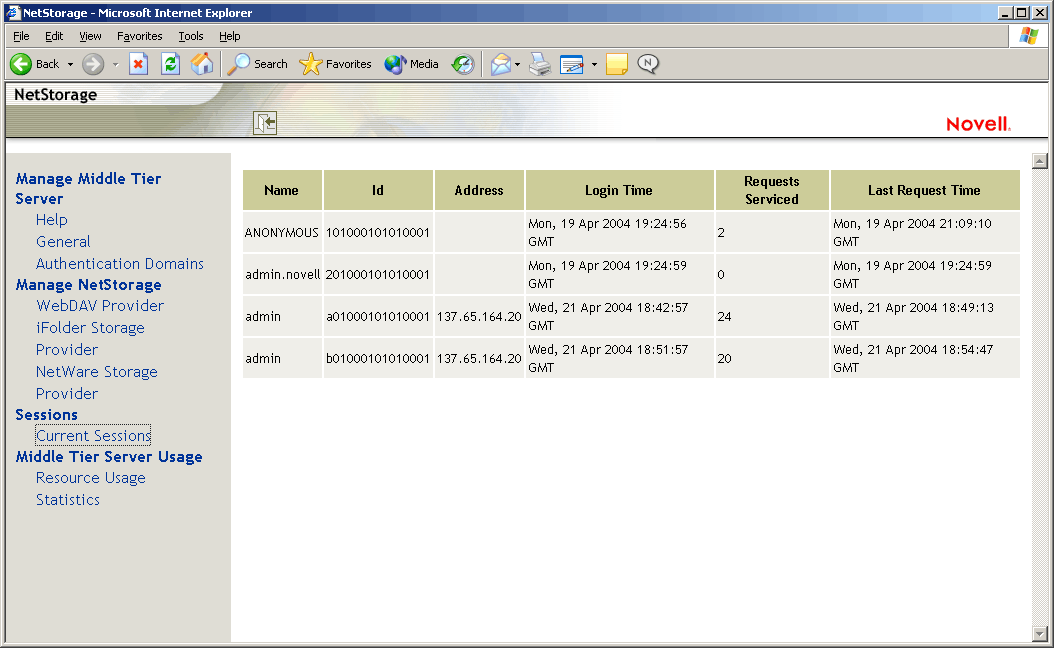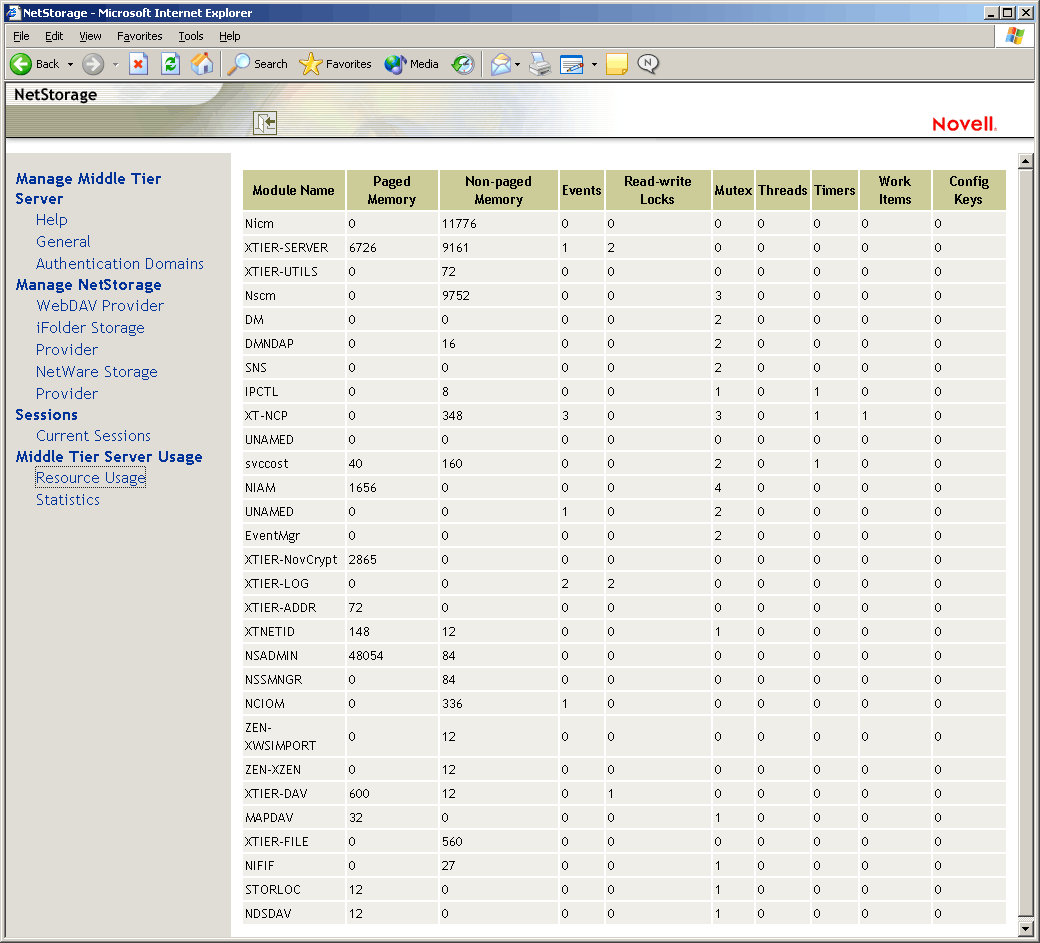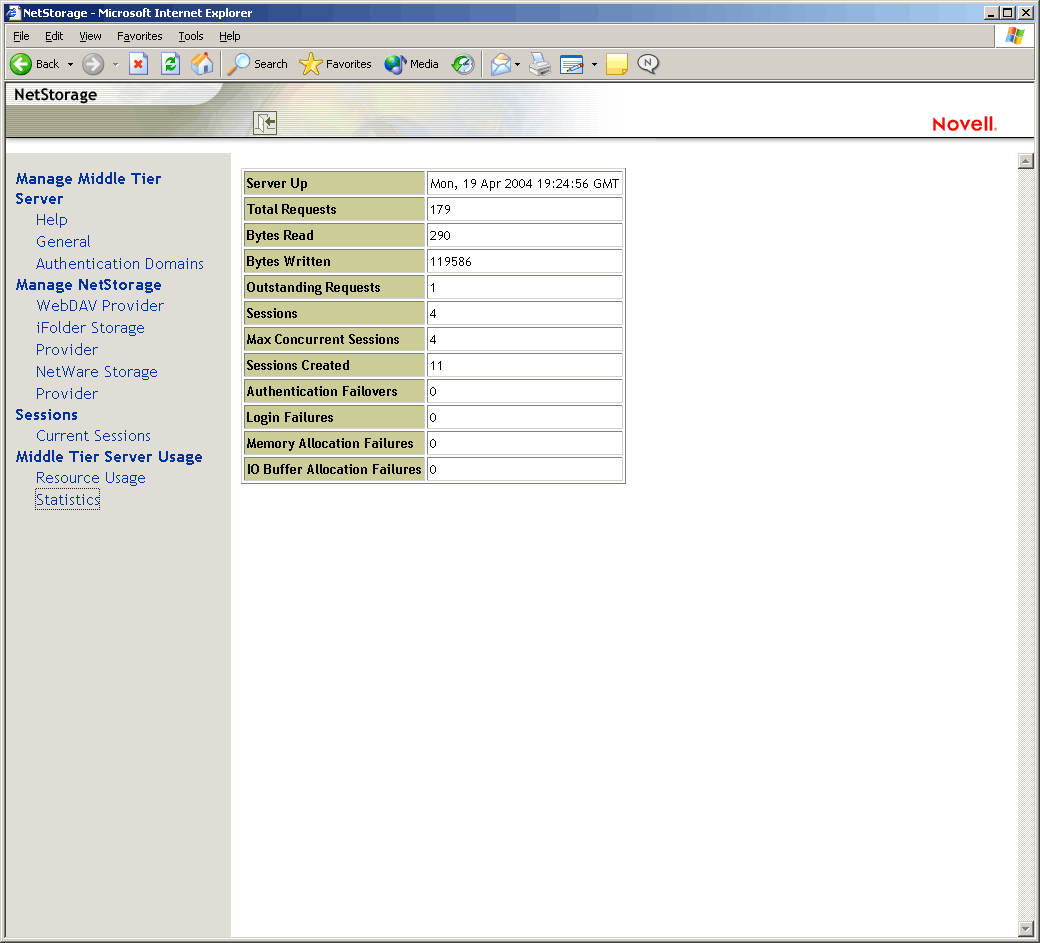Getting Ready to Use the ZENworks Middle Tier Server
The ZENworks Middle Tier Server can be installed on NetWare 6, NetWare 6.5, Windows 2000 servers, or Windows Server 2003 platforms. The following sections provide details on where to find additional information about the prerequisites, installation steps, and configuration for the Middle Tier Server:
- Preparing for the Middle Tier Server
- Installing ZENworks Middle Tier Server
- Configuring the ZENworks Middle Tier Server with NSAdmin
Preparing for the Middle Tier Server
It is important that you understand the procedure for preparing to install the Middle Tier Server. We recommend that you review the following documentation:
- "Platform Support for the Desktop Management Infrastructure" in "Overview" in the Novell ZENworks 6.5 Desktop Management Installation Guide.
- "Preparing the Workstation or Server Where You Will Install or Administer ZENworks" in "Preparation" in the Novell ZENworks 6.5 Desktop Management Installation Guide.
- "ZENworks Middle Tier Server Limitations" in "Preparation" in the Novell ZENworks 6.5 Desktop Management Installation Guide.
This documentation includes information that will detail the limitations of the ZENworks Middle Tier Server, hardware and software requirements, and other installation prerequisites.
Installing ZENworks Middle Tier Server
The procedure you should use for installing ZENworks Middle Tier Server software is detailed in "Installing the ZENworks Middle Tier Server" and "Installing the Desktop Management Server and the Middle Tier Server on the Same Machine" in the Novell ZENworks 6.5 Desktop Management Installation Guide
Configuring the ZENworks Middle Tier Server with NSAdmin
When the ZENworks Middle Tier Server software is installed, it creates new registry entries on the machine where it is installed. If you want to edit or configure the configuration parameters, you can edit the registry of the NetWare or Windows server where the ZENworks Middle Tier server is installed, or you can use the NSAdmin utility to change the configuration.
IMPORTANT: Use caution when changing NetWare registry settings. Some NetWare registry entries should be changed only under direction from Novell. Changing the entries could adversely affect the Middle Tier Server, NetStorage, ZENworks Desktop Management, and your NetWare server.
You can invoke the interface of the NSAdmin utility by opening Internet Explorer and entering the NSAdmin URL in the Address box. For example:
http://ip_address or dns_name/oneNet/nsadmin
If you are running the server on a port number other than port 80, use the following syntax to run the utility:
http://ip_address or dns_name:port/oneNet/nsadmin
NOTE: If you run the server on a port number other than port 80, make sure that when you install the Desktop Management Agent, you configure the IP address for the Middle Tier Server accordingly.
The NSAdmin Web page displays a list of links in the left column that are used to access the various pages for editing and viewing Middle Tier Server configuration information in the registry. Descriptions and information for each NSAdmin page are described in the following sections.
- General
- Authentication Domains
- WebDav Provider
- iFolder Storage Provider
- NetWare Storage Provider
- Current Sessions
- Resource Usage
- Statistics
General
The General page of the NSAdmin utility is the default display.
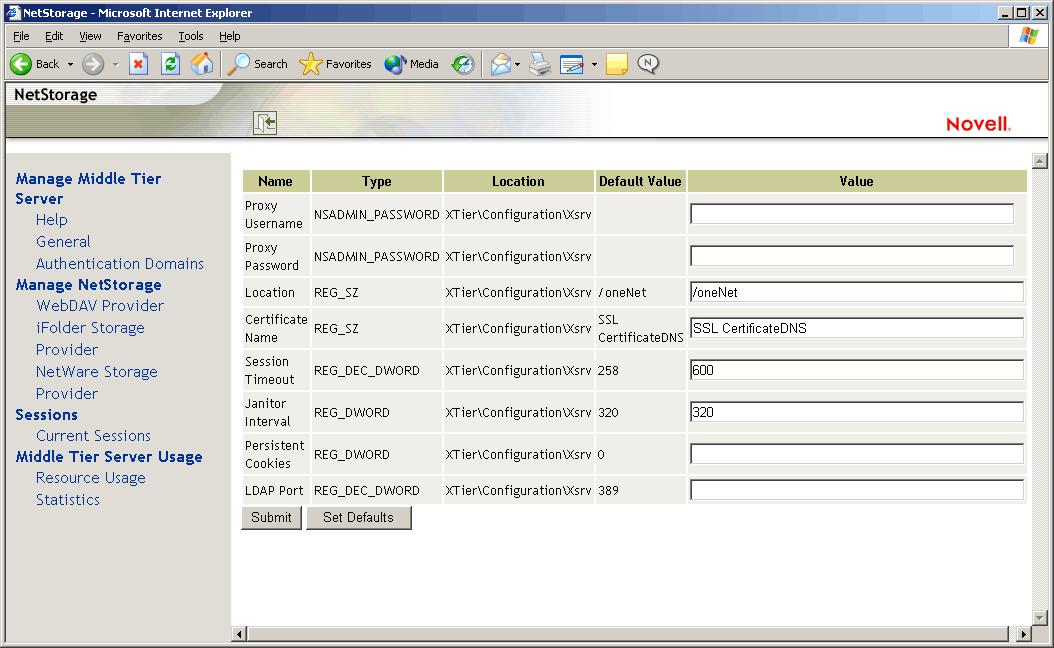
This page lets you view or edit the following configuration settings:
Proxy Username and Proxy Password: This is the admin username and password that you entered when you installed your Middle Tier Server. If you want the Middle Tier Server to use a different username and password for administrator access, enter it in the fields provided.
If you click the Set Defaults button, the value will be set to whatever value appears in the Default Value column. If there is no value in the Default Value column, the value will be set to blank (no value).
Location: This is the registered location you want users to enter as part of the Middle Tier Server URL to access the ZENworks Middle Tier Server. The default is oneNet.
If you change this registry setting on a ZENworks Middle Tier Server installed on NetWare, you must also edit a configuration file for the change to take effect. Edit the sys:\netstorage\xsrv.conf file and change the /oneNet setting in the Location section (first section) to the same setting you specified in NSAdmin.
Certificate Name: NetIdentity is the default certificate name. It is created automatically during the Middle Tier Server installation. If you purchased a certificate that you want to use or if you just want to use a different certificate, enter the certificate name in this field.
Any certificates used by the Middle Tier Server should reside in the same eDirectory context.
Session Timeout: This is the amount of time in seconds that the session will remain idle before it is terminated. If there is no Middle Tier Server activity for this amount of time, the user will be required to log in again to the Middle Tier Server before being allowed file access.
Janitor Interval: This setting should not be changed except under direction from Novell.
Persistent Cookies: The Persistent Cookies setting can be turned on or off. With the value set to 0, Persistent Cookies is turned off. Persistent Cookies is turned on (the default) if there is no value or the value is set to anything other than 0.
With Persistent Cookies turned off, the NetStorage or ZENworks Desktop Management session ends when the user closes the current browser or Web folder. Also, if the user has a current instance of ZENworks Desktop Management or NetStorage up in a browser window or Web folder and starts up a new browser instance or Web folder, the user is required to re-authenticate.
Turning off Persistent Cookies can be beneficial if you have workstations that are shared because as long as the browser instance is closed down, the next user of the workstation cannot accidentally or intentionally obtain access to your network through ZENworks Desktop Management or NetStorage.
Leaving Persistent Cookies turned on can be beneficial if your workstations are not shared because it prevents users from having to unnecessarily re-authenticate.
If the user selects the Logout option in NetStorage or ZENworks Desktop Management, the session ends regardless of whether Persistent Cookies is turned on or off.
LDAP Port: Lets you change the LDAP port number if there is a conflict between Active Directory and eDirectory for LDAP requests.
This conflict exists because the back end server 'is acting as a domain controller, which has Active Directory installed on it. The conflict is created by both eDirectory and Active Directory attempting to use the same default port (the default port number is 389). Active Directory normally wins the conflict. The Proxy User object type exists in eDirectory but not in Active Directory. Because of this, when the Middle Tier Server tries to bind as a Proxy User, the bind attempt fails. This is also the reason LDAP lookups fail.
Authentication Domains
The Authentication Domains page lets you change or add the eDirectory server URLs and contexts that are required by the ZENworks Middle Tier Server.
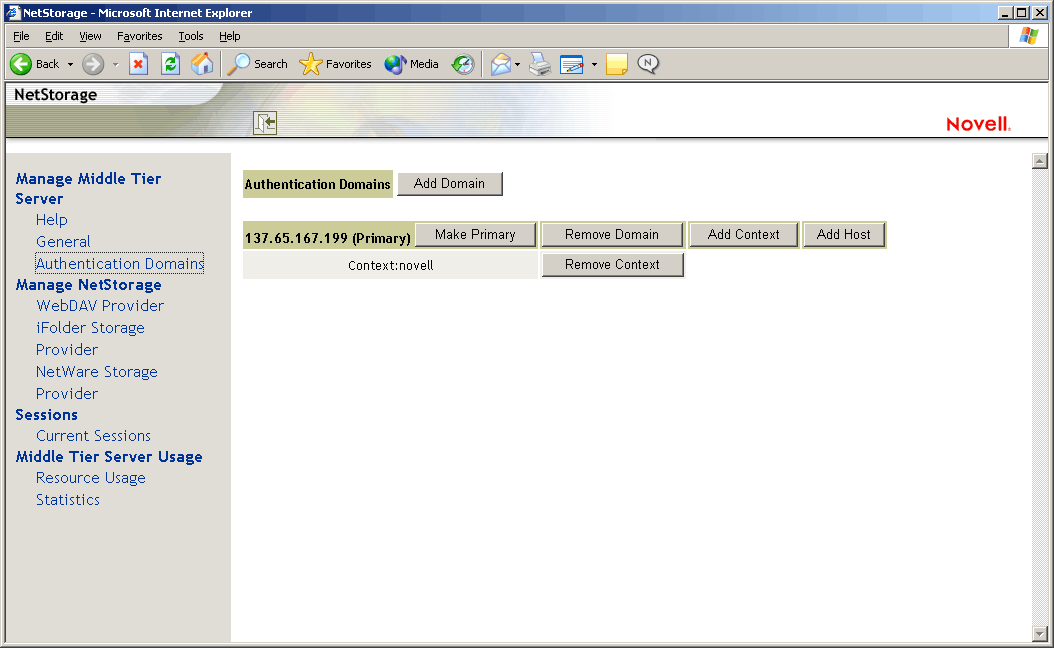
This page also lets you change the eDirectory server that is designated as the Primary. For more information about eDirectory server URLs and contexts, see the NetStorage Administration Guide at http://www.novell.com/documentation/lg/nw6p.
The following list identifies the functions of the buttons on the Authentication Domains page:
Add Domain: Lets you add another eDirectory server IP address or DNS name.
Make Primary: Makes the eDirectory server URL listed above the button the Primary.
Remove Domain: Removes the eDirectory server URL from the list of URLs used by the Middle Tier Server.
Remove Context: Removes the context (if there is one) from the eDirectory server URL.
Add Context: Lets you add a context to the eDirectory server URL.
Add Host: Lets you list additional hosts for an Authentication Domain. Clicking the Add Hosts button lets you create a list of alternative hosts for the domain.
If the ZENworks Middle Tier Server cannot reach the host specified in the domain, it searches the Other Hosts list specified in the value field to find another server to use for authentication.
Enter DNS names or IP addresses of alternate servers separated by a comma delimiter in the Value field. For example, you could enter a string similar to the following:
Zenmaster.provo.novell.com,Zenmaster1.provo.novell.com
or
137.65.67.150,137.65.67.152
WebDav Provider
This page is not used for administration of the ZENworks Middle Tier Server. Do not change the values on this page.
iFolder Storage Provider
This page is not used for administration of the ZENworks Middle Tier Server. Do not change the values on this page.
NetWare Storage Provider
This page is not used for administration of the ZENworks Middle Tier Server. Do not change the values on this page.
Current Sessions
The Current Sessions page displays a report with information on the current ZENworks Middle Tier Server sessions. The report is in XML format and can be customized with a parser to provide specific information.