Managing the Agents through Remote Web Console
On NetWare® servers, you can monitor the Distributor Agent and the Policy/Package Agent at the server console where they are running. In addition, you can monitor the agents running on any supported platform (NetWare, Windows, Linux, or Solaris) from Internet Explorer using the ZENworks Server Management role in iManager.
- Managing the Distributor Agent
- Managing the Policy/Package Agent
- Opening Multiple Remote Web Console Windows
The following Policy and Distribution Services management tasks cannot be performed in iManager and must be performed using ConsoleOne:
- Creating, editing, and deleting policy packages. See Server Policies.
- Creating, editing, and deleting software packages. See Server Software Packages.
Managing the Distributor Agent
To access the Remote Web Console for a Distributor or Subscriber in iManager:
-
Select Roles and Tasks in the top frame, expand ZENworks Server Management in the left frame, then click Remote Web Console.
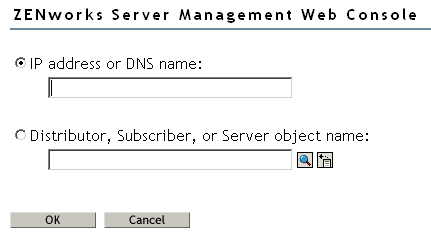
-
Specify the IP address or DNS hostname of a server where the Distributor Agent or Policy/Package Agent is running.
or
Browse to and select a Distributor or Subscriber object or the Server object representing the server where the Distributor Agent is running.
-
Click OK.
In the Display field, Tiered Electronic Distribution defaults.
Tabs at the top of the Remote Web Console frame provide various types of information related to the Policy and Distribution Services agents. Additional options are available on each tab.

You can click Help on each Remote Web Console page for information on using the features available on that page.
-
Continue with the task that you want to perform:
- Managing Tiered Electronic Distribution Objects
- Monitoring Policy and Distribution Services Agent Status
- Monitoring Distribution Status
- Forcing Policy and Distribution Services Agent Actions
- Managing Security Certificates
The tables below summarize these tasks, detail the Remote Web Console tab and option to use for each task, and indicate whether the task can also be performed using ConsoleOne.
Managing Tiered Electronic Distribution Objects
Be aware that if the Distributor has not been refreshed since changes were made to object properties in eDirectory, the object properties displayed in the Remote Web Console are different from the object properties displayed in ConsoleOne.The Remote Web Console displays object information from the point of view of the Distributor Agent.
Monitoring Policy and Distribution Services Agent Status
Monitoring Distribution Status
Forcing Policy and Distribution Services Agent Actions
Managing Security Certificates
Managing the Policy/Package Agent
The Policy/Package Agent is responsible for installing the software and enforcing the policies that it receives and extracts. The Remote Web Console enables you to manage the Policy/Package Agent, which is not possible using ConsoleOne.
To access the Remote Web Console for a Policy/Package Agent in iManager:
-
Select Roles and Tasks in the top frame, expand ZENworks Server Management in the left frame, then click Remote Web Console.
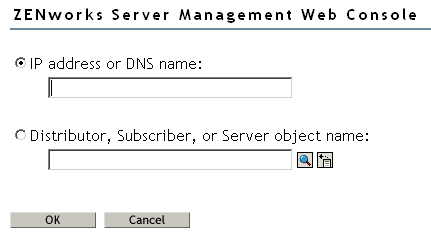
-
Specify the IP address or DNS hostname of a server where the Policy/Package Agent is running.
or
Browse to and select a Subscriber object or the Server object representing the server where the Policy/Package Agent is running.
-
Click OK.
-
In the Display field, select Policy Package Agent (Tiered Electronic Distribution defaults).
Tabs at the top of the Remote Web Console frame provide various types of information related to the Policy/Package Agent.

You can click Help on each Remote Web Console page for information on using the features available on that page.
-
Continue with the task that you want to perform.
The table below summarizes these tasks and details the Remote Web Console tab for each task.
Opening Multiple Remote Web Console Windows
On any Remote Web Console page, click Detach in the upper right corner to display the current page in a new browser window. This enables you to access multiple Remote Web Console features at the same time. For example, you could detach one window for the Tiered Electronic Distribution agents and another window for the Policy/Package Agent. Or you could detach a window for the Remote Web Console and still be able to perform other ZENworks Server Management tasks in the main Novell iManager window.