Policy-Enabled Server Management
ZENworks Server Management provides management roles for your network servers:
If you have a Linux-only environment, see ZENworks Linux Management on the ZENworks 6.5 Web site.
For more help in determining which Policy-Enabled Server Management components you might want to install:
- Policy and Distribution Services Server Roles
- Server Inventory Server Roles
- Remote Management Terminology
Policy and Distribution Services Server Roles
Although you can install Policy and Distribution Services objects to only one tree at a time, you can install Policy and Distribution Services software to all NetWare and Windows servers in your network in one run of the installation program. Therefore, you can set up the roles for each of these servers during installation.
You can also install Policy and Distribution Services software to any NetWare or Windows server when running the installation program, regardless of the server's Novell eDirectoryTM tree or Microsoft* domain, because you can browse both trees and domains during installation.
Policy and Distribution Services software can even be installed to servers that are not in a tree or domain by inserting the ZENworks 6.5 Server Management Program CD on that server and installing directly.
There are two Tiered Electronic Distribution objects that define the role of a server. The role you select determines what software is installed on the server. The objects are Distributors, Databases, and Subscribers. The following sections explain their roles.
Distributor Servers and Databases
The Distributor server does much of the distribution work. It compiles software and policy packages and distributes them to other servers.
To initially install Policy and Distribution Services, choose one server that exceeds the minimum server requirements and make it the Distributor server. This can be either a NetWare or Windows server (see NetWare Server Requirements or Windows Server Requirements).
You are not required to always use this server as a Distributor, because it will also have the Subscriber software installed on it. Therefore, you can simply select any server that exceeds the minimum server requirements for first-time installation purposes.
If you later need to reassign Distributions created on this first Distributor to another Distributor, you can do so in ConsoleOne by right-clicking a Distribution object and selecting Assign New Distributor. However, all files on the first Distributor that pertain to the Distribution being reassigned must be copied to or already exist on the files system of the new Distributor.
For related information, see "Deleting a Distributor Object and How Its Distributions Are Affected" in the Novell ZENworks 6.5 Server Management Administration Guide.
Subscriber Servers
The Subscriber servers receive distributions of policies and software. You can manage your network's servers by installing the Subscriber software on every server.
Make a note of all servers that you want to manage with Policy and Distribution Services. You need to install the Subscriber software on each of these servers.
For large or complex networks, we recommend that you install Subscriber software incrementally to groups of servers. For example, you might want to roll out Policy and Distribution Services in phases.
To install Subscriber software to your servers incrementally, determine installation groupings for your servers. You will install to the first group of servers using the instructions in this Installation Guide.
You can install to the other groups of servers later using the instructions in "Post-Installation Setup" in the Novell ZENworks 6.5 Server Management Administration Guide.
Server Inventory Server Roles
Server Inventory lets you gather complete hardware and software inventory information for all NetWare and Windows servers in your network. Using a centralized database, the network administrator can query, view, or report this inventory information using Novell ConsoleOne. ZENworks 6.5 Server Management also provides roll-up of inventory information across servers for large networks.
The following sections describe the components of Server Inventory.
Management console: A Windows workstation or server running Novell ConsoleOne with ZENworks Server Management Server Inventory ConsoleOne snap-ins installed. The management console provides the interface where you manage and administer your network.
For more information about the system requirements of the management console, see Installation Machine and Management Workstation Requirements.
Inventoried servers: A server whose hardware and software data you want to scan and maintain in a central repository. To gather complete hardware and software inventory for a server, you must install the Inventory Agent on that server.
Identify the inventoried servers and determine each server's Distinguished Name (DN).
IMPORTANT: For Windows servers, the server's DNS short name must be the same as the server's name. Either rename Windows servers where the server's name does not match its DNS short name before running the installation, or do not select these servers for installation of Server Inventory.
For more information about the system requirements of the inventoried server, see Installation Machine and Management Workstation Requirements.
Inventory server: A server where you run the Inventory service. The Inventory server collects the inventory data from a group of inventoried servers and loads it into the Inventory database. If you want to collect the inventory for the Inventory server, you must install the Inventory Agent on the Inventory server.
Identify the servers that you want to be your Inventory servers.
Database server: A server where your Inventory database is running. The database can run on an Inventory server or on a different server.
An Inventory database is repository of inventory data for all the inventoried servers.
During installation, you need to identify the server where you want the database files to reside. The Inventory database and related database files are installed on the servers you specify. You can install the database on the same server as you have selected for the Inventory server or on to a different server.
If you choose to install the Sybase database and it is already running on the server, be sure to quit the database process by entering Q at the Sybase prompt, before proceeding with the installation program.
XML Proxy server: If you want to send or roll up the scan data to an Inventory server that is across the firewall, you must configure a NetWare or Windows server to run the XML Proxy service.
During the ZENworks Server Management installation program, you need to identify the server where you want to run the XML Proxy Service.
The focus of the Installation Guide is to set up a pilot system so that you can better understand ZENworks Server Management Server Inventory. The pilot system consists of a management console, an Inventory server, an Inventory database running Sybase*, and one or more inventoried servers, as shown below.
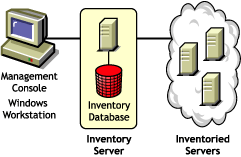
This setup has the following features:
- The Inventory server and the inventoried servers reside on the same Novell eDirectory tree.
- The Inventory server has inventoried servers attached to it.
- The Inventory server has an Inventory database attached to it.
The Inventory scanning cycle is as follows:
- The Inventory scanner sends hardware and software information from the inventoried servers to the Inventory server as per the scan schedule.
- The Inventory server stores the inventory information in the Inventory database.
- At the management console, you can view and retrieve the inventory information from the Inventory database using Inventory tools such as Reporting, Summary, etc.
Before you install Server Inventory in your production environment, you must plan and decide the Inventory server tree hierarchy for your company. You should organize your inventory deployment based on your network and information requirements. For detailed information, see "Server Inventory" in the Novell ZENworks 6.5 Server Management Administration Guide.
Remote Management Terminology
ZENworks 6.5 Server Management Remote Management enables you to control and manage remote NetWare 5.1/6/6.5 or Windows 2000/2003 servers from your computer. Using Remote Management, you can remotely diagnose and resolve problems that would otherwise require visits to client computers.
The ZENworks Server Management Remote Management setup consists of a Windows machine (called the management console) used to manage one or more remote servers (called managed servers) as shown below:
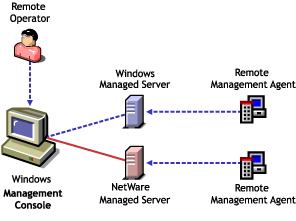
The following sections describe components of Remote Management.
Management Console
A Windows workstation or server running Novell ConsoleOne with the ZENworks Server Management Remote Management ConsoleOne snap-ins installed. The management console provides the interface to manage and administer your network.
A remote operator is a user who can remotely view, control, and manage servers.
An administrator is a person who has the rights to install Remote Management. All administrators are remote operators, but not all remote operators are administrators.
Management Server
A server with Novell eDirectory and the ZENworks Server Management Distributor components. The eDirectory and Distributor components should be installed only if you want policy-enabled Remote Management. Your management server can be a managed server.
Managed Server
A NetWare 5.1/6/6.5 or Windows 2000/2003 server that you want to remote control or view. To remotely view or control a server, you must install the ZENworks Server Management Remote Management Agent on it.