3.3 eDirectory Container Requirements
ZENworks Server Management is directory-enabled, which means that its eDirectory objects are created in the eDirectory tree during installation, allowing you to use those objects to configure and manage Server Management.
The default container for installing Server Management objects is the container where the NCP Server objects reside. We recommend that when you have the option to change it, you do not use the default container. If you are using a dedicated ZENworks tree, it will not have any NCP Server objects in it, so you need to select the context.
You should create specific ZENworks object containers before starting the installation. The following sections will help you to do this:
3.3.1 Containers for ZENworks Objects
For ease of management, we recommend that you place all of your ZENworks objects in containers similar to the following in Figure 3-1:
Figure 3-1 ZENworks Object Containers
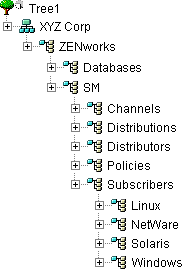

Most of these containers only apply to Policy and Distribution Services. For example, Server Management can use the SM container, Desktop Management can use a DM container, HandHeld Management can use an HM container, but all ZENworks products can use the Databases container.
If Server Inventory or Management and Monitoring Services is installed using a option, they require a location for the Server Package object. The Policies container shown above is recommended.
All other Server Inventory or Management and Monitoring Services objects are automatically placed in the same container as the server’s NCP Server object, unless you are using a ZENworks tree. In that case, the context in the server’s tree where its NCP Server object resides is displayed. However, if that same context does not exist in the ZENworks tree, you must change it, because the program does not create these eDirectory contexts.
Other issues concerning where to place ZENworks objects in a tree:
Location of the ZENworks Container
When not using a dedicated ZENworks tree, the ZENworks container should be placed as high in the tree as possible, because the full tree path from the root to where you have user-definable policies is limited to 64 characters. Long paths to where user-defined policies are stored could cause them to have only a few characters available to name them.
In Figure 3-2, SM represents Server Management. Other ZENworks products could use similar abbreviations, such as DM for Desktop Management and HM for Handhelds Management. These short abbreviations help to minimize use of the 64 characters.
A dedicated ZENworks tree can help in reducing the number of characters used, because the ZENworks Organizational Unit isn’t necessary.
Operating-System-Specific Containers
Only one Service Location Package (containing the Tiered Electronic Distribution policy) can be associated with a given container. In order to set up multiple Tiered Electronic Distribution policies that allow you to define default operating system-specific values for attributes in the Subscriber (and Distributor) objects, you need the Subscriber objects to be grouped so that you can apply platform-specific Tiered Electronic Distribution policies.
Therefore, we recommend that you place your Subscriber objects in operating system-specific containers, as shown in Figure 3-1.
Dedicated ZENworks Tree
NCP Server objects do not exist in a dedicated ZENworks tree. Figure 3-2 provides an example of how you can organize a dedicated ZENworks tree:
Figure 3-2 Dedicated ZENworks Object Tree
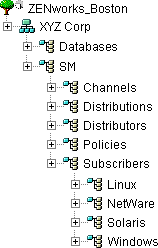

A tree dedicated to ZENworks objects has the following benefits:
-
Improved management in having fewer objects in the tree.
-
You won’t need to extend the schema on your production tree when you have new ZENworks schema extensions to apply.
-
Because the ZENworks OU isn’t necessary, and if your tree has ZENworks as part of its name, such as ZENworks_Boston, everything can be moved up one level.
-
By excluding the ZENworks container, you can have seven more usable characters within the 65 character limit, such as for more descriptive ZENworks object names.
3.3.2 Creating the ZENworks Containers
If you want to use a dedicated ZENworks tree, you must create that tree before beginning the following procedure.
-
Start ConsoleOne from the copy installed on your workstation.
-
In ConsoleOne, select the tree where you want the Server Management objects created.
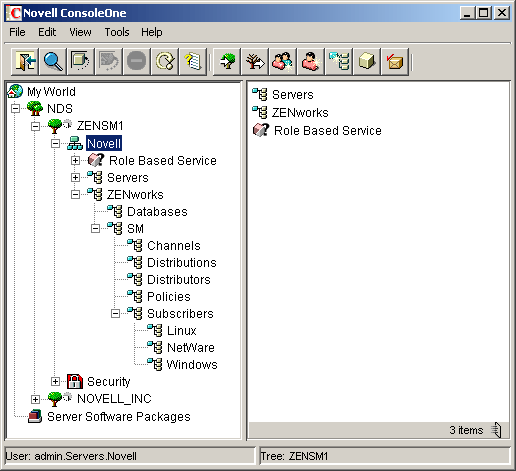
-
Right-click the context where you want to create the Server Management containers, then click > .
This should be as high in the tree as possible.
-
Select , then click .
-
Specify a container name, such as ZENworks, then click .
The example in Step 2 uses Novell for the container name.
IMPORTANT:Do not use double-byte or extended characters in object names.
-
Right-click the ZENworks container, then click > .
-
Create OUs similar in name and arrangement to those depicted in Step 2.
-
Continue with Section 3.4, DNS Requirement.