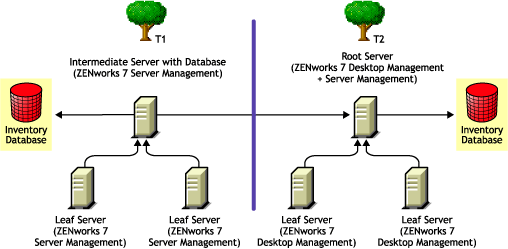18.1 Interoperability Between ZENworks Server Management and ZENworks Desktop Management
18.1.1 Interoperability Between ZENworks Server Management and ZENworks Desktop Management Installed on the Same Server
On the same server, the Server Inventory component of ZENworks 7 Server Management is interoperable only with the Workstation Inventory component of ZENworks 7 Desktop Management, and vice versa.
You must install ZENworks 7 Server Management on the same file system location where you install ZENworks 7 Desktop Management, and vice versa.
18.1.2 Interoperability Between ZENworks Server Management and ZENworks Desktop Management Installed on Multiple Servers
This section includes installation scenarios that demonstrate interoperability between ZENworks 7 Server Management and ZENworks 7 Desktop Management when these two capabilities are installed on different servers in the same network.
Scenario 1: Installing Desktop Management in a Server Management Environment
In this scenario, all of the Inventory servers in your Inventory tree have only ZENworks 7 Server Management installed. This scenario is depicted in Figure 18-1:
Figure 18-1 Scenario 1: Leaf Server Roll-up to Management Root Server
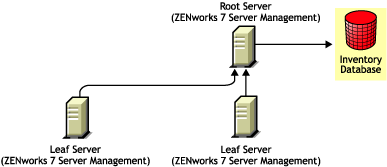
You can install ZENworks 7 Desktop Management on ZENworks 7 Server Management using either of two methods:
-
Method 1: Install ZENworks 7 Desktop Management on all ZENworks 7 Server Management Inventory servers in a top-down installation method. Always begin the installation at the topmost level Inventory server and proceed with the next lower-level Inventory servers. In the sample scenario, install ZENworks 7 Desktop Management first on the Root Server and then on the Leaf Servers. (For more information, see the Novell ZENworks 7 Desktop Management Installation Guide.) This scenario is depicted in Figure 18-2:
Figure 18-2 Scenario 1, Method 1 for Leaf Server Roll-up to Management Root Server
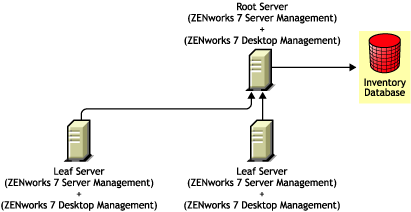
-
Method 2: Perform the following tasks in the order listed:
-
Install ZENworks 7 Desktop Management on the Root Server. For more information, see see the Novell ZENworks 7 Desktop Management Installation Guide.
-
Add another Leaf Server with ZENworks 7 Desktop Management installed, and configure it to roll up to the Root Server. For more information, see the Novell ZENworks 7 Desktop Management Installation Guide.
The ZENworks 7 Server Management Leaf Servers receive the .str files from the inventoried servers attached to it and the ZENworks 7 Desktop Management Leaf Servers receive the .str files from the inventoried workstations attached to them. The ZENworks 7 Server Management and the ZENworks 7 Desktop Management Leaf Servers roll up the inventory information to the Root Server. This scenario is depicted in Figure 18-3:
Figure 18-3 Scenario 1, Method 2 for Leaf Server Roll-up to Management Root Server

-
Scenario 2: Installing Server Management in a Desktop Management Environment
In this scenario, all of the Inventory servers in your Inventory tree have only ZENworks 7 Desktop Management installed. This scenario is depicted in Figure 18-4:
Figure 18-4 Scenario 2: Leaf Server Roll-up to Management Root Server
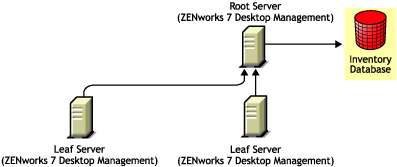
You can install ZENworks 7 Server Management on ZENworks 7 Desktop Management using either of two methods:
-
Method 1: Install ZENworks 7 Server Management on all of the ZENworks 7 Desktop Management Inventory servers in a top-down installation method. Always begin the installation at the topmost-level Inventory server and proceed with the next lower-level Inventory servers. In the sample scenario, install ZENworks 7 Server Management first on the Root Server and then on the Leaf Servers. (To install ZENworks 7 Server Management, see Section 6.0, Policy-Enabled Server Management Installation.)
This scenario is depicted in Figure 18-5:
Figure 18-5 Scenario 2, Method 1 for Leaf Server Roll-up to Management Root Server
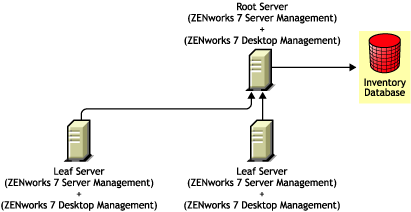
-
Method 2: Perform the following tasks in the order listed:
-
Install ZENworks 7 Server Management on the Root server. To install ZENworks 7 Server Management, see Section 6.0, Policy-Enabled Server Management Installation.
-
Add another Leaf Server with ZENworks 7 Server Management installed, and configure the Leaf Server to roll up to the Root Server. To install ZENworks 7 Server Management, see Section 6.0, Policy-Enabled Server Management Installation.
The ZENworks 7 Server Management Leaf Server receives the .str files from the inventoried servers attached to it and the ZENworks 7 Desktop Management Leaf Servers receives the .str files from the inventoried workstations attached to them. The ZENworks 7 Server Management and the ZENworks 7 Desktop Management Leaf Servers roll up the inventory information to the Root Server. This scenario is depicted in Figure 18-6:
Figure 18-6 Scenario 2, Method 2 for Leaf Server Roll-up to Management Root Server
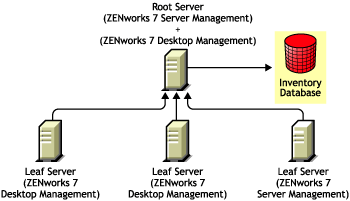
-
Scenario 3: Rolling Up Inventory Across Trees
In this scenario, there are two eDirectory trees: T1 and T2. ZENworks 7 Server Management is installed on T1 and ZENworks 7 Desktop Management is installed on T2. The Inventory trees in T1 and T2 must be merged to have one Root Server to receive both server and workstation inventory information. This scenario is illustrated in Figure 18-7:
Figure 18-7 Scenario 3: Rolling Up Inventory Accross Trees
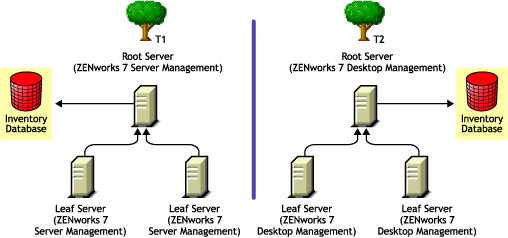
T1 and T2 can be merged using either of two methods:
Merge Method 1
You can use the following general steps to merge the inventory data in T2 with the inventory data in T1:
-
Install ZENworks 7 Desktop Management on Root Server in T1. For more information, see see the Novell ZENworks 7 Desktop Management Installation Guide.
-
Change the role of the Root Server in T2 to Intermediate Server with Database and configure it to roll up to the Root Server in T1. For more information, see
Changing the Role of the Inventory Server
in the Novell ZENworks 7 Desktop Management Installation Guide.
This scenario is illustrated in Figure 18-8:
Figure 18-8 Scenario 3, Method 1 for Rolling Up Inventory Accross Trees
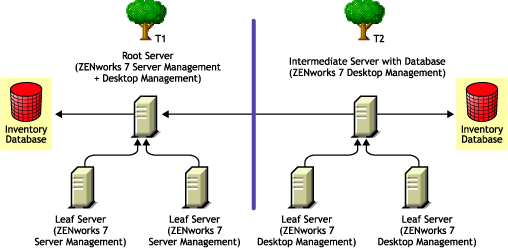
Merge Method 2
You can use the following general steps to merge the inventory data in T1 with the inventory data in T2:
-
Install ZENworks 7 Server Management on Root Server in T2. For more information, see Section 6.0, Policy-Enabled Server Management Installation.
-
Change the role of the Root Server in T1 to Intermediate Server with Database and configure it to roll up to the Root Server in T2. For more information, see
Changing the Role of the Inventory Server
in the Novell ZENworks 7 Server Management Administration Guide.
This is illustrated in Figure 18-9:
Figure 18-9 Scenario 3, Method 2 for Rolling Up Inventory Accross Trees