B.2 Upgrading an Evaluation License Using the License Installation Utility
This utility can be accessed from either ConsoleOne or iManager:
B.2.1 Using ConsoleOne
To upgrade a 90-day evaluation license to an unlimited version:
-
In ConsoleOne, select the tree where the 90-day evaluation license is running.
-
Click > .
The Product Licensing dialog box is displayed:
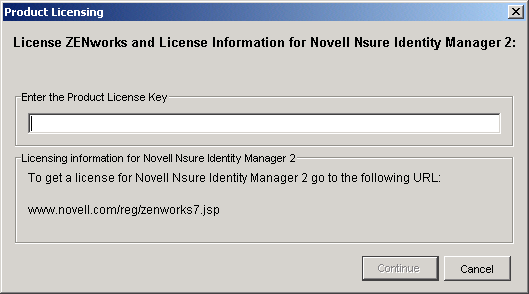
-
Enter a valid license code, then click .
This can be either the Server Management or ZENworks Suite license code.
The product recognizes the unlimited license the next time you open ConsoleOne or iManager.
You should have received a license code when you purchased the Novell® ZENworks® Server Management product. If not, contact Novell, Inc..
B.2.2 Using iManager
To upgrade a 90-day evaluation license to an unlimited version:
-
In iManager, log in to the tree where the 90-day evaluation license is running.
The following is displayed under the heading:
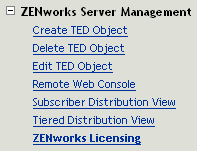
-
Click the plus sign for role to expand it, then select .
The Product Licensing dialog box is displayed:
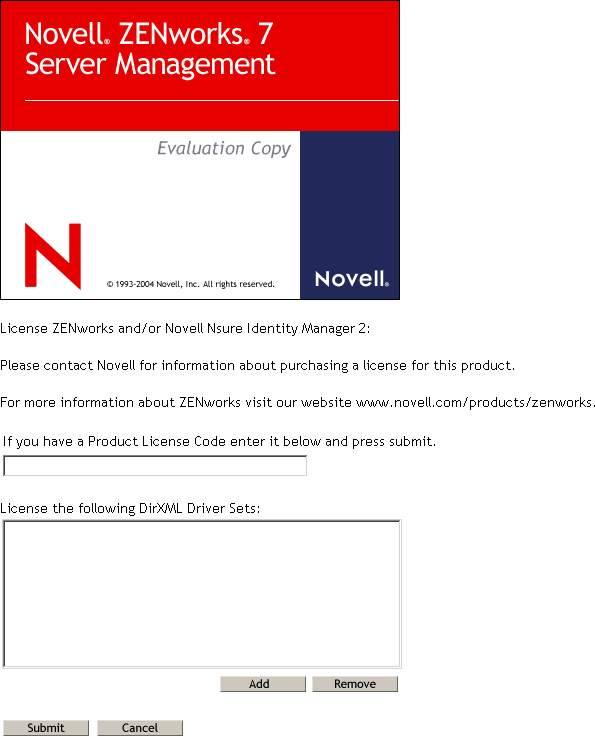
-
Enter a valid license code, then click .
This can be either the Server Management or ZENworks Suite license code.
The product recognizes the unlimited license the next time you open ConsoleOne or iManager.
You should have received a license code when you purchased the Novell® ZENworks® Server Management product. If not, contact Novell, Inc..