5.1 Installing the Policy Distribution Service
You can install the Policy Distribution Service to a server that is inside of or outside of your firewall. In general, if you have users outside the firewall who require access to policy updates, you should install the service outside the firewall; otherwise, users need to use a VPN connection to access the service inside the firewall.
To install the Policy Distribution Service:
-
Make sure the server meets the system requirements (see Section 2.2.1, Server Requirements).
-
Make sure that you have completed all installation preparation tasks (see Section 3.0, Preparing for Installation).
-
At the server, insert the ZENworks® Endpoint Security Management disk to run the Master Installer.
The Master Installer is a set of browser-based screens that helps you launch the setup programs for the various ZENworks Endpoint Security Management components.
If the Master Installer does not auto-run, double-click default.htm at the root of the disk.
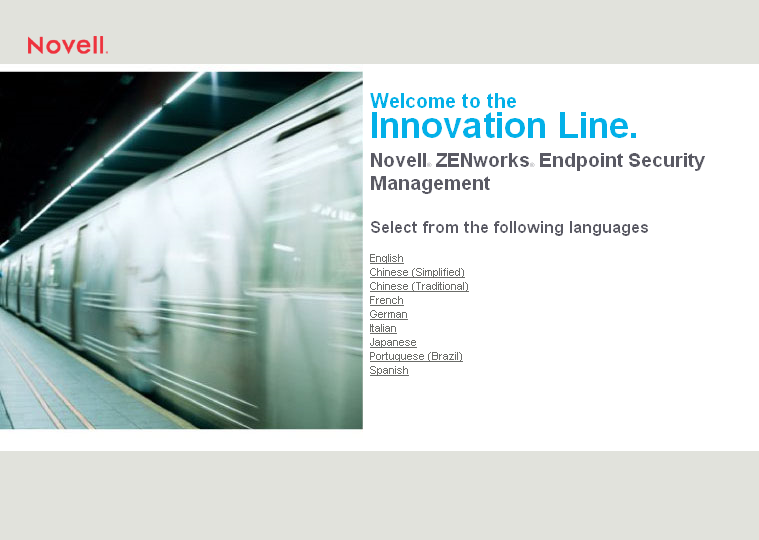
-
Click the language you want to use for the text displayed on the Master Installer pages.
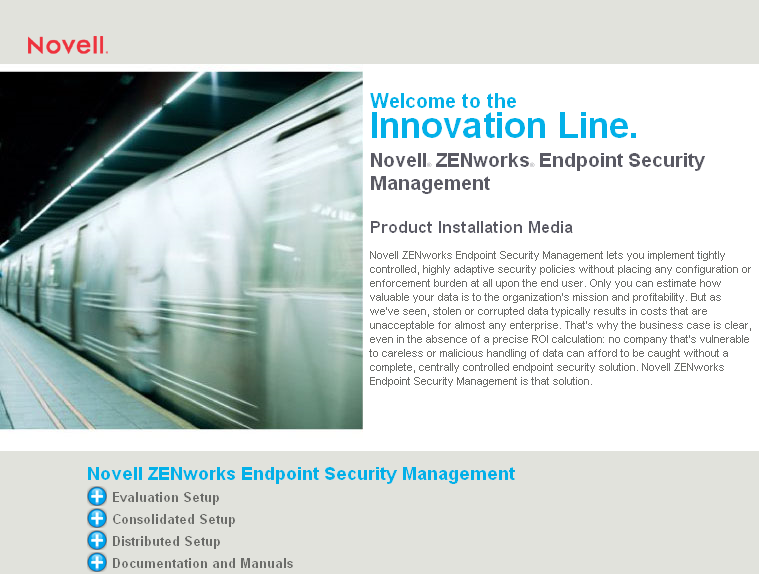
-
Click .
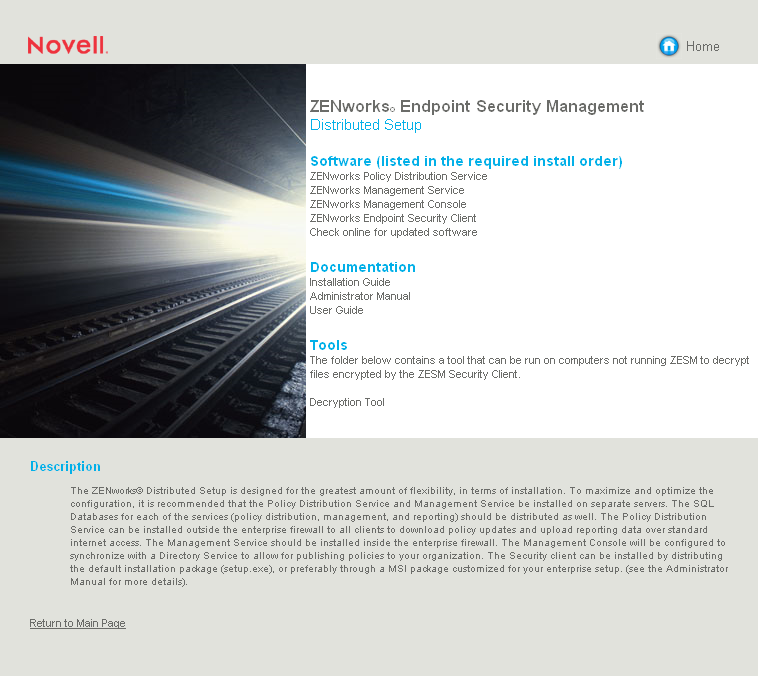
-
Click to launch the installation program.
The installation program verifies that all required software is installed on the server. If any software is absent, it is installed automatically before the installation continues. During this process, you might need to accept the license agreements for the additional software.
If Microsoft Data Access Components (MDAC) 2.8 is installed, the server must reboot. You will need to restart the installation program after the reboot.
-
Select the language you want to use for the installation program, then click .
-
The installation program attempts to detect a local SQL Server. If the installation program does not detect a local SQL Server, the following dialog box is displayed:

Take one of the following actions:
-
If MS SQL Server 2000 is installed locally on the server, make sure that the SQL Server is running, then click .
-
If you are using remote MS SQL Server 2000, click .
-
If you are using MS SQL Server 2005 or 2008, either locally or remotely, click .
-
-
Complete the installation, using information from the following table. Each row of the table corresponds to one of the installation program screens that requires input.
-
When the installation is complete, the Policy Distribution Service starts. Continue with the next section, Installing the Management Service.