5.2 Installing the Management Service
You install the Management Service to a server inside the firewall. This enables it to access the SQL Server and directory service (Microsoft Active Directory or Novell eDirectory).
To install the Management Service:
-
Make sure the server meets the system requirements (see Section 2.2.1, Server Requirements).
-
Make sure that you have completed all installation preparation tasks (see Section 3.0, Preparing for Installation).
-
Copy the ESM Setup Files folder from the Policy Distribution server to the target Management server.
The ESM Setup Files folder contains files required by the Management Service installation program. If you used an enterprise certificate (rather than a Novell self-signed certificate) when you installed the Policy Distribution Service, you need to place a copy of that certificate in the folder before copying it to the Management server.
-
At the server, insert the ZENworks Endpoint Security Management disk to run the Master Installer.
The Master Installer is a set of browser-based screens that helps you launch the setup programs for the various ZENworks Endpoint Security Management components.
If the Master Installer does not auto-run, double-click default.htm on the root of the disk.
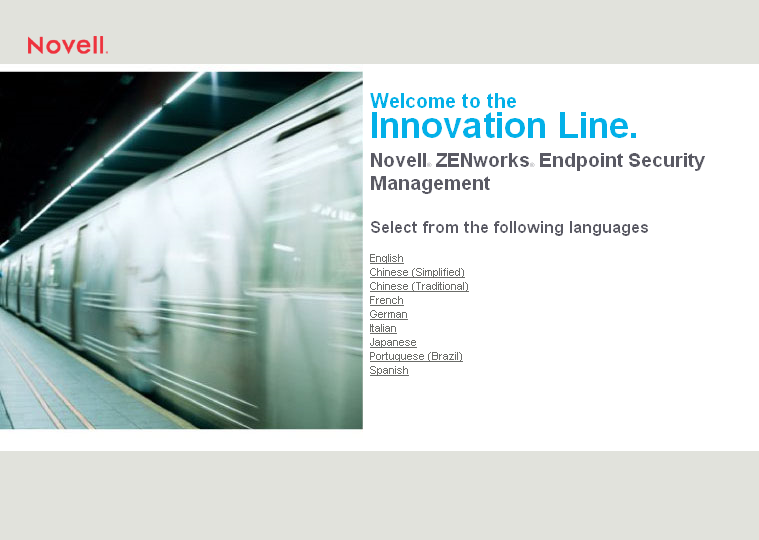
-
Click the language you want to use for the text displayed on the Master Installer pages.
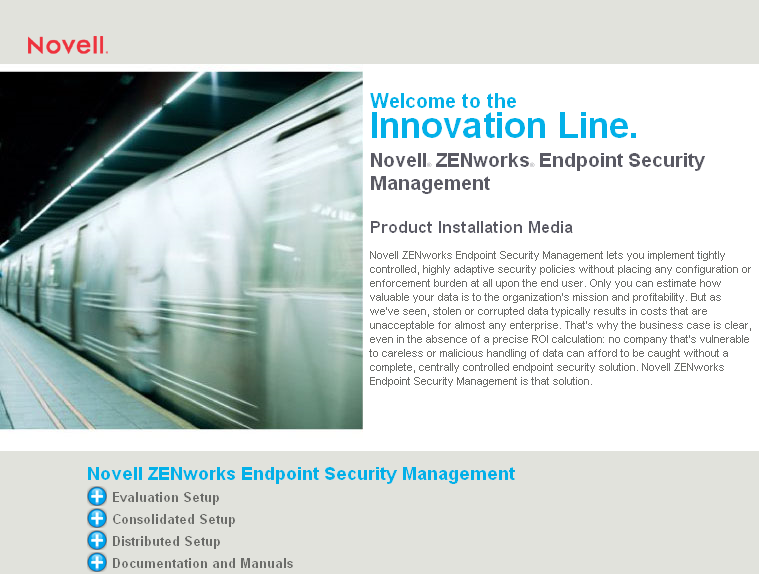
-
Click .
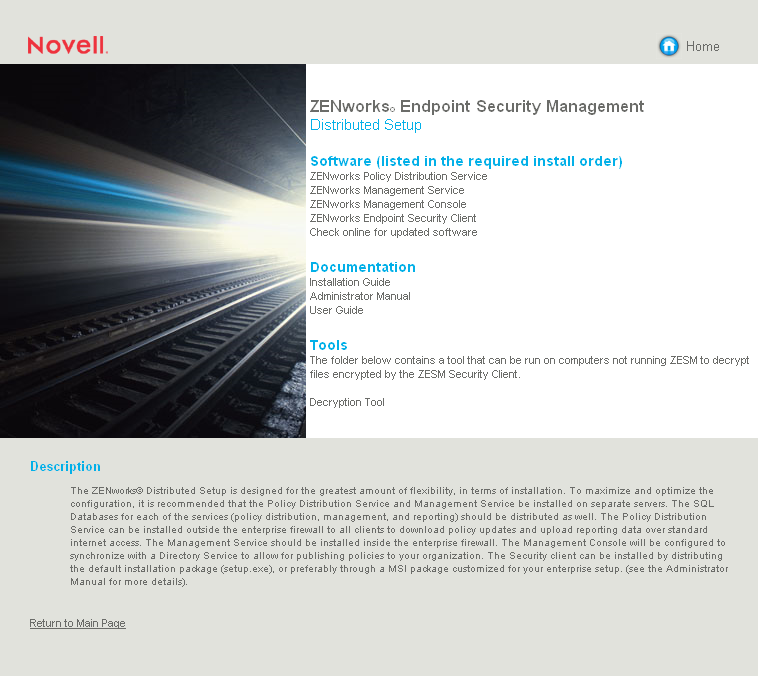
-
Click to launch the installation program.
The installation program verifies that all required software is installed on the server. If any software is absent, it is installed automatically before the installation continues. During this process, you might need to accept the license agreements for the additional software.
If Microsoft Data Access Components (MDAC) 2.8 is installed, the server must reboot. You will need to restart the installation program after the reboot.
-
Select the language you want to use for the installation program, then click .
-
The installation program attempts to detect a local SQL Server. If the installation program does not detect a local SQL Server, the following dialog box is displayed:

Take one of the following actions:
-
If MS SQL Server 2000 is installed locally on the server, make sure that the SQL Server is running, then click .
-
If you are using remote MS SQL Server 2000, click .
-
If you are using MS SQL Server 2005 or 2008, either locally or remotely, click .
-
-
Complete the installation, using information from the following table. Each row of the table corresponds to one of the installation program screens that requires input.
Installation Prompt
Explanation
Setup type
Select only for the following installation scenario: 1) MS SQL Server 2000 is installed locally on the server, and 2) you intend to use Novell self-signed certificates (no Microsoft or third-party CA certificates).
For all other installation scenarios, select . After you click , you are prompted for the Setup.ID file created by the Policy Distribution Service installation program. Browse to the ESM Setup Files folder you copied to the server, then select the file.
Policy Distribution Service account username and password
Specify the password for the SQL user account you created for the Policy Distribution Service when installing it.!
Policy Distribution Service SSL certificate
During installation of the Policy Distribution Service, you specified whether to use an existing enterprise certificate or have the installation program create a Novell self-signed certificate. Select the corresponding option (that is, if the Policy Distribution Service used an existing enterprise certificate, select ).
Server name
Specify either the local name or fully qualified domain name of the physical server. The name you enter must match the name used in the server’s SSL certificate.
Management Service SSL certificate
This option is available only with a Custom installation. A Typical installation automatically uses Novell self-signed certificates.
An SSL certificate is required for secure communication between the Policy Distribution Service and the Management Service
If you already have a certificate authority, select .
If you need a certificate, click . The installing program creates the certificate and the signing authority.
ESM Setup Files Folder
Specify the ESM Setup Files folder that you copied from the Policy Distribution server to this server.
SQL Server hosting the Management Service database
The installation program attempts to detect and list any physical servers on the network that have SQL Servers installed. Only the physical server name is listed. However, you need to provide both the physical server name and the SQL Server name (default instance or named instance). For example, if the physical server name is SERVER1 and the named instance of the SQL Server is SQL2008, you would enter:
SERVER1\SQL2008
If the SQL Server is using the default instance, you would enter:
SERVER1\MSSQLSERVER
In addition, you need to provide the username and password for a database account that has SysAdmin rights. The default is the sa account. The installation program uses the account to create the database.
After you enter the information and click , you might receive a message stating that the administrator password cannot be verified because OSQL is not installed. Click to dismiss the message. The password is verified later after the installation program installs OSQL.
Management Service database name
If you do not want to use the default name (STMSDB) assigned to the Management database, specify a new name that contains only letters and numbers and conforms to your SQL Server database naming conventions.
SQL Server hosting the Reporting Service database
This information should be identical to the information you entered for the SQL Server hosting the Management Service database.
Reporting Service database name
If you do not want to use the default name (STRSDB) assigned to the Reporting database, specify a new name that contains only letters and numbers and conforms to your SQL Server database naming conventions.
License installation
If you have purchased a ZENworks Endpoint Security Management license, select , then click to display a Browse dialog box. Otherwise, select .
If you select the 60-day evaluation, you can license the product after installation. For instructions, see
Applying a License Key
in ZENworks Endpoint Security Management 4.1 Administration Guide.Data File Group Folder
Each database (Management and Reporting) has a set of data files associated with it. By default, the data files are installed to the SQL Server’s DATA directory. If you have another location where you keep your data files, select that location instead.
Index File Group Folder
Each database (Management and Reporting) has a set of index files associated with it. By default, the index files are installed to the SQL Server’s DATA directory. If you have another location where you keep your index files, select that location instead.
Log File Group Folder
Each database (Management and Reporting) has a set of log files associated with it. By default, the log files are installed to the SQL Server’s DATA directory. If you have another location where you keep your log files, select that location instead.
When the installation is complete, the installation program runs a set of tests to verify that the system is configured properly.
-
If a test fails, mouse over the configuration test to display the possible causes. You must resolve any failures before continuing.
If no configuration issues are encountered, the Management Service launches immediately following installation. You do not need to reboot the server.
-
If you used an existing IIS certificate (rather than having the installation program create a Novell self-signed certificate), copy the certificate to the ESM Setup Files folder.
The Management Console installation program requires the certificate. Copying the certificate to the ESM Setup Files folder at this time ensures that it is in the folder when you install the Management Console.