7.3 Logging In
The Security Client runs automatically at system startup. Security Clients that are installed in managed mode must authenticate to the Management Service the first time they start. During this initial authentication, the Management Service informs the Security Client of the Policy Distribution Service’s address. Subsequent Security Client authentication goes through the Policy Distribution Service.
Depending on the policy type (machine-based or user-based) and the directory service, users might receive a Security Client login prompt:
-
Computer-based policies: If the Security Client is configured to accept computer-based policies from Active Directory or eDirectory, the Security Client authentication occurs when the endpoint device authenticates to the directory service. No user intervention is required.
-
User-based policies in Active Directory: If the Security Client is configured to accept user-based policies from Active Directory, the Security Client authentication occurs when the user logs in to the Active Directory domain. No user intervention is required unless the user does not log in to the domain.
-
User-based polices in eDirectory: If the Security Client is configured to accept user-based polices from eDirectory, the Security Client prompts users for login credentials at startup. If you do not want Windows XP users to be prompted, you can implement single-sign on through the Novell Client; this is not available for Windows 2000/Vista/7 users. Single-sign on simply requires the use of a specific version of the Novell Client. For information, see see Novell TID 7005278.
The following sections provide instructions for logging in when the Security Client Login dialog box is displayed:
7.3.1 Windows 2000/XP
The Security Client login prompt on Windows 2000/XP looks like the following:
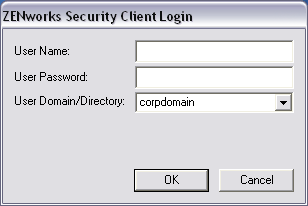
To log in:
-
Fill in the following fields:
User Name: Specify the username you enter to log in to your Active Directory domain or eDirectory tree. Specify the username only (without the domain or tree context).
User Password: Specify the password associated with the username you entered.
User Domain/Directory: Select your Active Directory domain or eDirectory tree.
-
Click .
7.3.2 Windows Vista/7
The Security Client login prompt on Windows Vista/7 looks like the following:
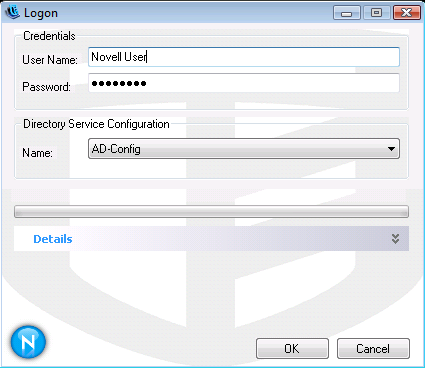
If you receive the Security Client login prompt:
-
Fill in the following fields:
User Name: Specify the username you enter to log in to your Active Directory domain or eDirectory tree. Specify the username only (without the domain or tree context).
Password: Specify the password associated with the username you entered.
Directory Service Configuration Name: Select the configuration name that represents your Active Directory domain or eDirectory tree.
-
Click .