The following sections will help you to deploy Server Inventory:
IMPORTANT: The recommendations discussed in the scenarios are generic. Because of the unique nature of your topology, further refinements may become necessary.
In ZfS, the deployment of Server Inventory in a LAN environment implies deploying the product on a single inventory site.
In this type of inventory configuration, the Inventory server components and database are located on a Standalone Server. There is no roll-up of data and the Sender-Receiver components are not used. This scenario is illustrated in the following figure.
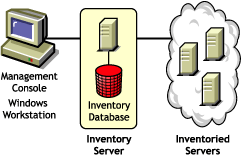
In a WAN environment, complete the following tasks, in order, to design the inventory tree and deploy inventory:
Guidelines for Sending Inventory Information in a WAN covers recommendations for deployment.
Describe the entire network of your company.
The following figure illustrates the network organization of a company with servers in different locations.

This illustration depicts four sites (Site A, Site, B, Site C, and Site D) connected to a central site. It depicts the physical links between the sites and the type of links in terms of bandwidth.
The Root Server in the inventory tree is the highest-level server. Necessarily, an Inventory database is attached to the Root Server.
The inventory information available from the Inventory database of the Root Server will consist of all information from lower-level sites on the network and from the Root Server site.
Factors that you must consider include:
Besides the database at the Root Server, you can maintain database servers at different sites.
You may want to maintain additional databases if there are sites or subtrees that are managed for inventory at different locations, and these sites are connected to the network over a slow link.
You should also determine if there are specific reasons to have a separate database for a single site or a set of sites. There may be some organizational needs for your company to have the database server on different sites, even if there is no product deployment need to have any other database.
NOTE: For a majority of enterprises, there may be no need to have any other database besides the enterprise-wide single database.
Identify the routes for inventory data for all sites to the nearest database, and then identify the route to the database on the Root Server.
To devise a route plan:
A single server can have different roles if it has sufficient resources. For example, an Inventory server can be a Leaf Server with Database. You can also designate an Inventory server as an Intermediate Server with Database, which receives inventory from the inventoried servers and also has an Inventory database. An Inventory server can have any combination of roles.
In ZfS, you choose the role for each Inventory server. For more information, see Understanding the Inventory Server Roles .
The number of inventoried servers attached to an Inventory server also determines the load. The following table lists the disk space requirements for the server:
In the table, n1 is the number of inventoried servers attached to the server.
s is the size of the scan data files. This file size varies depending on the data collected. Calculate 50 to 60 KB scan data from each inventoried server to calculate the load.
dbg is the storage space of the scan data in the database. Calculate 100 to 120 KB per inventoried server as the disk space for the database.
n2 is the number of inventoried servers rolled up to the Inventory server.
z is the size of the compressed scan data file per inventoried server. Calculate 7 to 10 KB for the roll-up of 50 KB scan data.
{ } denotes the disk space of the database server, depending on whether the database is on the same Inventory server or if it is connected to the Inventory server. If the database is on the same Inventory server, calculate the total disk space including the database space for the Inventory server. For example, if the Leaf Server with Database has the Inventory database on the same server, calculate the requirements for storage of scan data, including the database disk space.
The ZfS 3 Distributor component is required to distribute the inventory policies among the inventoried servers. For more information, see Configuring Policy and Distribution Services .
Ensure that the inventory tree you design follows these guidelines:
After you design the inventory tree, you should develop an implementation plan to cover the phased deployment plan for the network. Use the top-down deployment of the Server Inventory installation. Always begin the installation at the topmost level server (Root Server) and proceed with the next lower-level servers.
After your implementation plan is finalized, start the actual deployment according to the plan.
Follow these steps:
If you have already configured the servers for inventory setup, and you need to add another database server, follow these instructions:
Run the installation program to install the Inventory database on the server.
The installation program installs the Sybase database. If you are maintaining the database in Oracle*, make sure that the Oracle database exists. See Setting Up the Inventory Database for Oracle .
Shut down the Inventory services. For more information, see Stopping the Inventory Service .
Based on the database you select, make sure that you configure the database. See Configuring the Database Location Policy .
Modify the role of the existing Inventory server in the Inventory Service object.
If you are adding a new Inventory server, you need not modify the role of that server. If you want to change the role of the Inventory server, for example, from Leaf Server to Leaf Server with Database, you need to modify the role of the Inventory server in the Inventory Service object.
In ConsoleOne®, right-click the Inventory Service object (Servername_ZenInvservice) > click Properties > click the Inventory Service Object Properties tab.
You will see a list of actions that you should follow based on the chosen role. For example, if you change the Root Server to Root Server with Inventoried Servers, you need to configure the Server Inventory policy for the inventoried servers that you have attached. Similarly, to change the role to any other Inventory server, you need to follow the instructions to make the role change effective.
Follow the actions that you need to change the role. For more information, see Changing the Role of the Inventory Server .
Make sure that you enforce Full Scan for the Inventory Service object.
Bring up the Inventory service.
The following sections cover these scenarios:
In this configuration, all Inventory servers are connected to a central enterprise database server. The Leaf Servers do not have a database and Intermediate Servers are not required. This scenario is illustrated in the following figure:
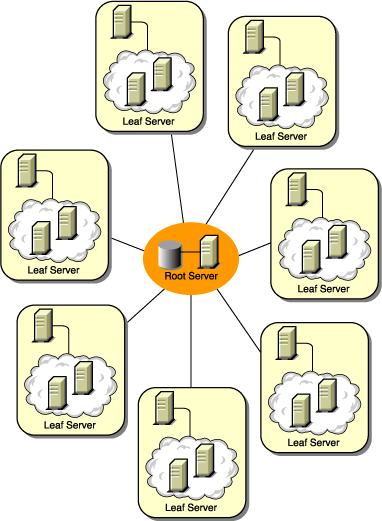
In this configuration, the Leaf Servers roll up data to the next-level Intermediate Server and finally to the Root Server. Another Inventory server, at a different location, is also connected to the Root Server.
This scenario is illustrated in the following figure:

In this configuration, the inventory servers are connected to the Intermediate Server over fast WAN links. The Intermediate Server also has an Inventory database and transmits the information to the Root Server. Other Inventory servers are also connected to the Root Server.
This scenario is illustrated in the following figure:

In this configuration, there are branch offices and a main office. Both branch offices store inventory information.
At one branch office, the Inventory server is a Leaf Server with Inventory Database, and the other branch office has a Leaf Server. At the next level, there is another branch office with an Intermediate Server with Database. The two branch offices at the lower level roll up data to this Intermediate Server. In turn, this Intermediate Server with Database rolls up data to the main office at the next level. There is also another sales outlet with a Leaf Server with Database at a sales outlet. This server directly rolls up data to the main office. The sales outlet and the two branch offices connect to the main office over low-speed WAN. One branch office connects to the main site over high-speed WAN.
This scenario is illustrated in the following figure:
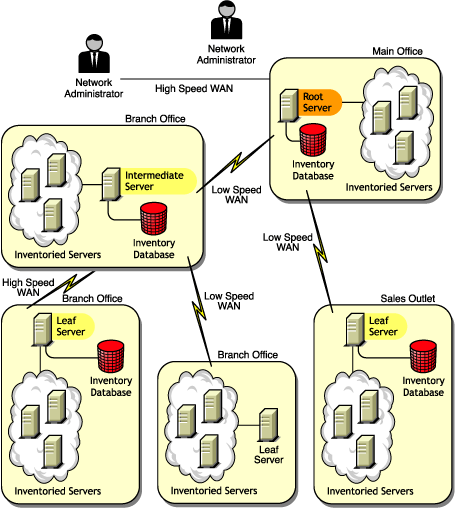
In this configuration, you can deploy any of the previous scenarios. The highest-level Inventory server of one eDirectory tree rolls up the scan data to an Inventory server located on the other eDirectory tree.
In this configuration, you must install the Distributor on each eDirectory tree for the policies to be distributed.
The following illustration depicts a sample scenario where you can deploy this inventory configuration.
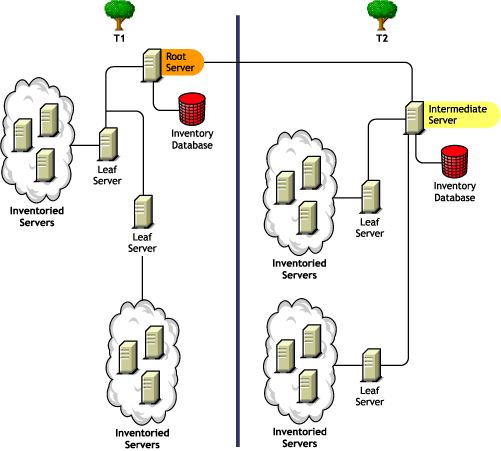
There are two organizations: A and B. Each organization has its own eDirectory tree and inventory tree. Organization A has two Leaf Servers and a Root Server in its inventory tree. Organization B also has two Leaf Servers and a Root Server in its inventory tree. A decision is taken to merge both the organizations and both the inventory trees but to retain the eDirectory trees. After the merger, the role of the Root Server on the eDirectory tree T2 is changed to Intermediate Server with Database and the scan data is rolled up from the Intermediate Server to the Root Server residing on the eDirectory tree T1.
In this configuration, you can merge the inventory trees and the eDirectory trees. After you merge the eDirectory trees, you must manually change the eDirectory tree name and (optionally) the Inventory Service DN in the Inventory_server_installation_directory\WMINV\
PROPERTIES\CONFIG.PROPERTIES file before starting the Inventory service. For more information on merging the eDirectory trees, see the Novell eDirectory documentation Web site.
To merge the inventory trees, you must change the role of the Root Server of one inventory tree to roll up to an Inventory server in the other inventory tree.
To change the eDirectory tree name and the DN of an Inventory server, edit the following entries of the CONFIG.PROPERTIES file:
NDSTree=Target_eDirectory_tree_name
InventoryServiceDN=New_DN_of_the_Inventory_server
In this type of inventory deployment, the scanners transmit information to the servers over a WAN or dial-up connection.