2.2 Creating a Policy
A policy can be created in a driver or in a library object.
2.2.1 Creating a Policy in a Driver
-
Open the page for the driver you want to manage.
-
Click the icon representing the policy you want to define.
 represents an undefined policy.
represents an undefined policy.
 represents a defined policy.
represents a defined policy.
-
Click .
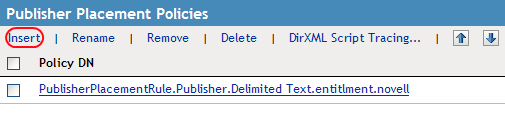
-
Select .
-
Specify a name for the new policy.
-
Select how to implement the policy, then click .
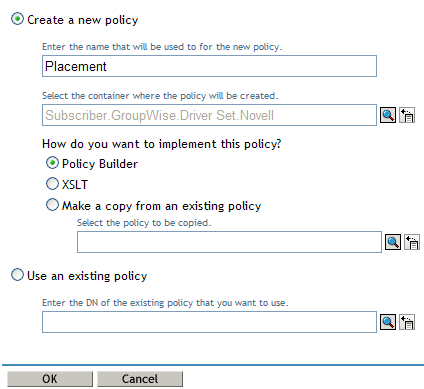
-
If you select , the Policy Builder is launched. To define one or more rules for this policy, click , then follow the instructions in Section 2.3, Defining Individual Rules within a Policy.
-
If you select , the XML editor is launched. To define the policy with XSLT, see
Defining Policies by Using XSLT Style Sheets
in Understanding Policies for Identity Manager 3.5.1 . -
If you select , browse to and select the policy to copy.
-
You can also use an existing policy to create a policy.
-
Open the for the driver you want to manage.
-
Click the icon representing the policy you want to define.
 represents an undefined policy.
represents an undefined policy.
 represents a defined policy.
represents a defined policy.
-
Click .
-
Select , then browse to and select the existing policy you want to use.
-
Click .
2.2.2 Creating a Policy in a Library
-
In iManager select .
-
Click to search for all driver sets in the tree.
-
Click in the Identity Manager Overview.

-
Click the library you want to add a policy to.

-
Click the plus icon to add a policy to the library.
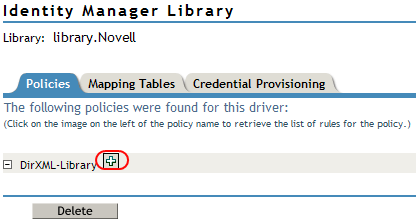
-
Specify a name for the policy.
-
Select how to implement the policy, then click .

-
If you select , , or the object is created and displayed in the library. Each object must be edited to add the policy information into the object.
-
If you select , browse to and select the policy to store in the library.
-